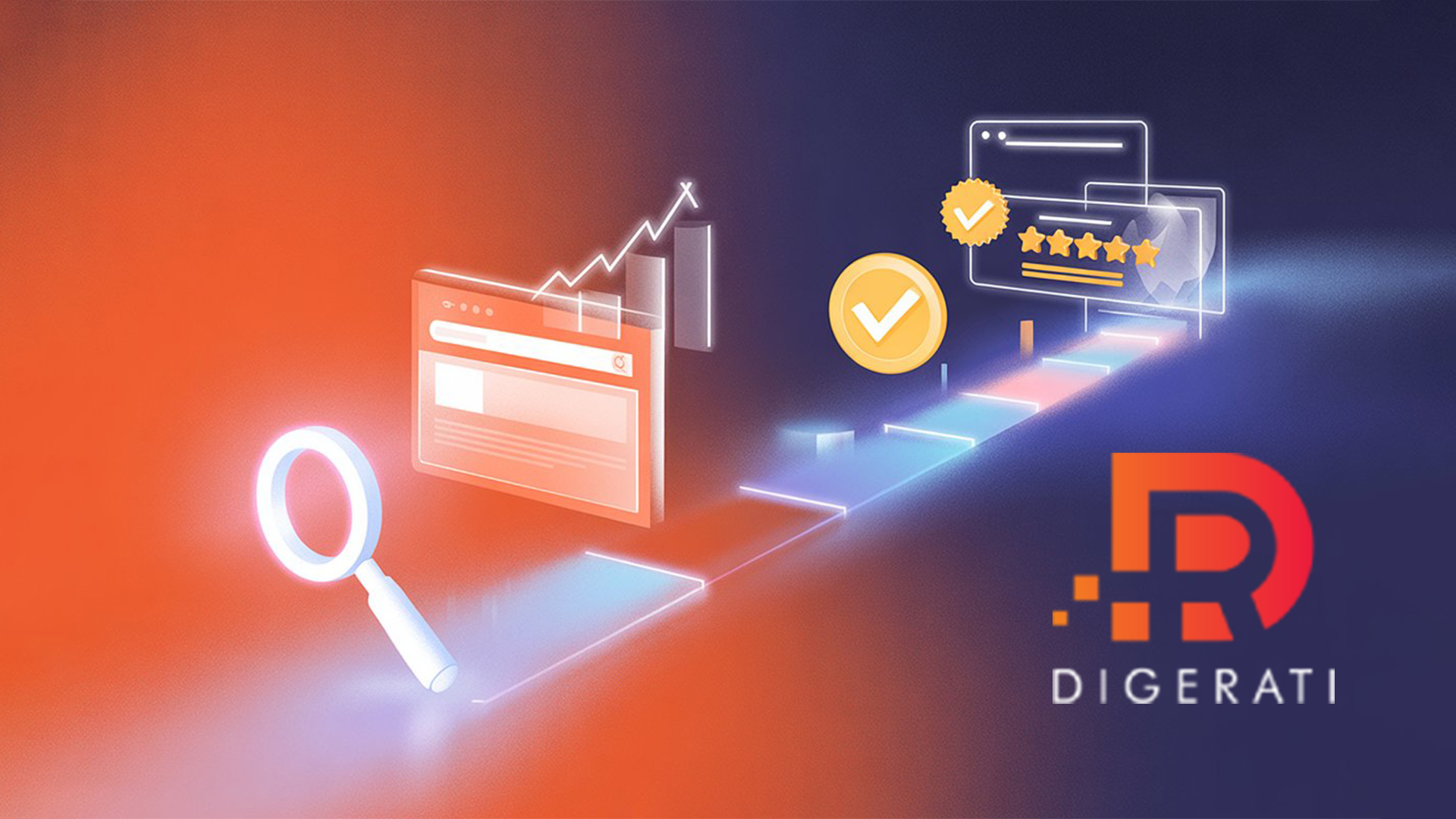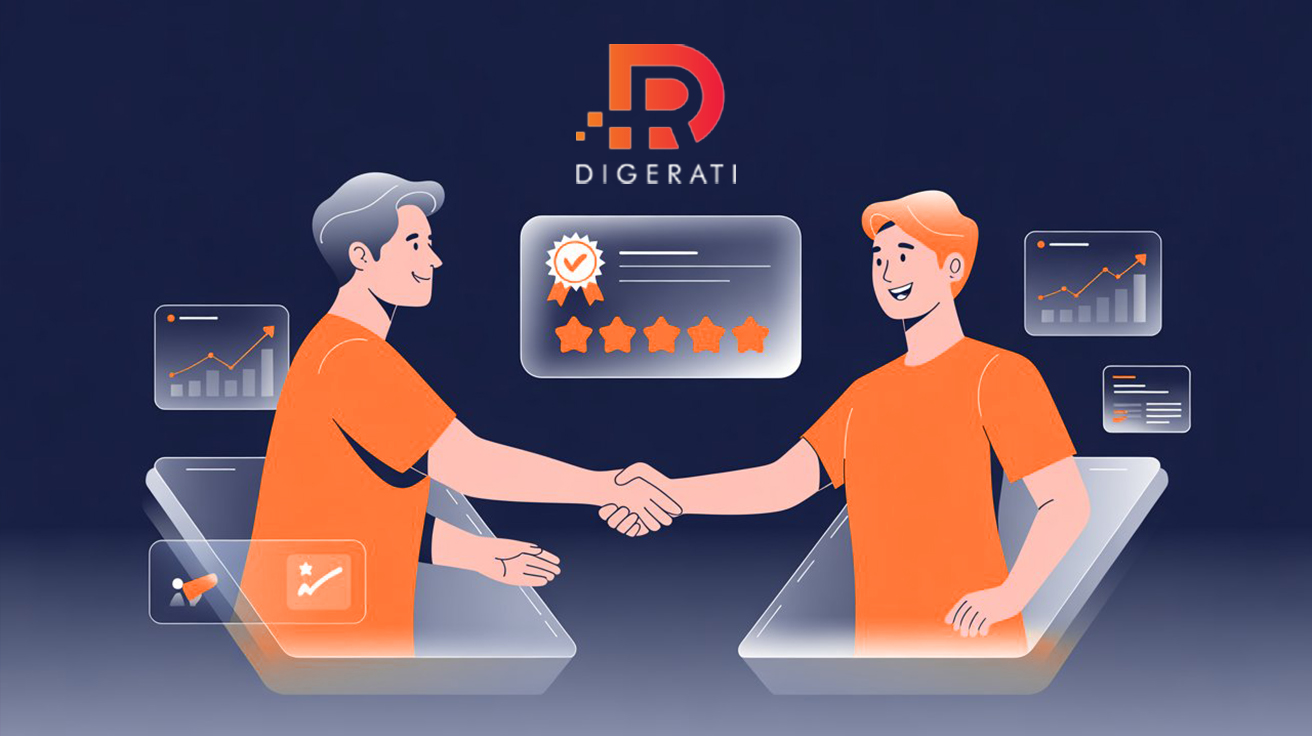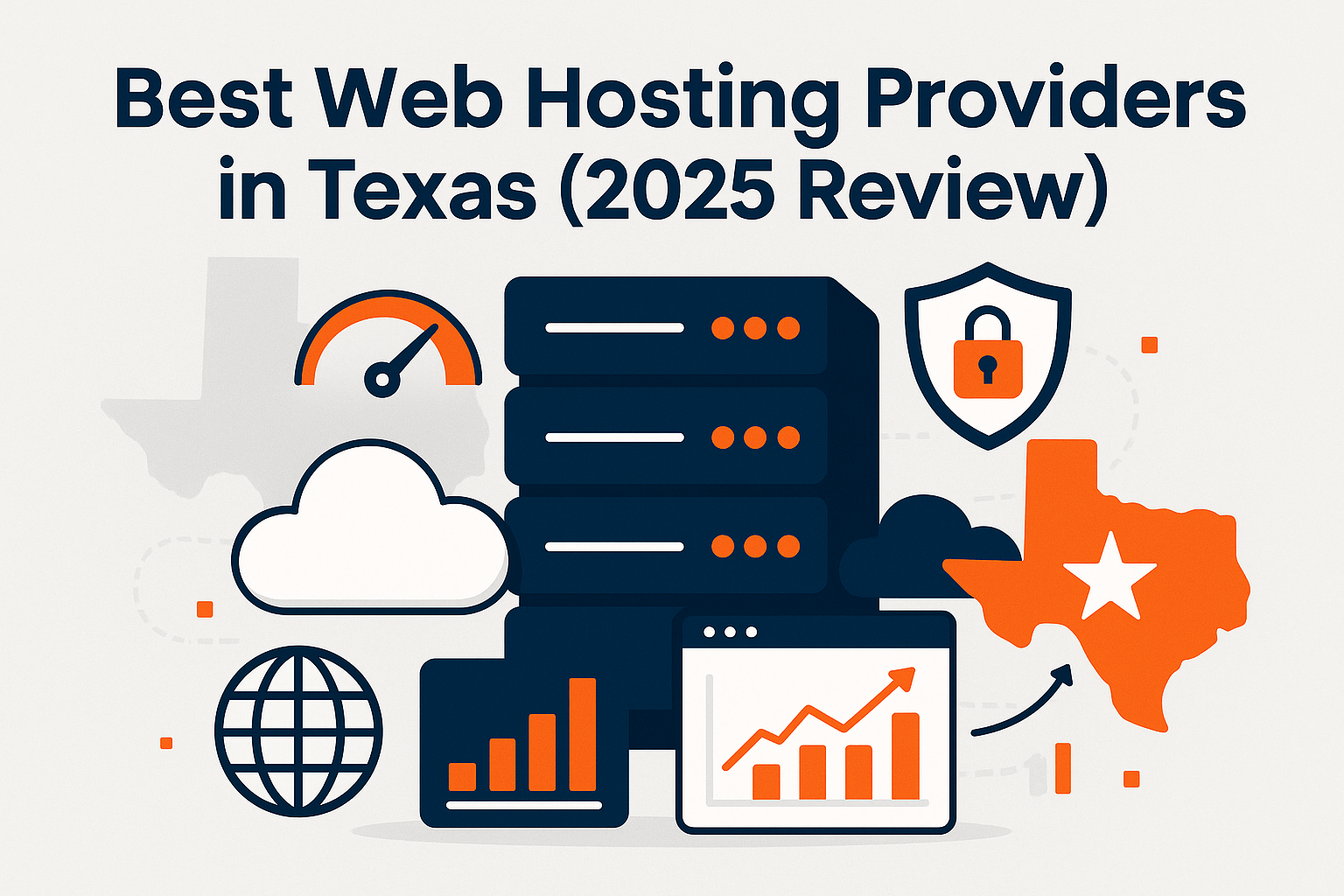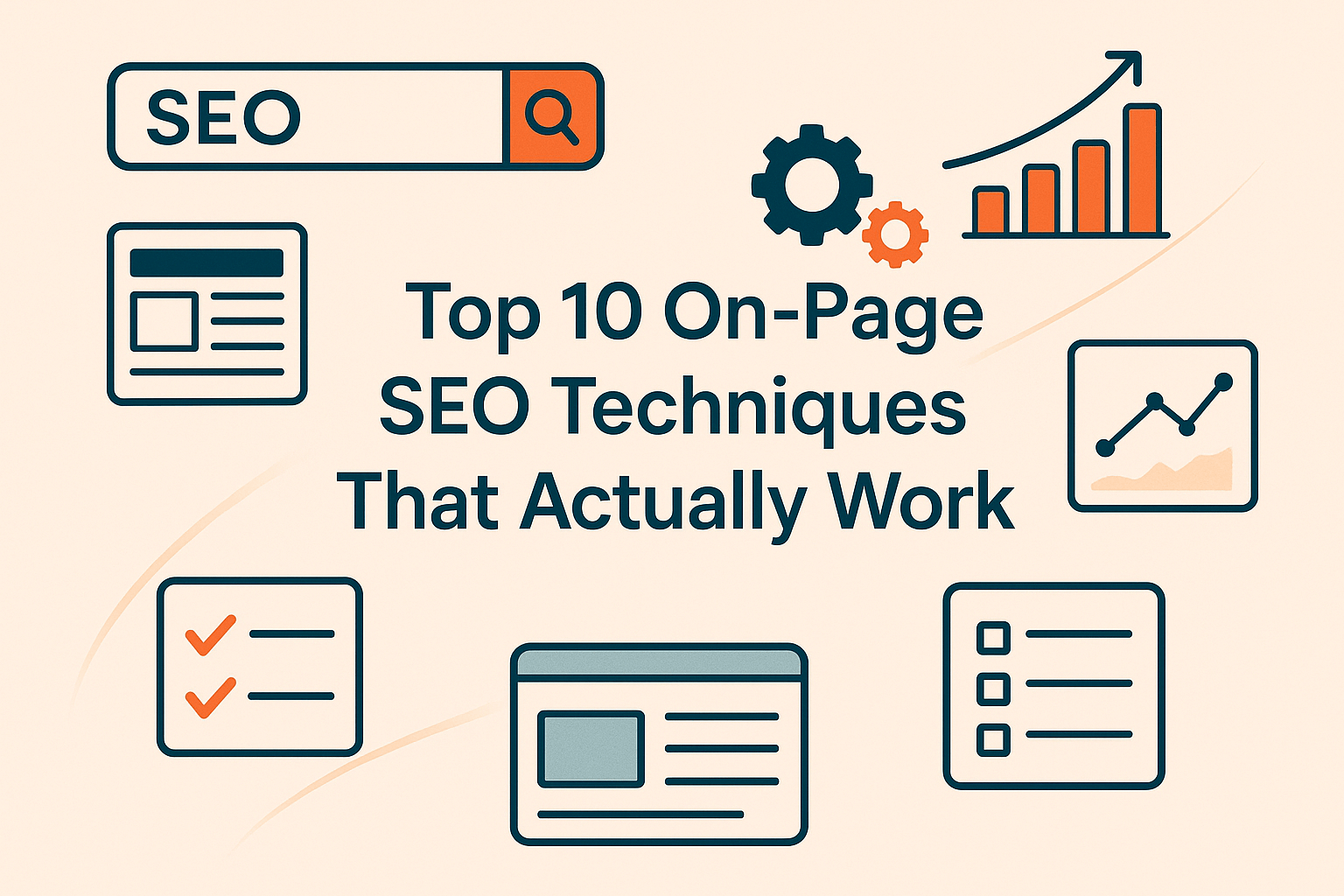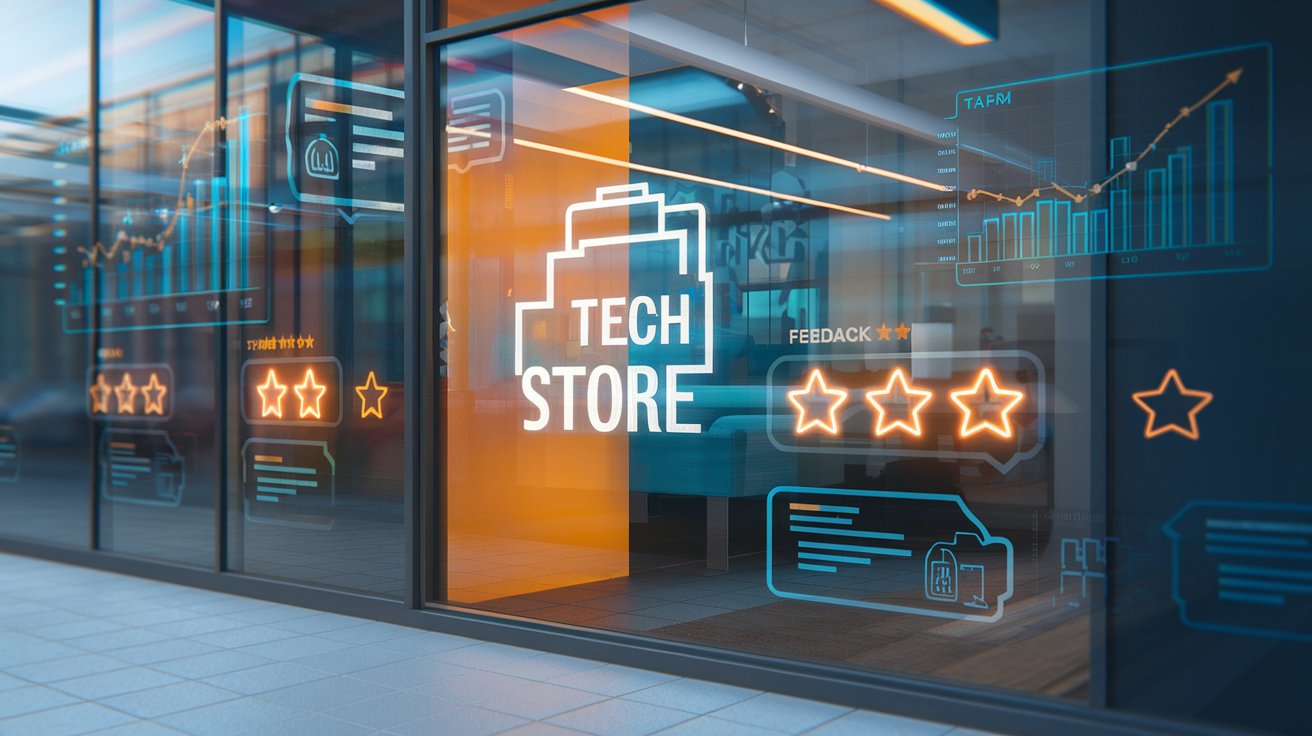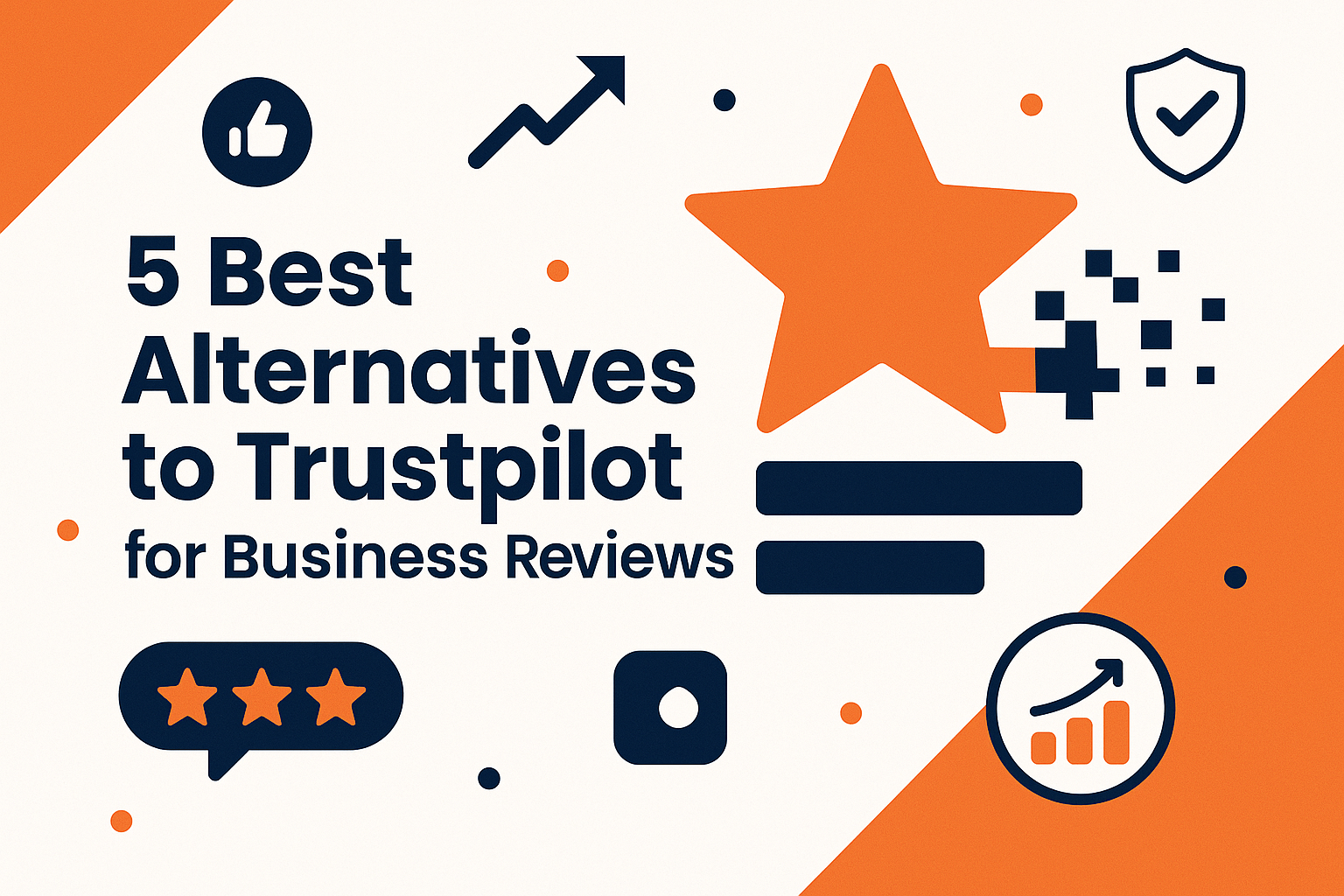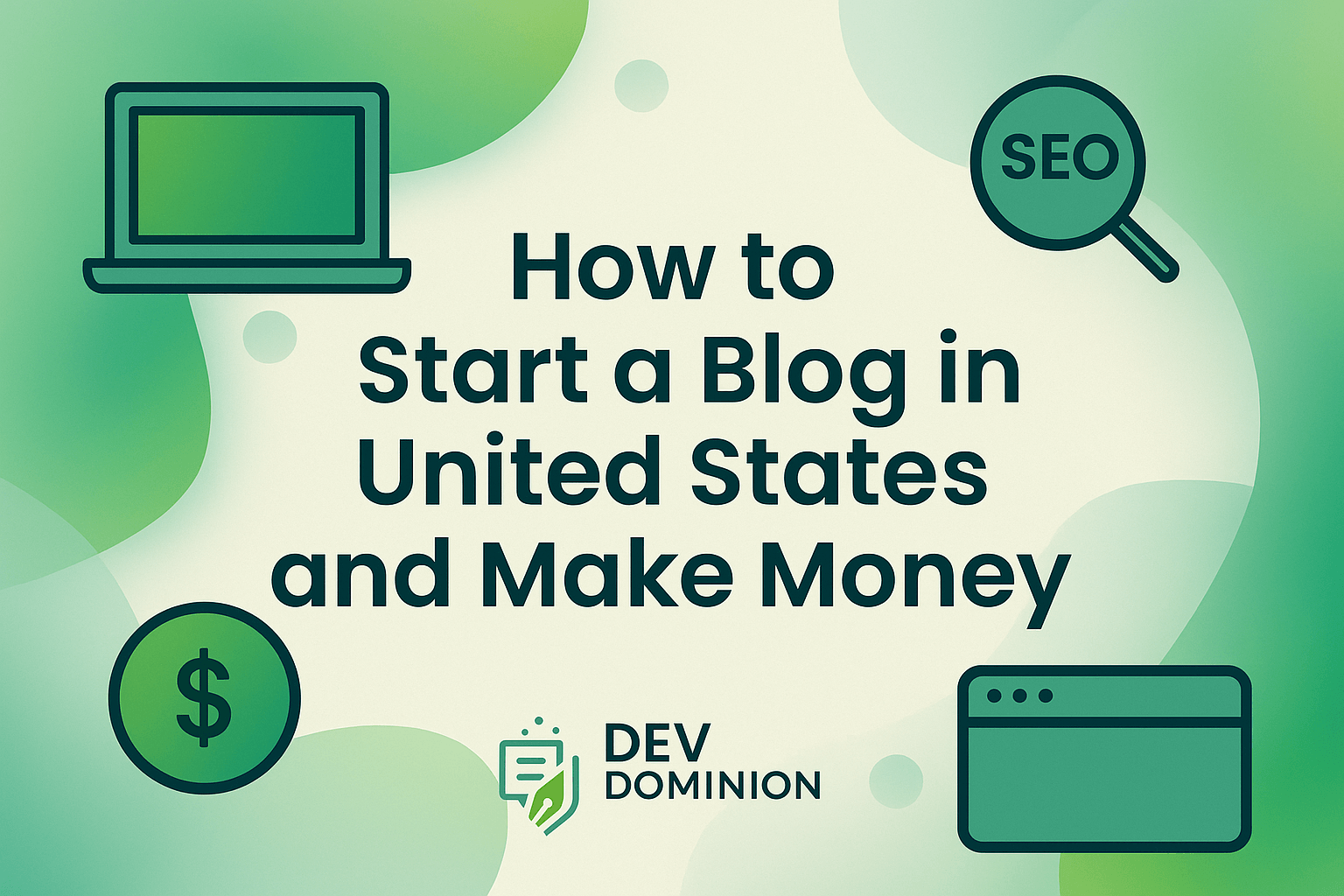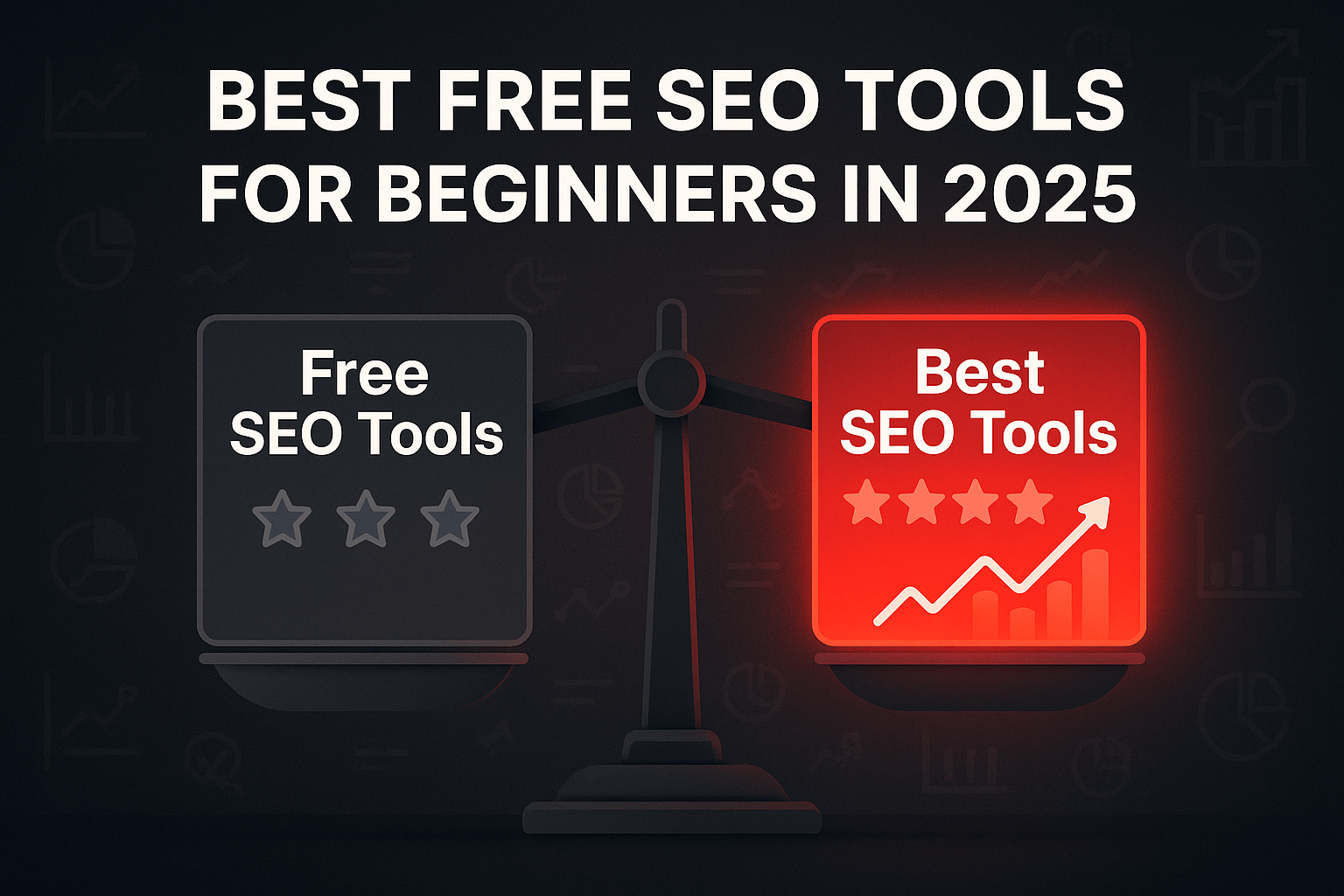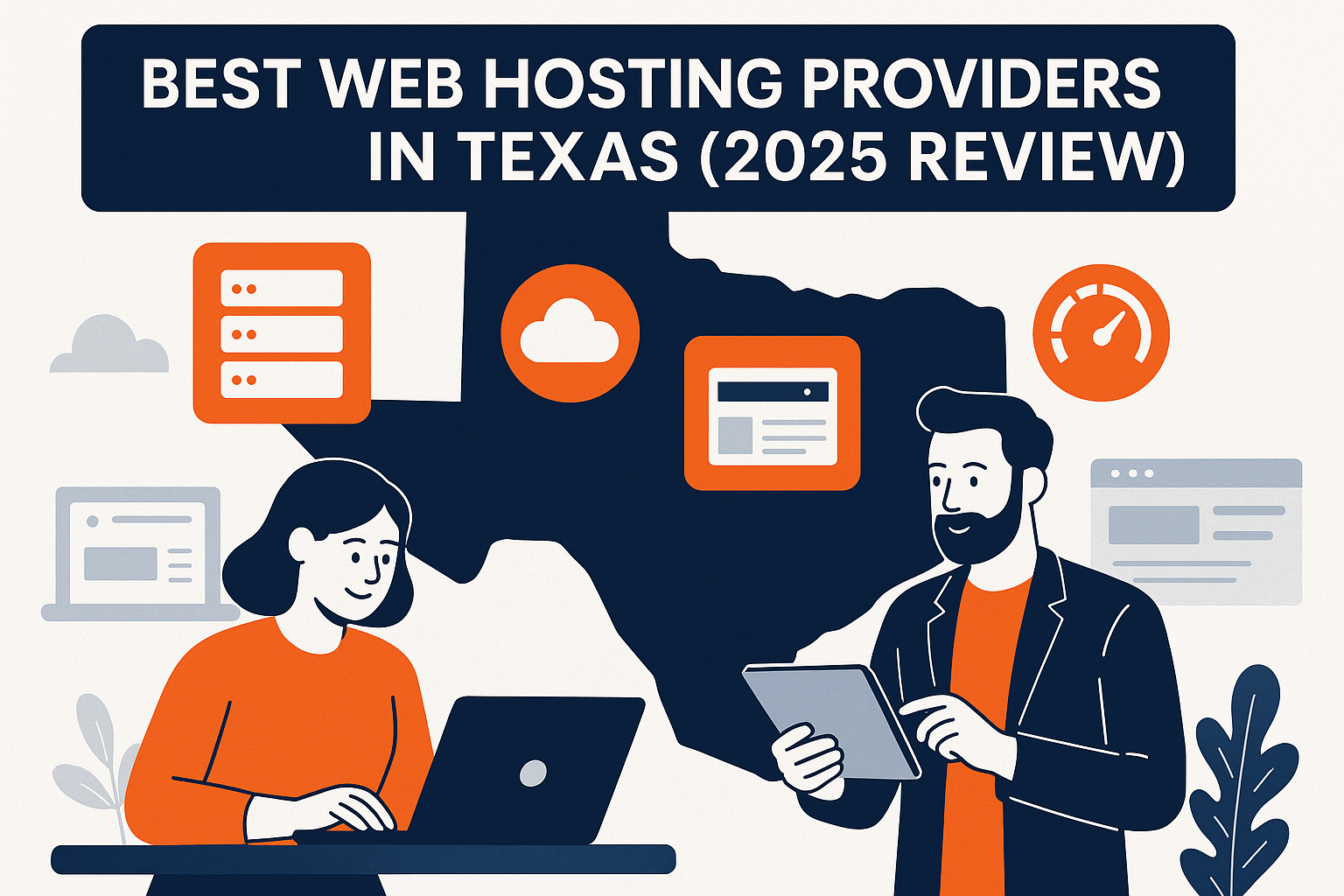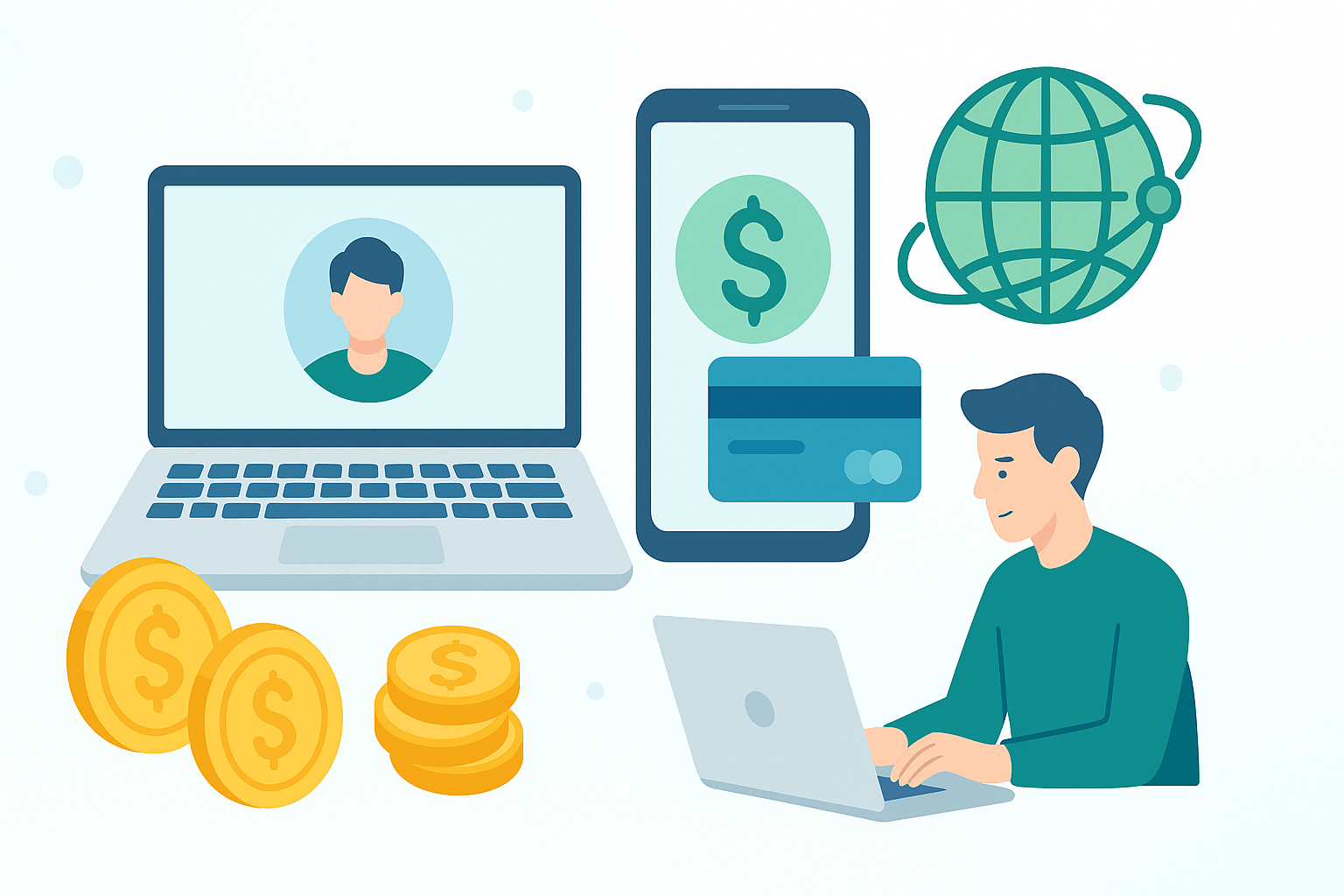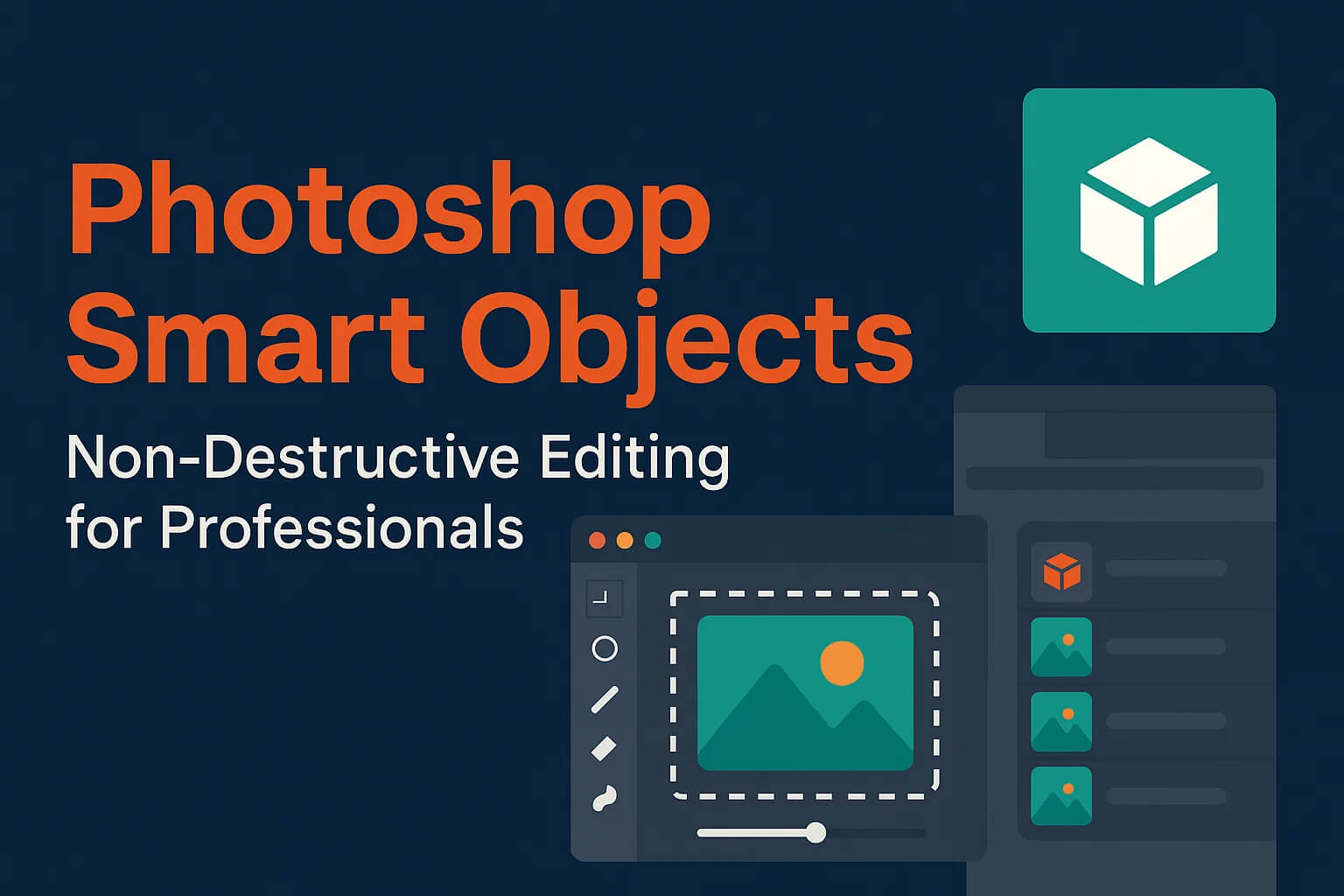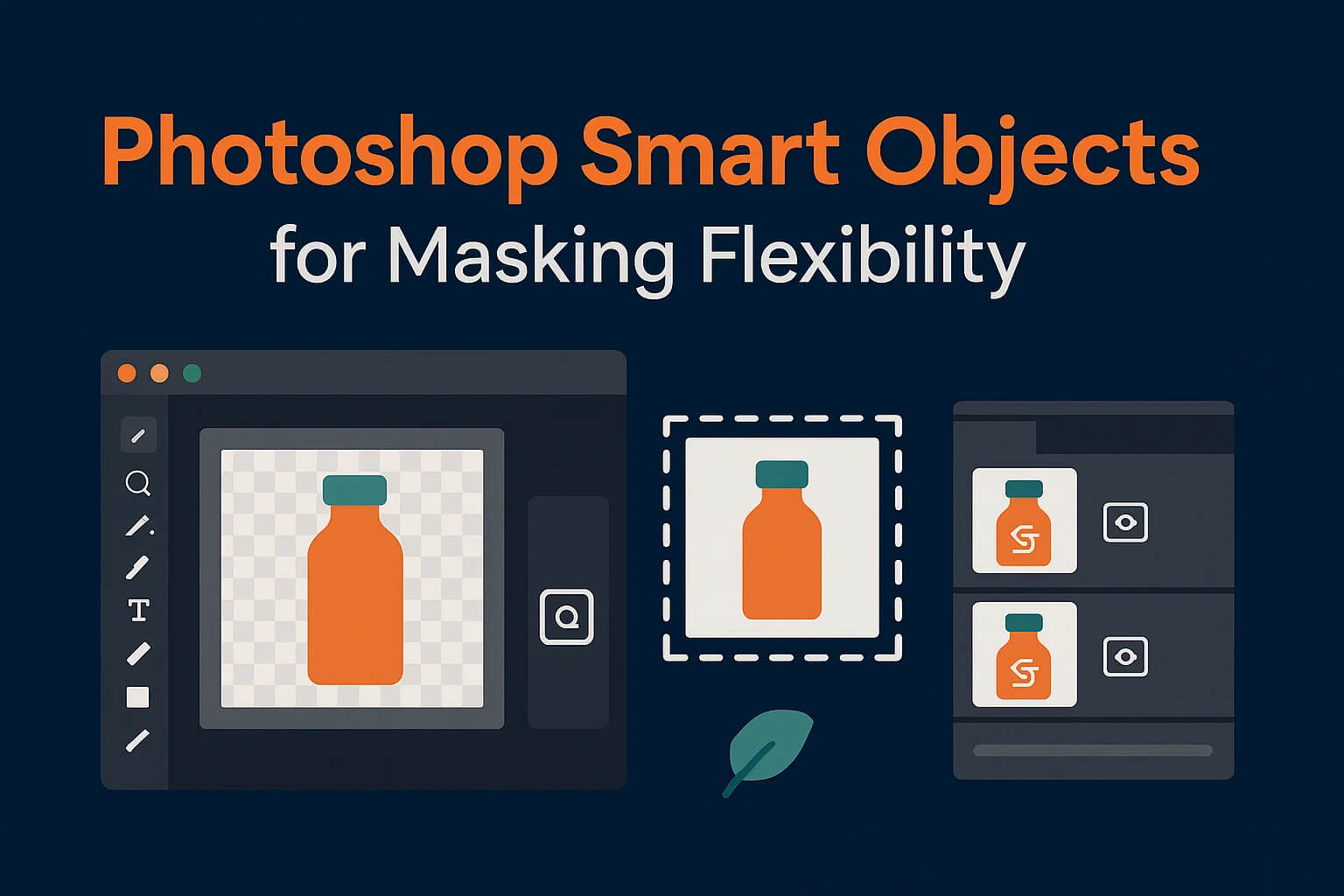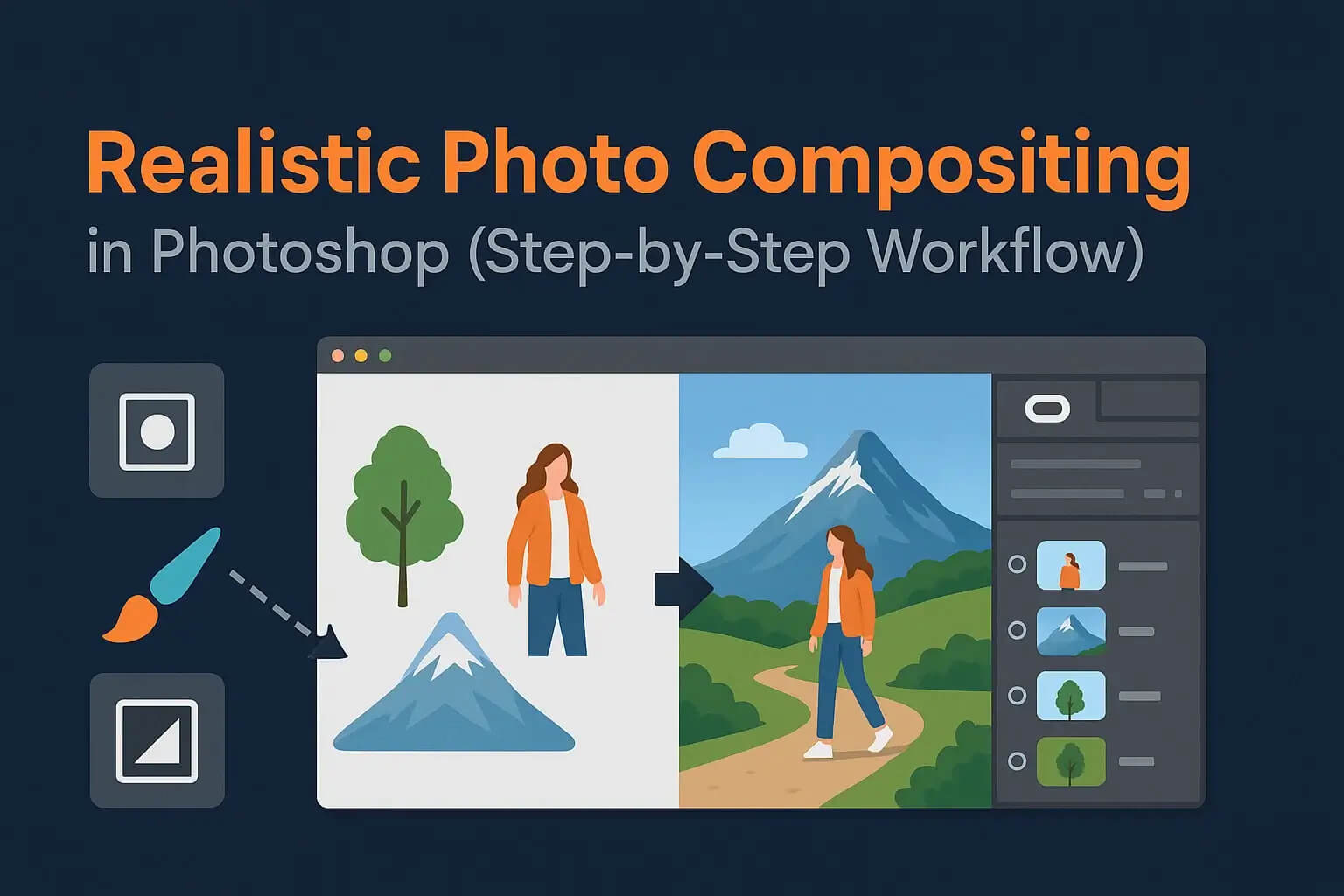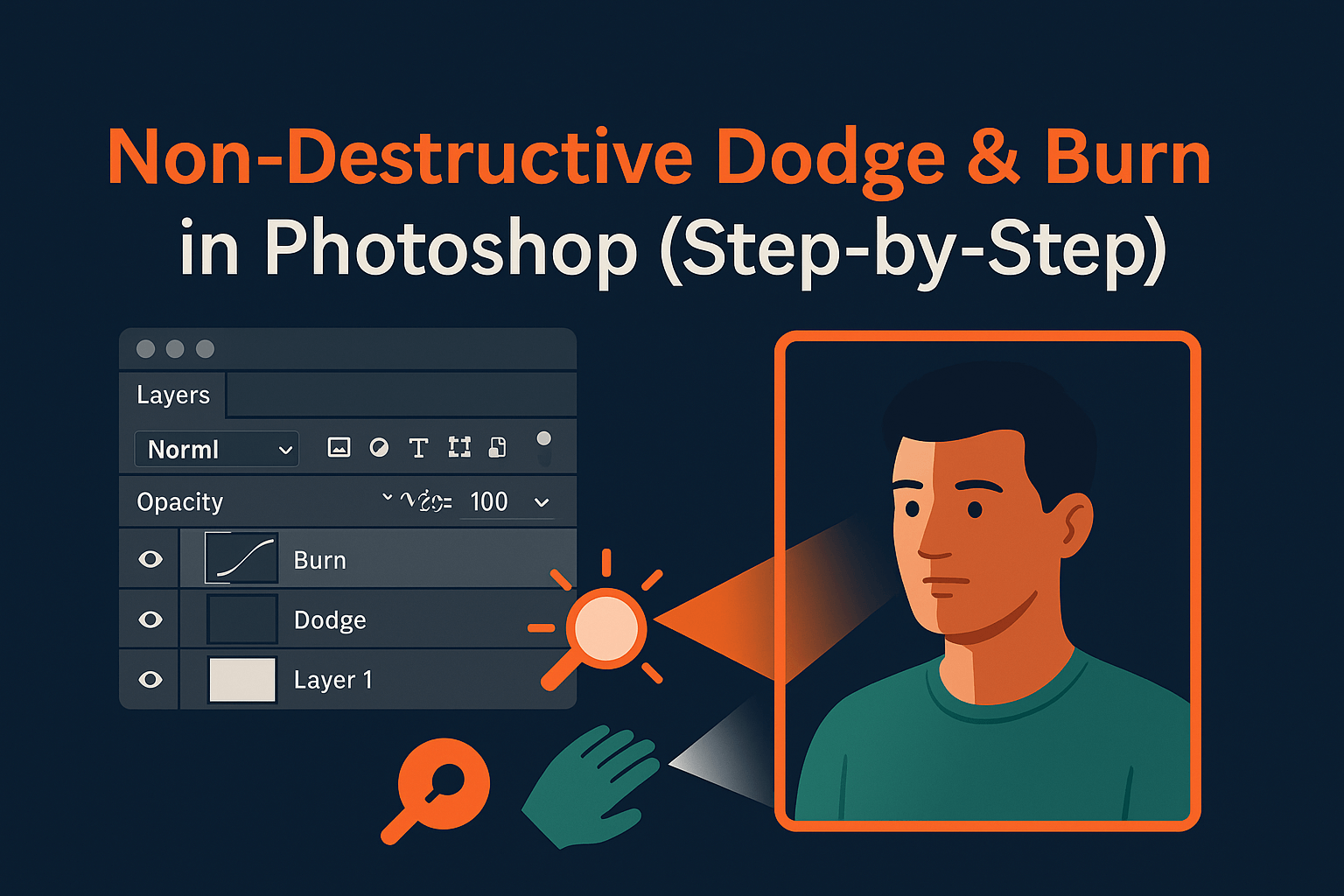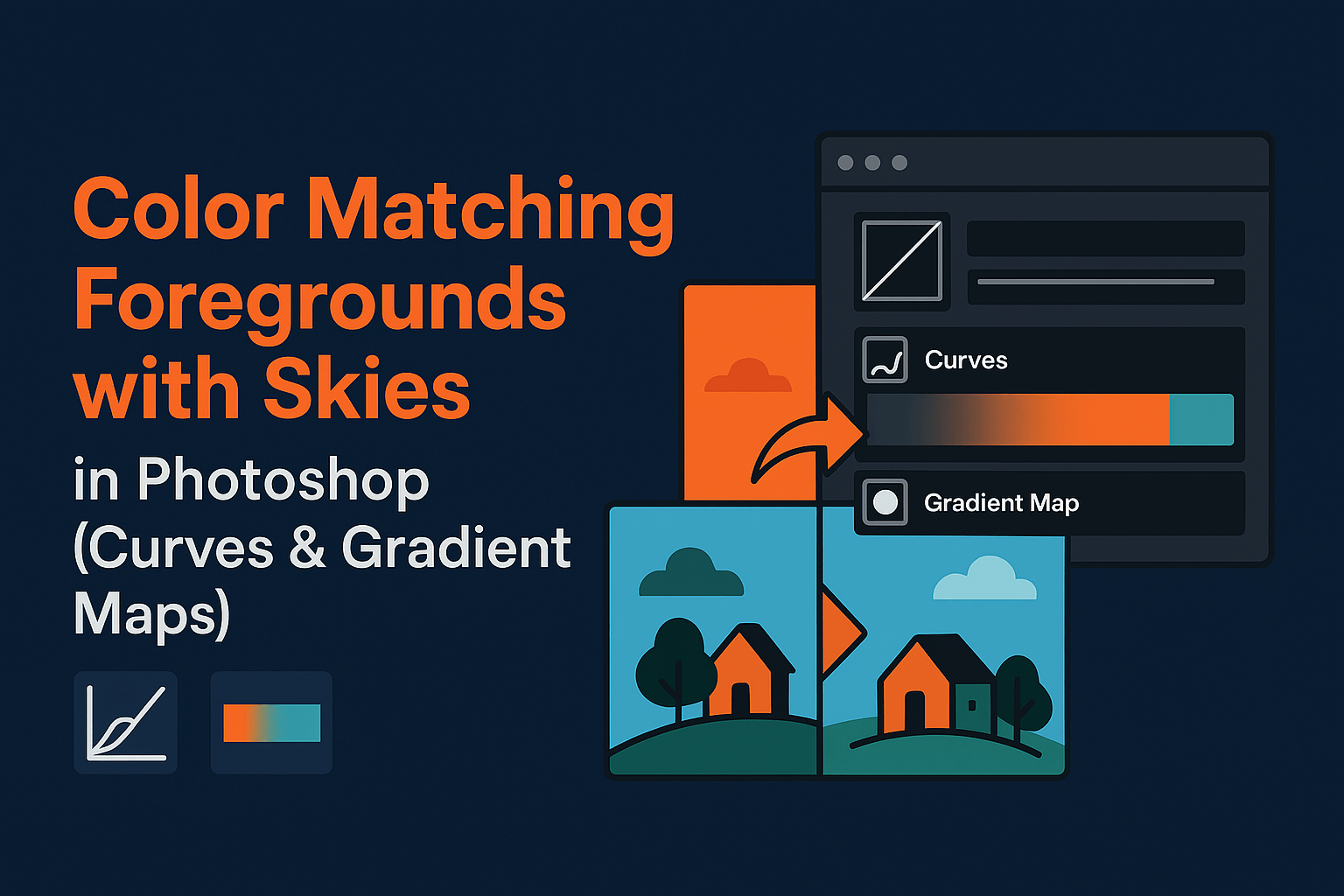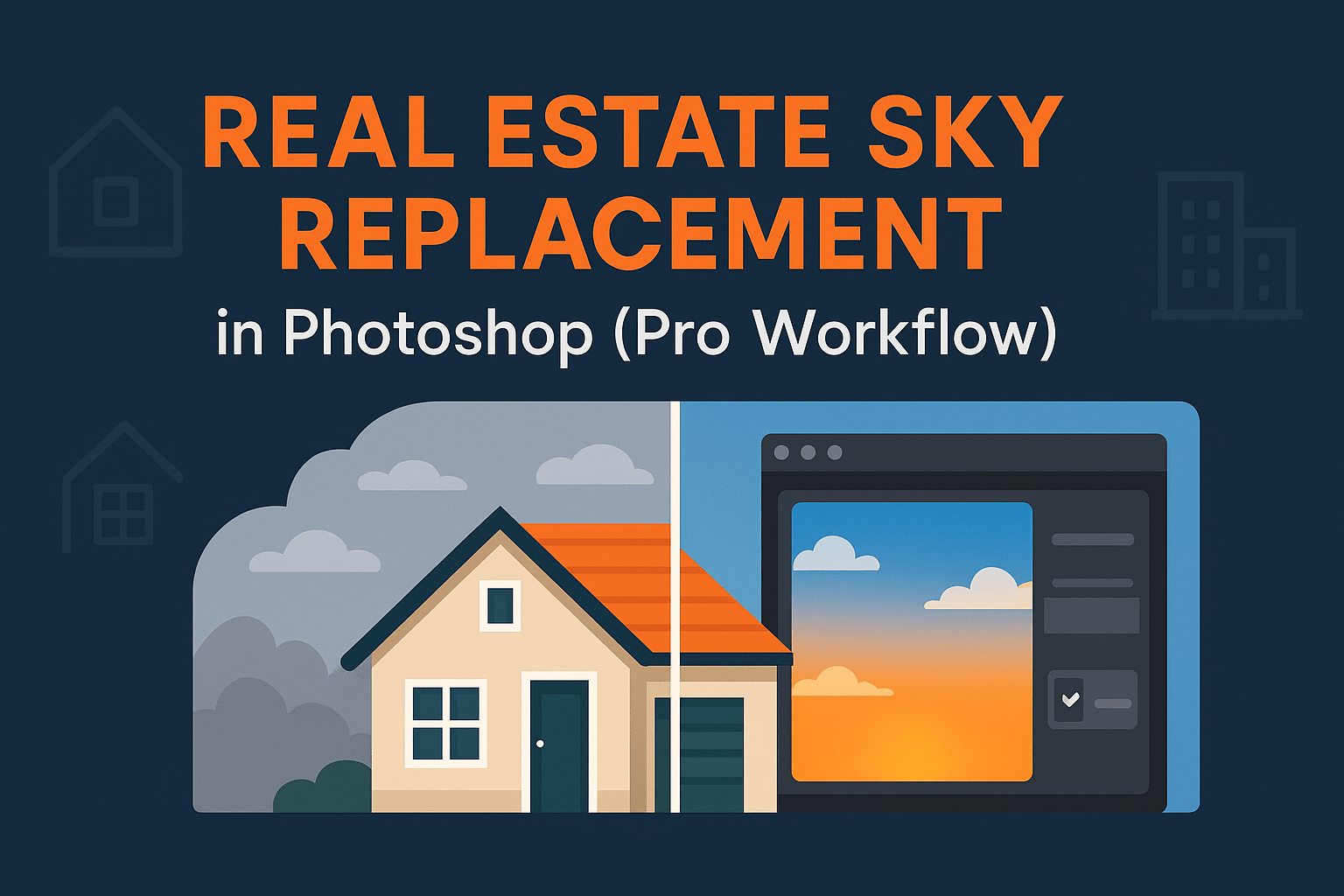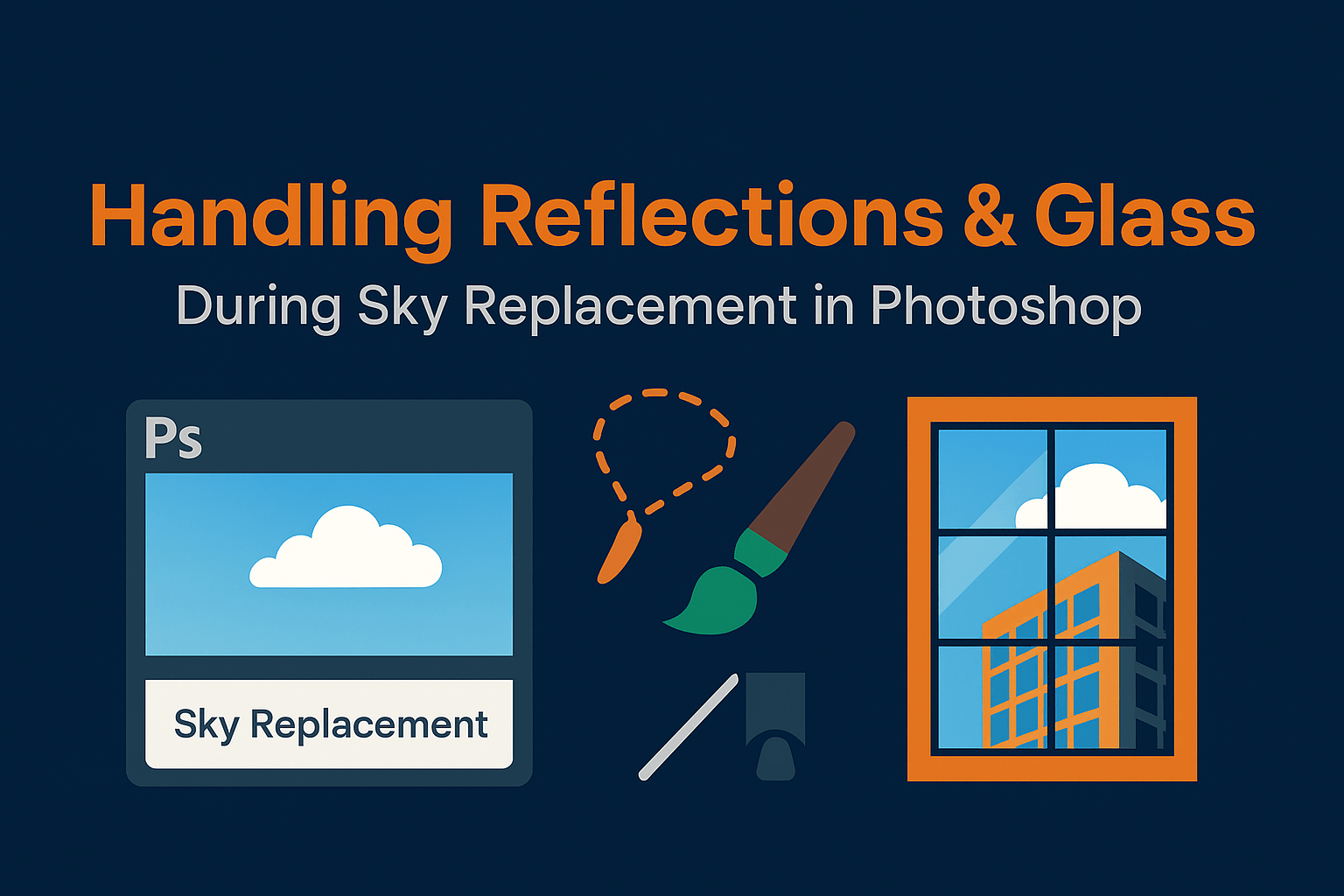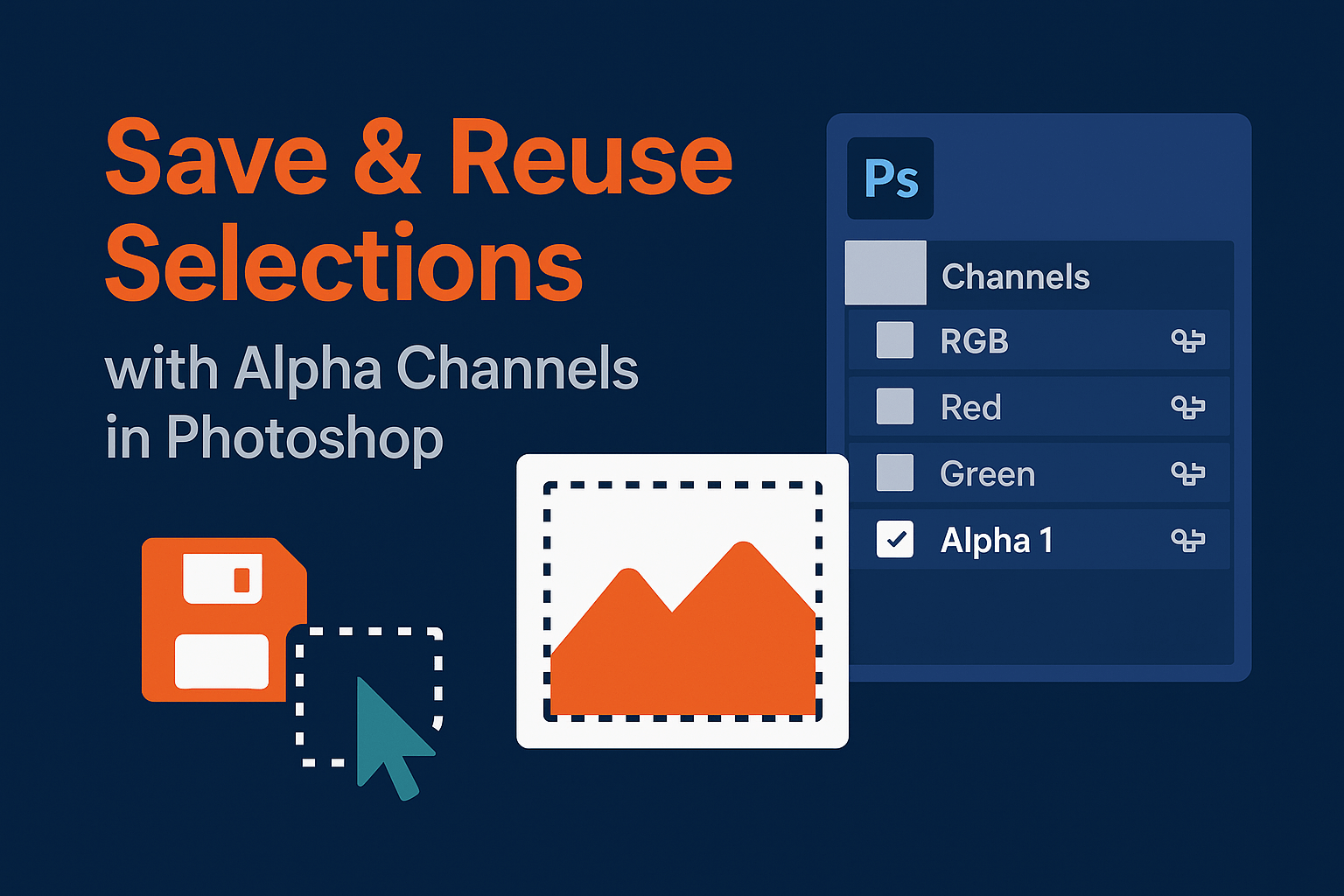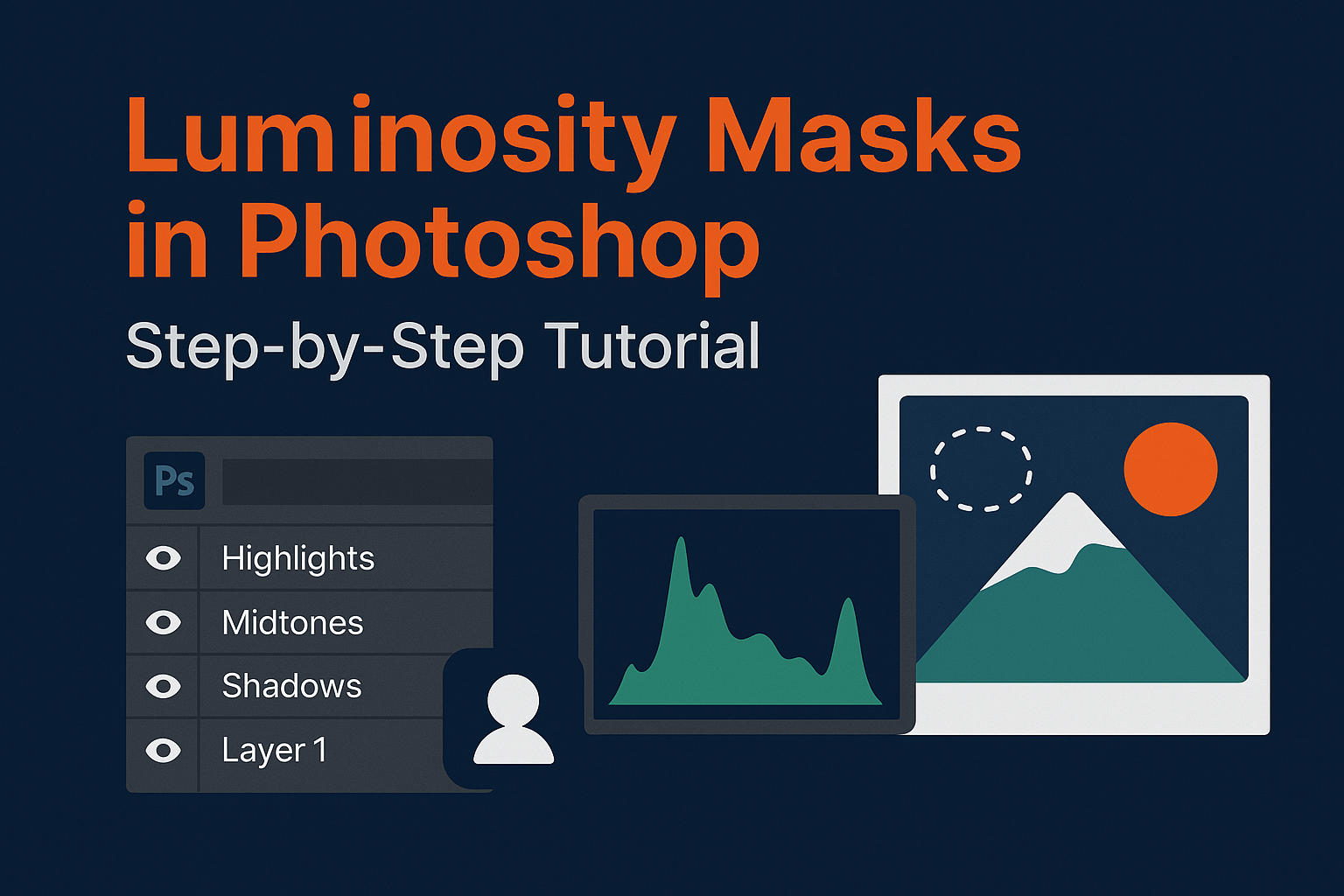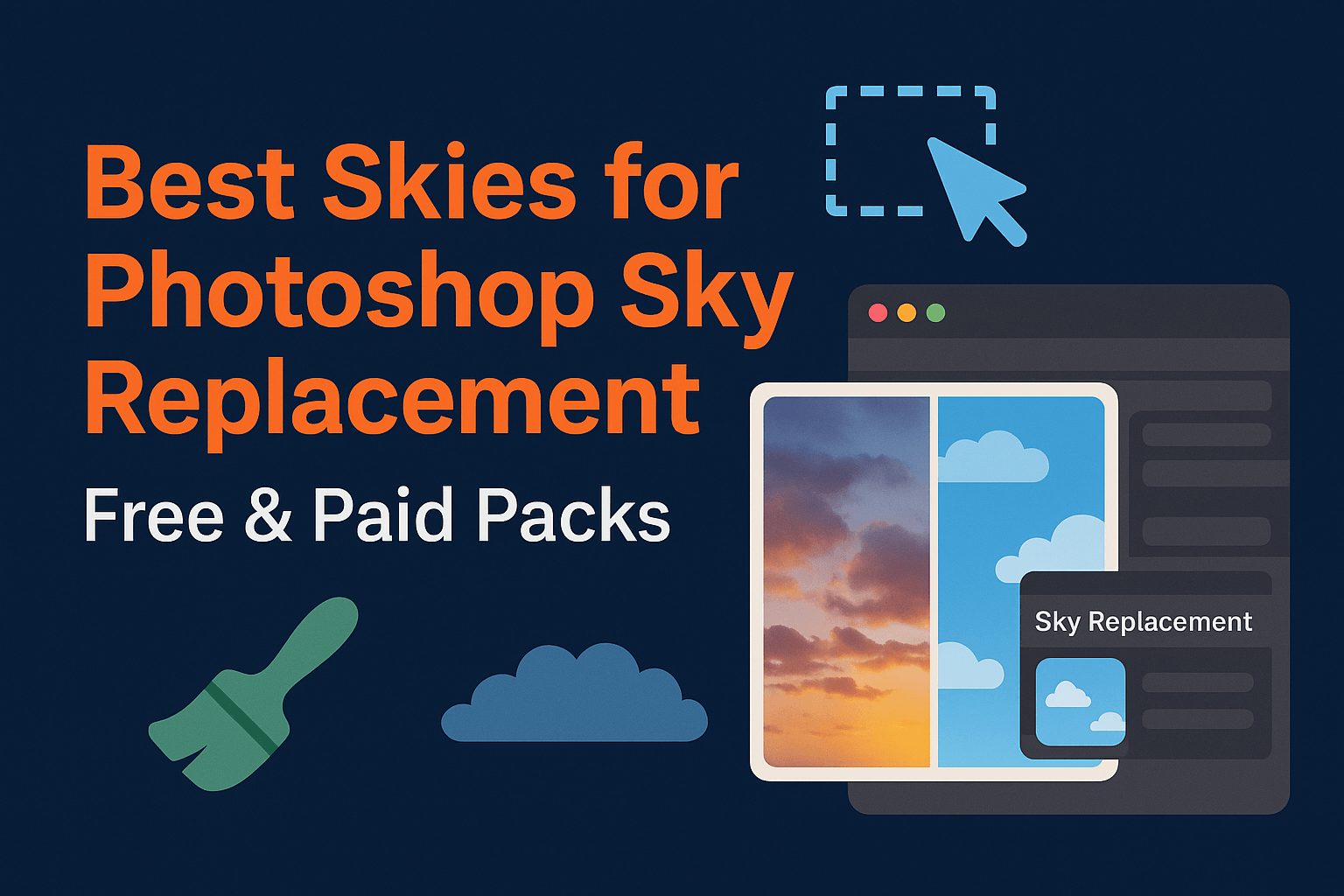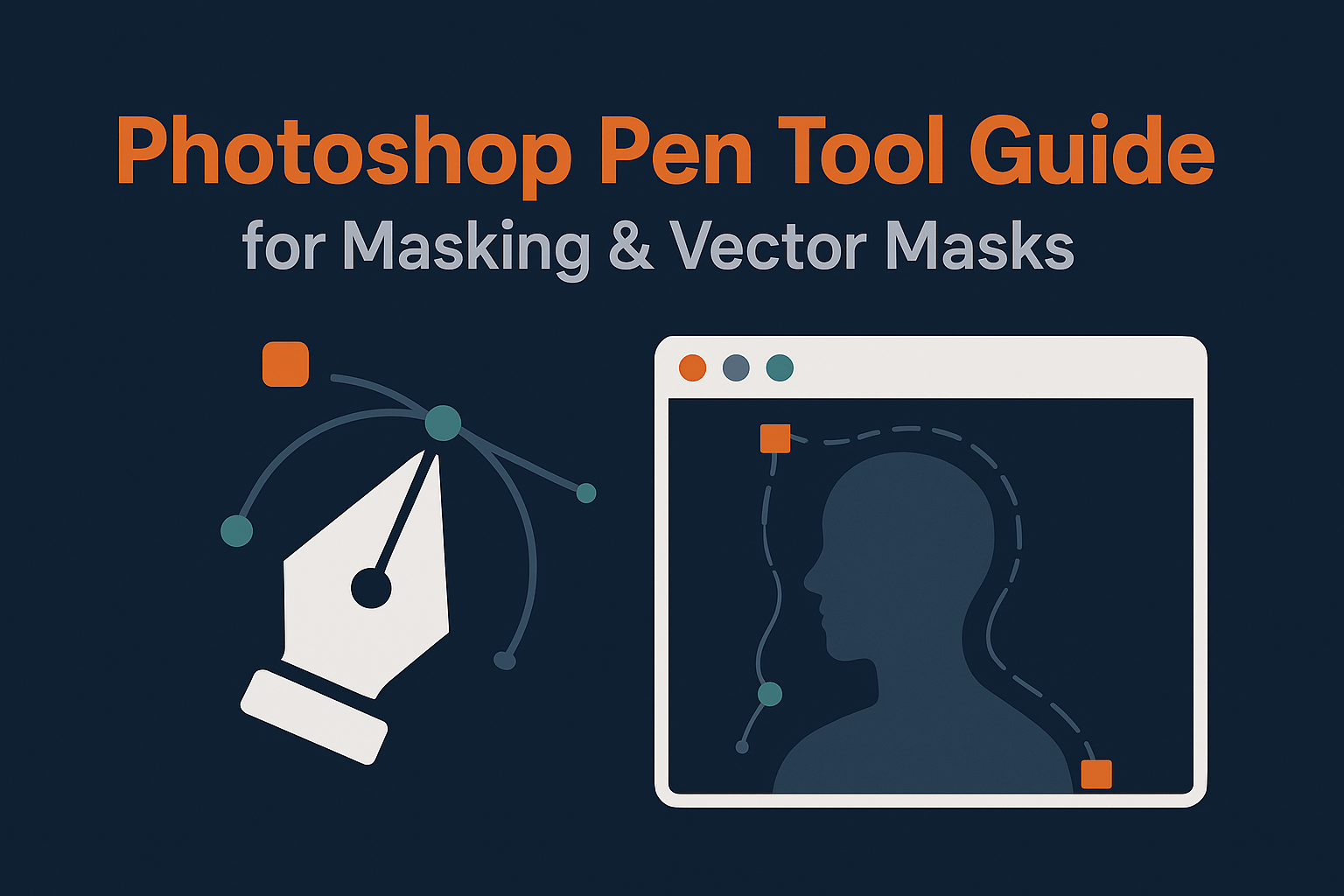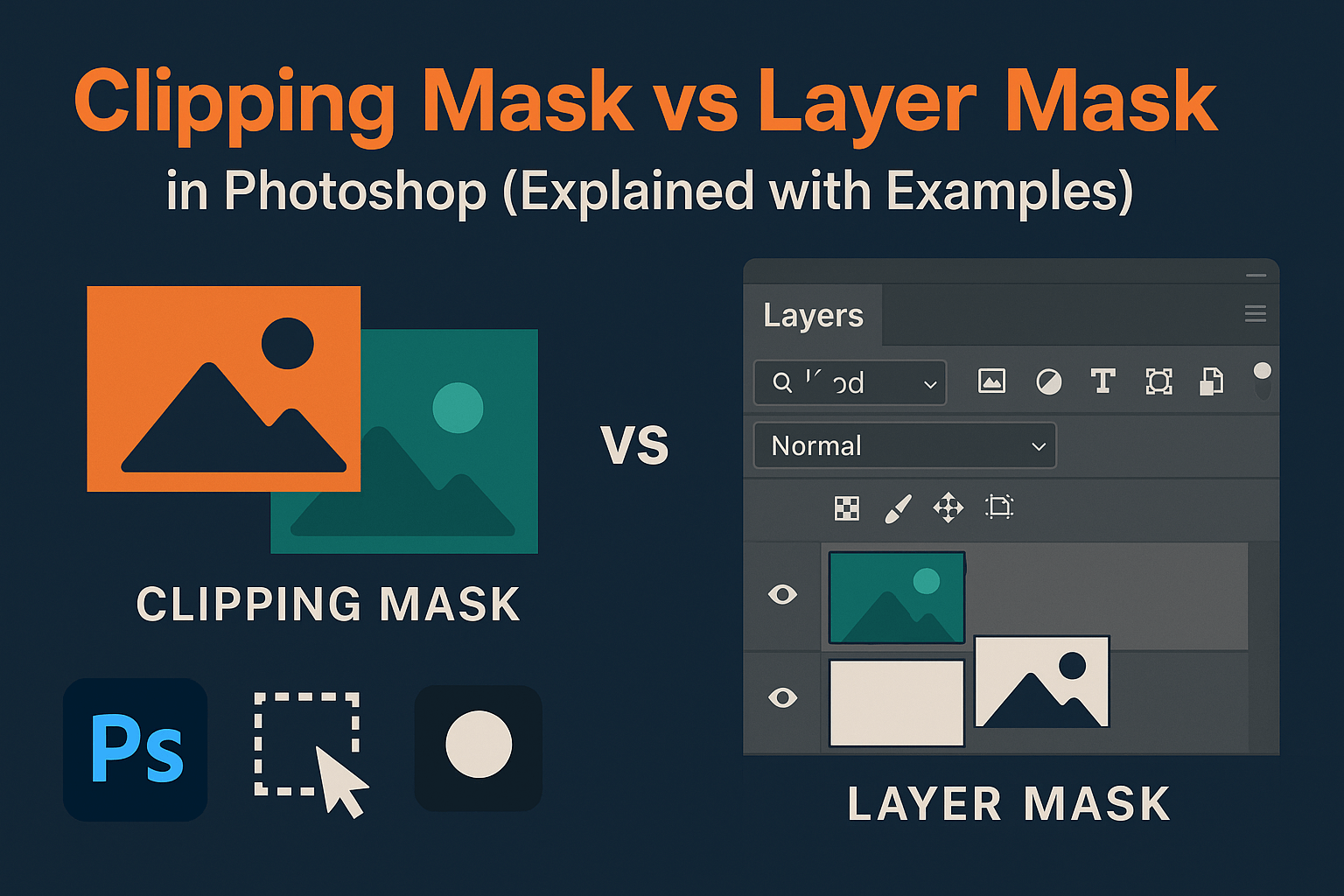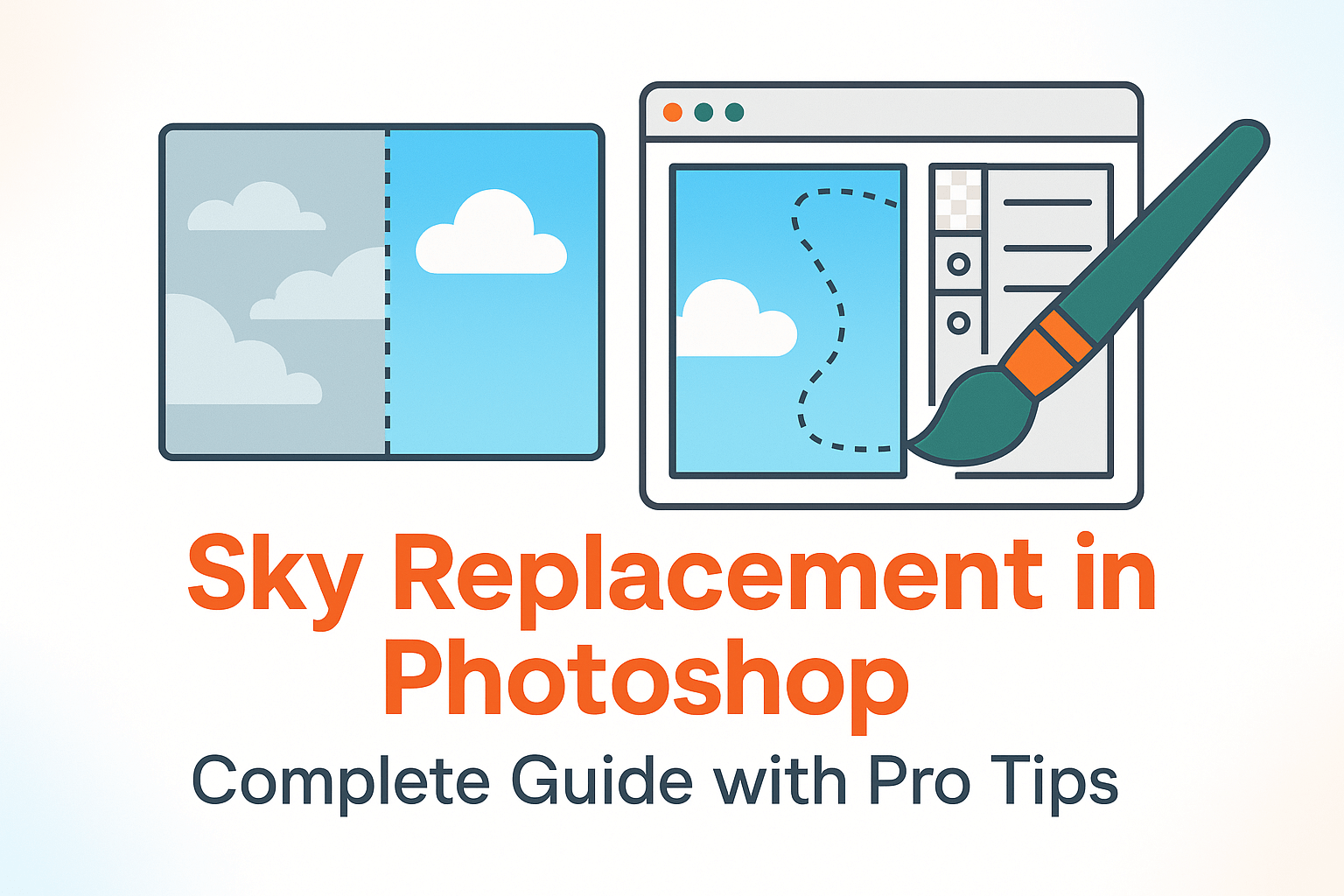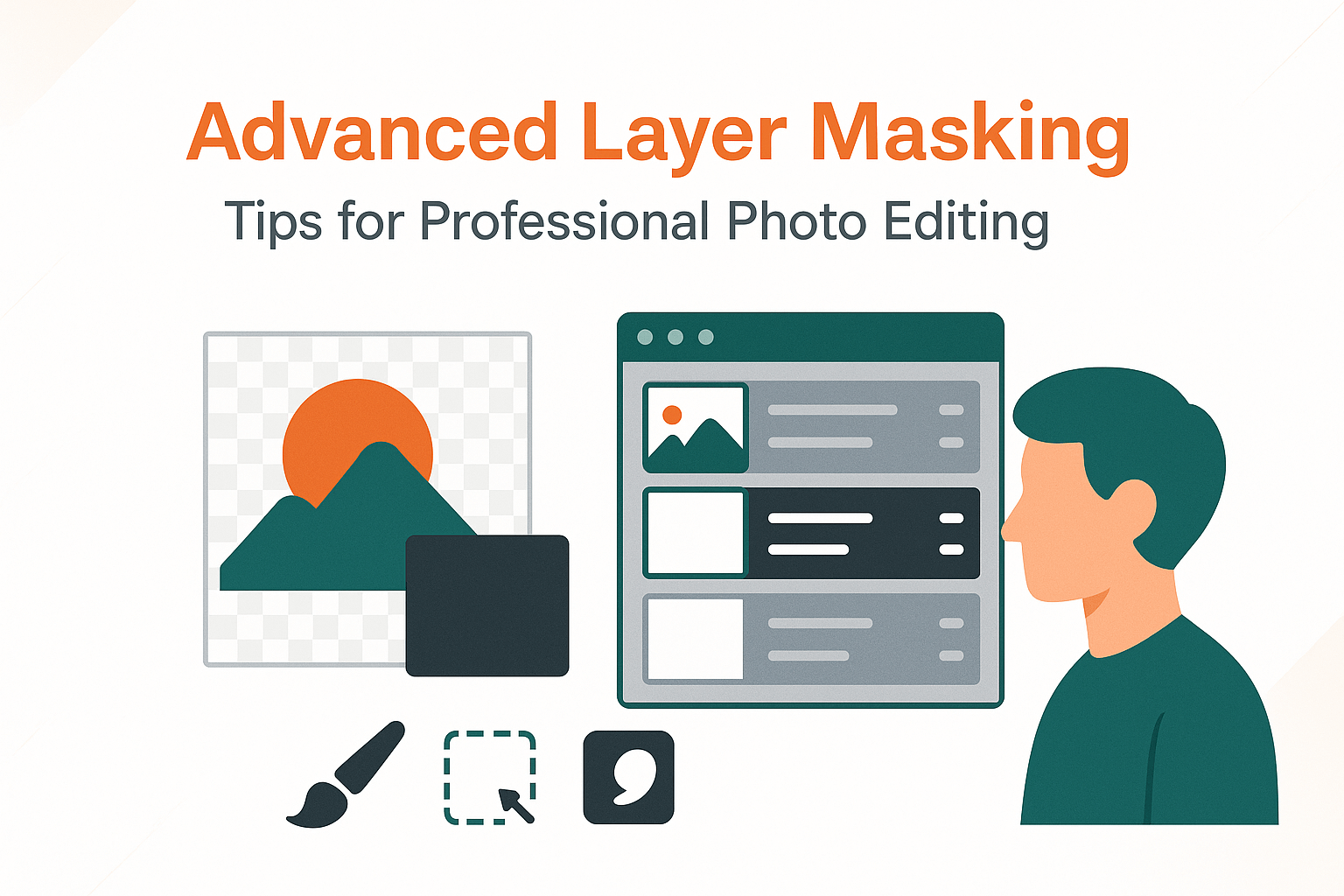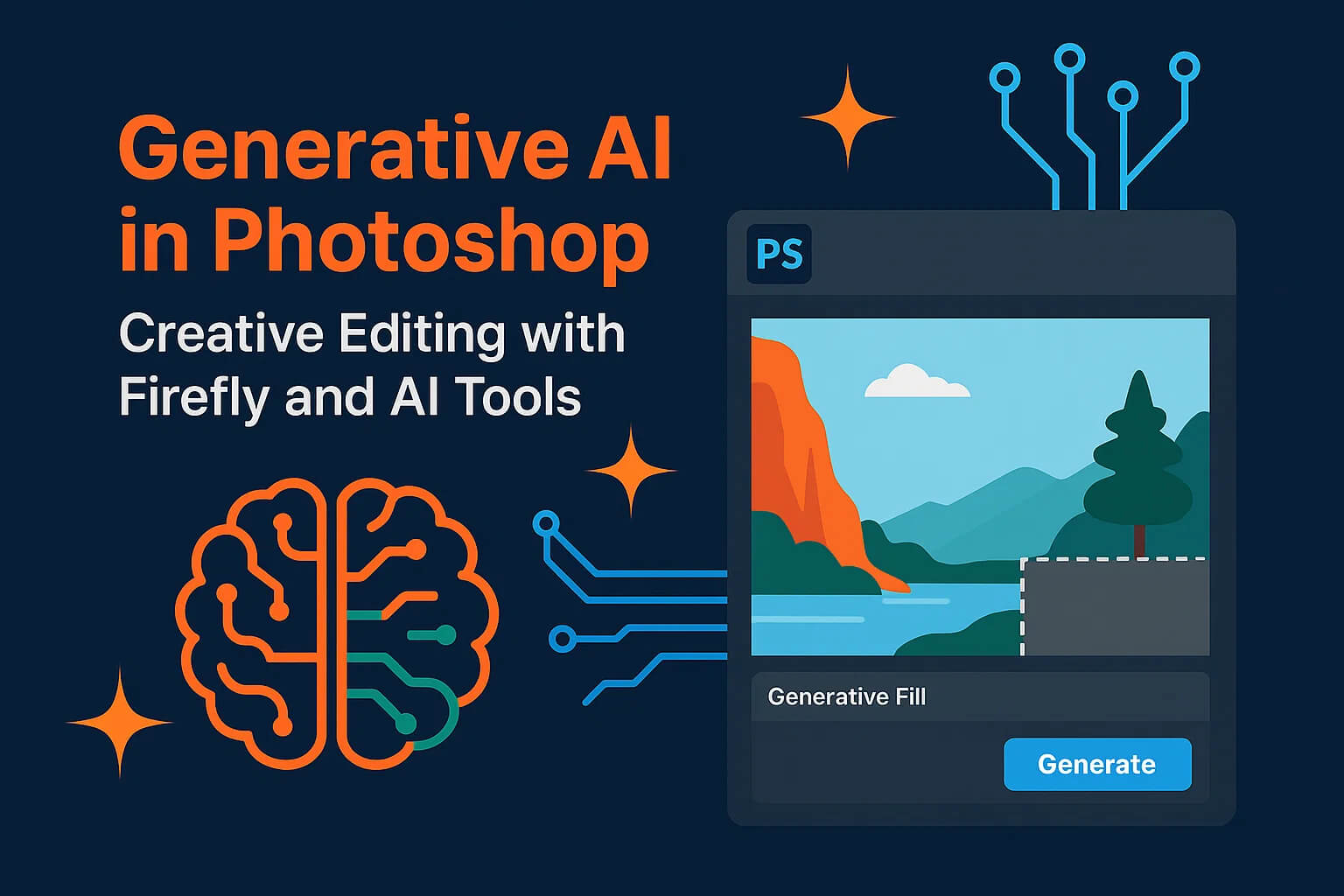
Generative AI in Photoshop: Creative Editing with Firefly and AI Tools
Generate, remove, or expand content with prompts—and finish with professional masking and color for realism.
Introduction – Photoshop’s AI Revolution
Adobe has woven AI into Photoshop for years with features like Content-Aware Fill and Select Subject. The arrival of Adobe Firefly takes a leap forward: now you can add, remove, or expand content via natural-language prompts, then refine results using the tools pros trust.
What Is Generative AI in Photoshop?
Photoshop’s generative features synthesize new pixels intelligently:
- Generative Fill: Remove or add objects seamlessly, guided by prompts.
- Generative Expand: Extend the canvas while keeping realistic context.
- AI Selections: Faster, smarter object recognition and edge refinement.
Ethics & attribution: Firefly is trained on licensed data (including Adobe Stock). Use AI to iterate quickly—final judgment and polish still come from you.
Generative Fill Explained
- Make a selection.
- Choose Edit > Generative Fill.
- Optional: add a descriptive prompt.
- Pick from the returned variations (each on its own layer).
Pro use cases: remove distractions in travel photos, add props to products, or swap wardrobe items for concept previews.
For refined edges and realism, pair with AI-assisted selections and refined masks.
Generative Expand
Extend your canvas to change aspect ratios or build space for layouts:
- Use the Crop tool to add canvas.
- Photoshop generates contextually consistent pixels.
- Optionally add a prompt (e.g., “extend forest with distant mountains”).
Perfect for social crops, hero banners, or expanding skies and landscapes.
Text-to-Image in Photoshop
Use prompts in Generative Fill to synthesize objects, textures, or scene elements. The output remains layered and editable—best for elements you’ll then integrate with traditional compositing.
AI-Assisted Selections & Masks
- Select Subject and Object Selection for fast isolation.
- Refine Hair and Select & Mask to perfect edges.
Convert selections to layer masks and finish with non-destructive color or exposure adjustments. Consider non-destructive AI workflows with Smart Objects when iterating.
Combining AI with Traditional Editing
- Generative Fill + Curves for tone consistency.
- Expand + Gradient Masks for seamless sky replacements.
- AI selections + manual mask painting for pro-grade composites (AI tools for creative composites).
Best Use Cases for Creative Professionals
- Marketing/Ads: rapid mockups and lifestyle composites.
- E-commerce: clean cutouts, background swaps.
- Social: fast aspect-ratio changes and scene extensions.
- Photography: remove distractions, extend frames.
Common Mistakes & Limitations
- Uncanny or inconsistent generations—always retouch and grade after.
- Repetitive texture artifacts on large fills—mask and blend variations.
- Over-reliance on prompts—finish with classic tools.
- Connectivity and GPU demands—manage performance.
Future of AI in Photoshop
Expect improved prompt accuracy, style-aware generations, and deeper cross-app integration. AI will sit alongside layers and masks as a core competency.