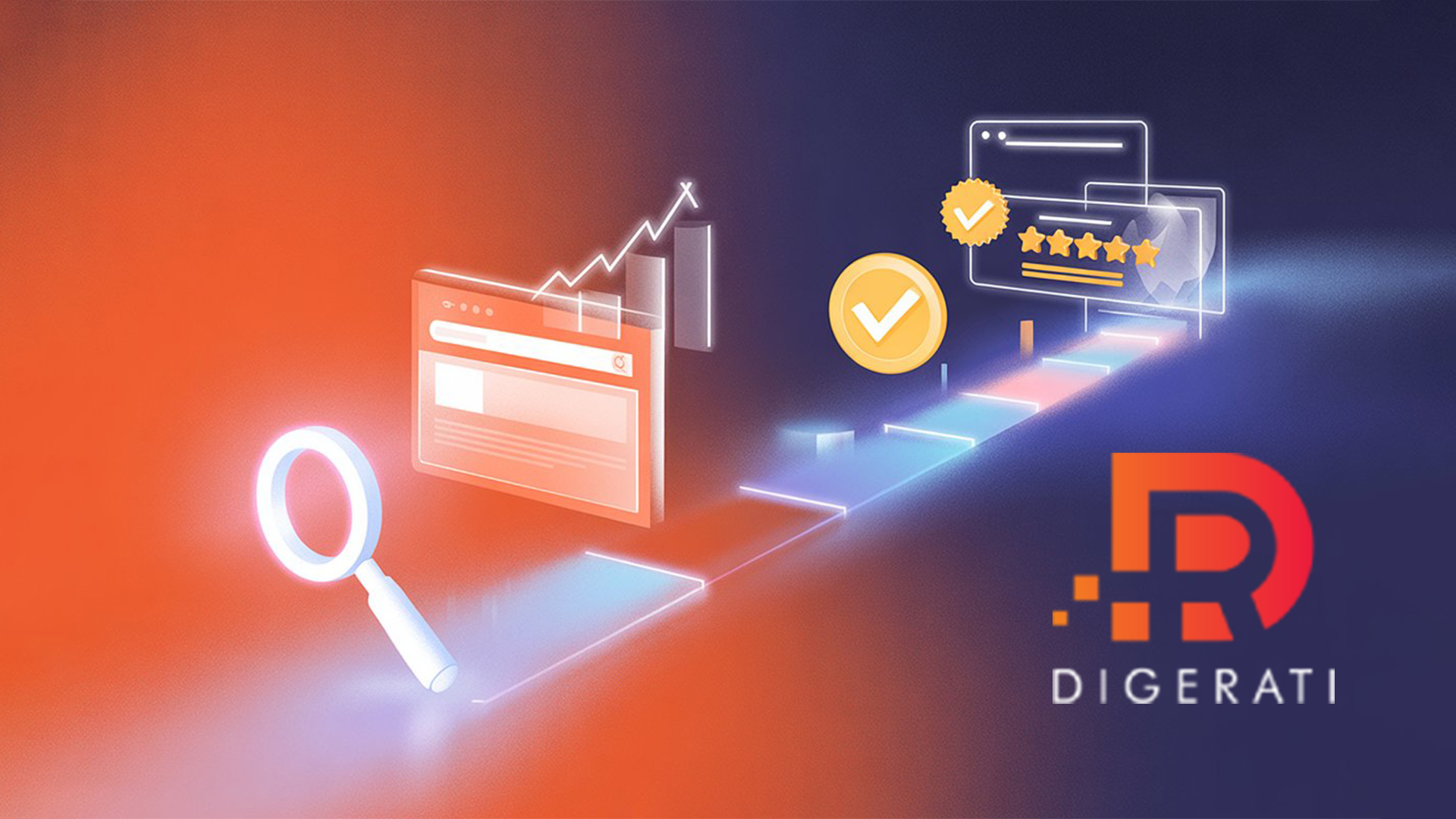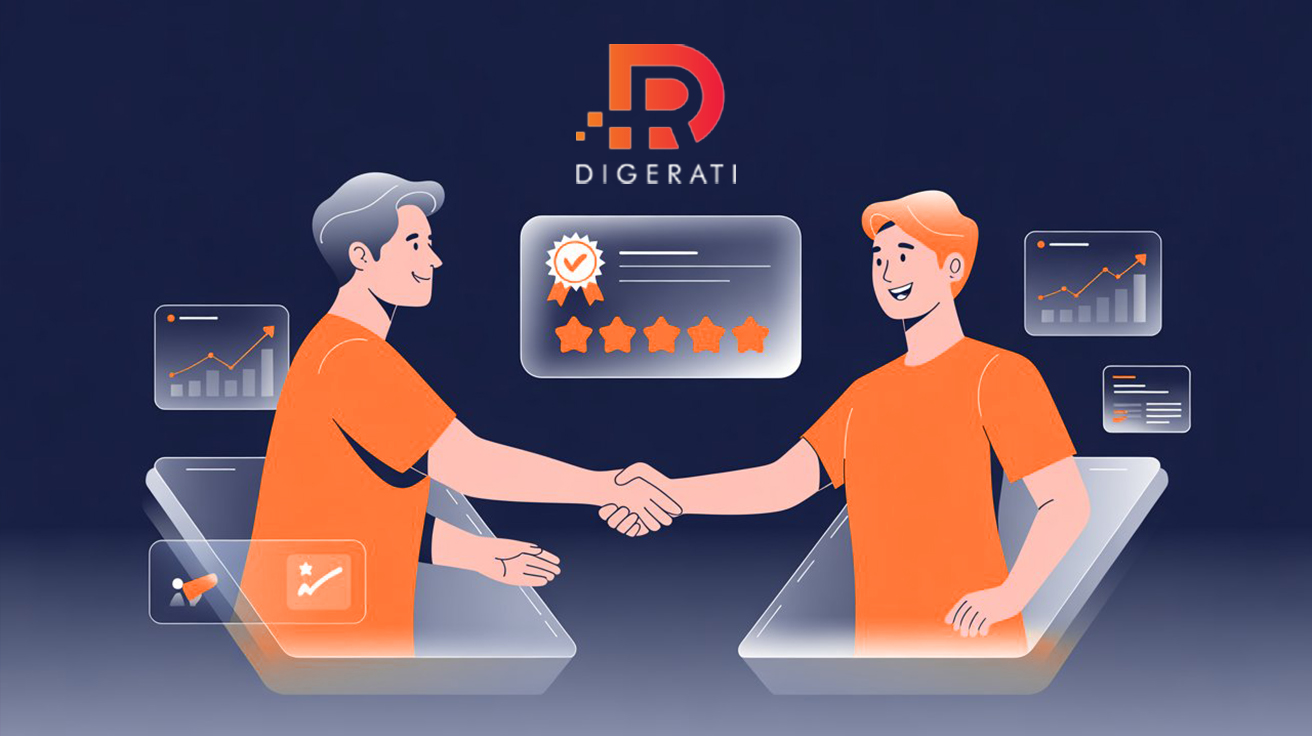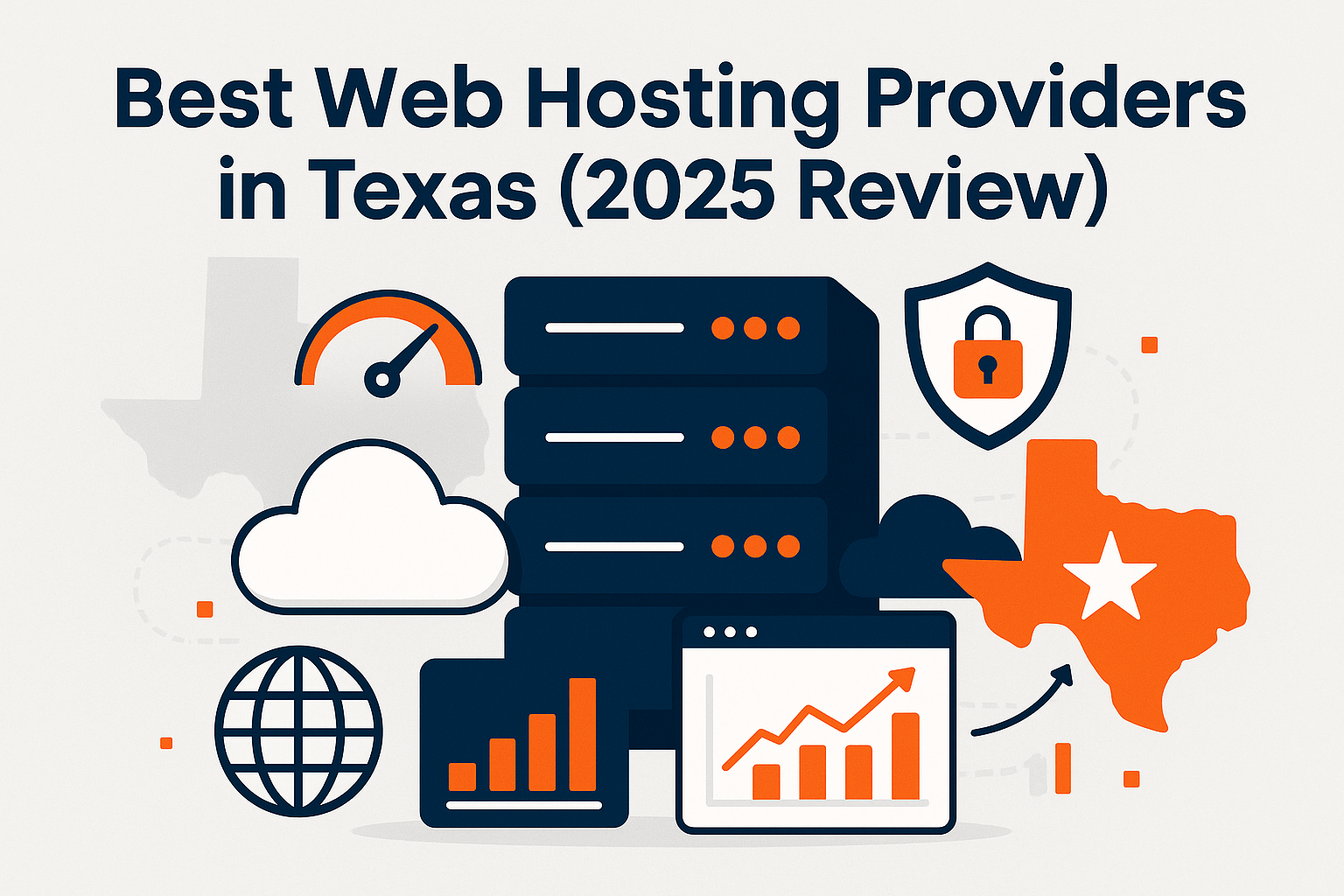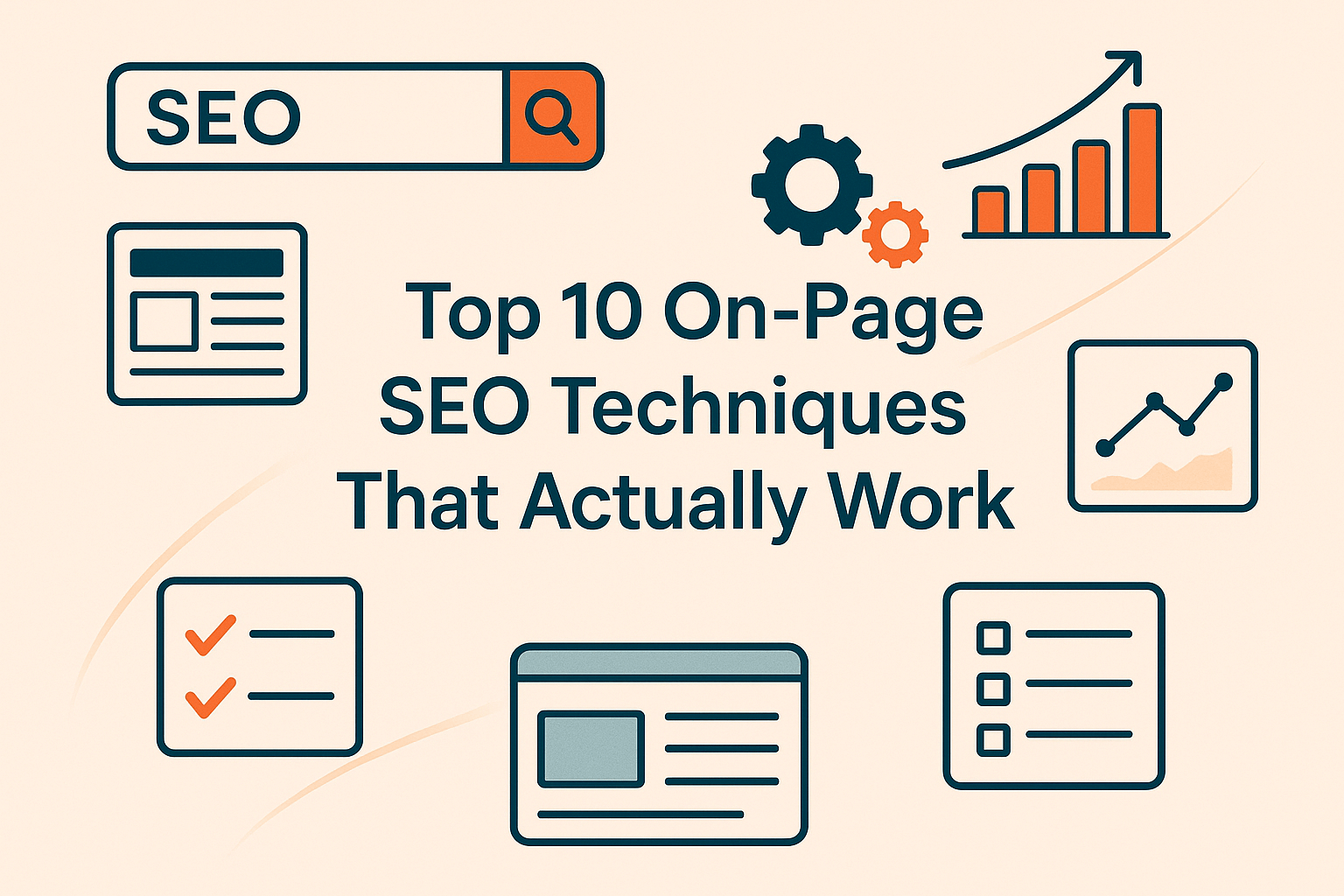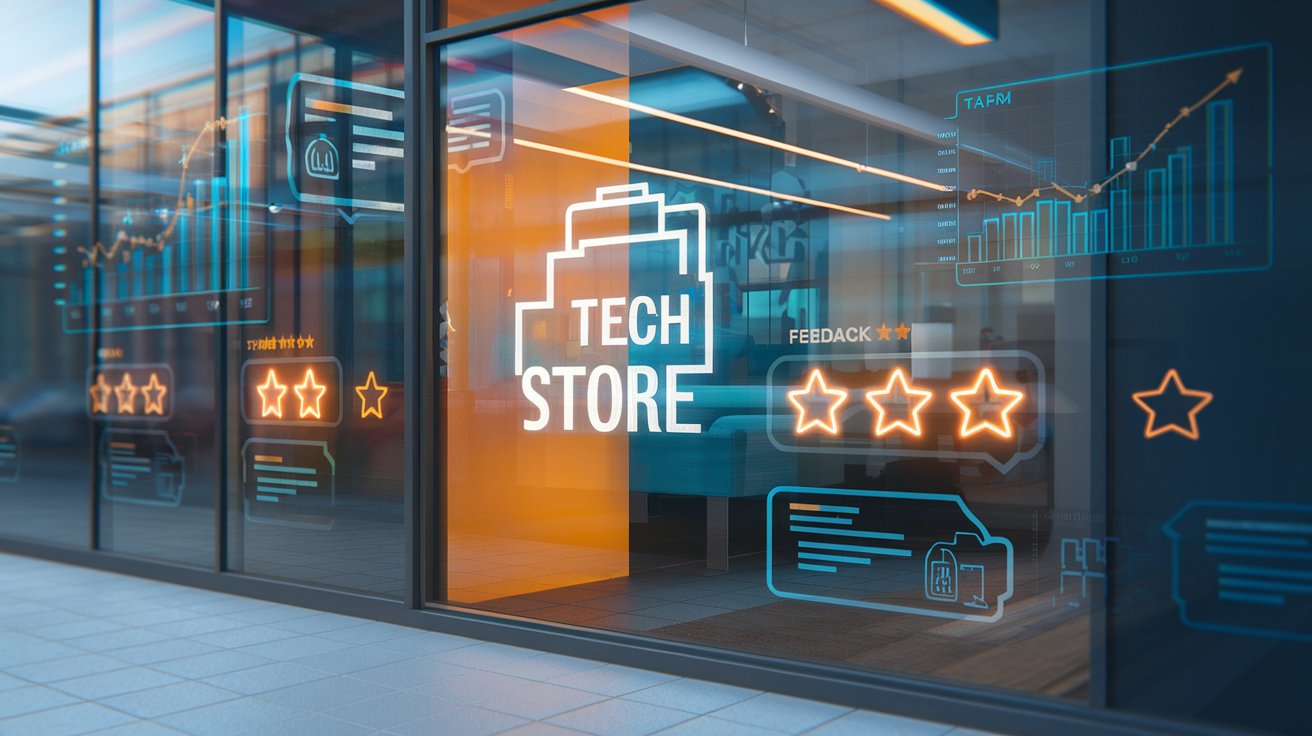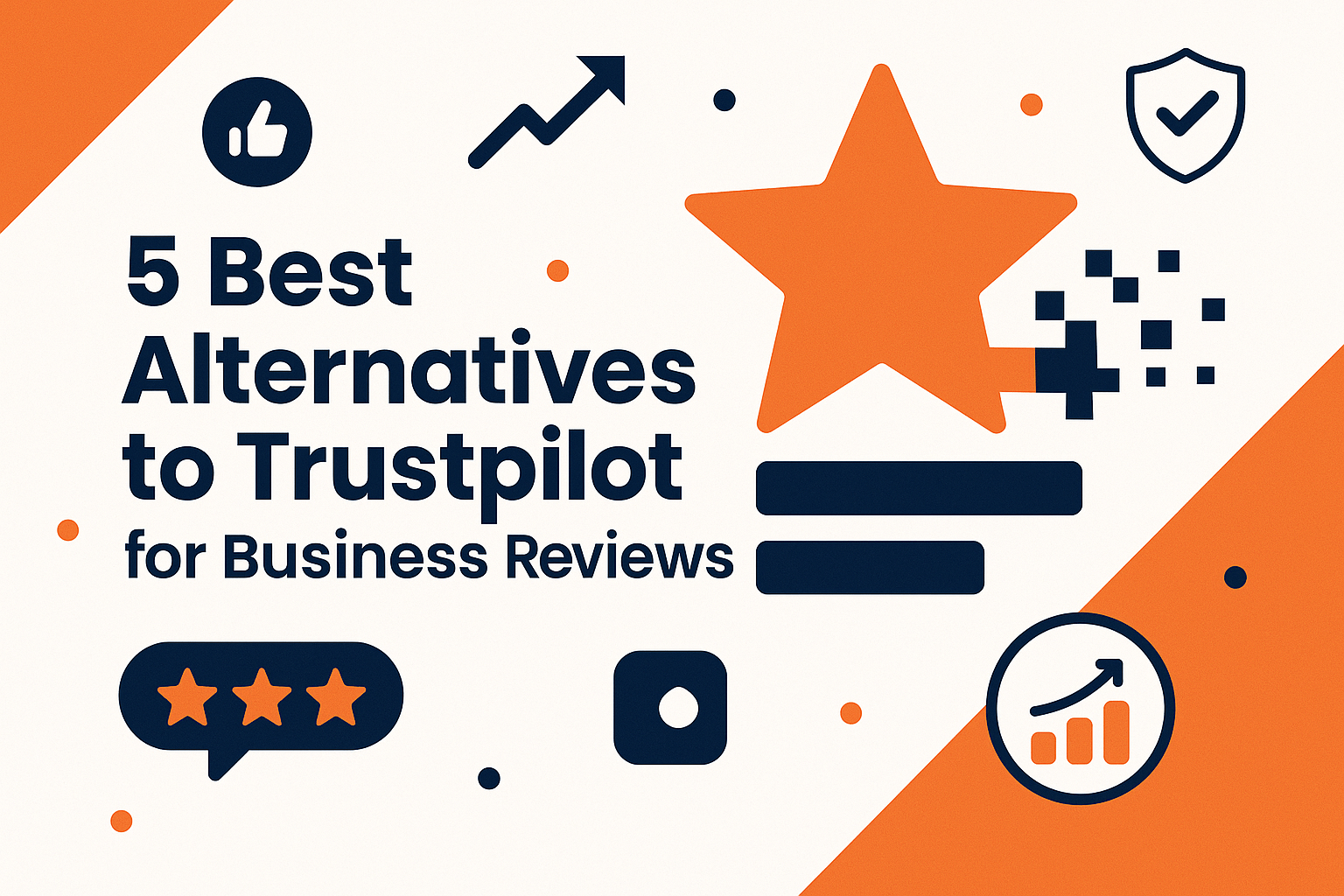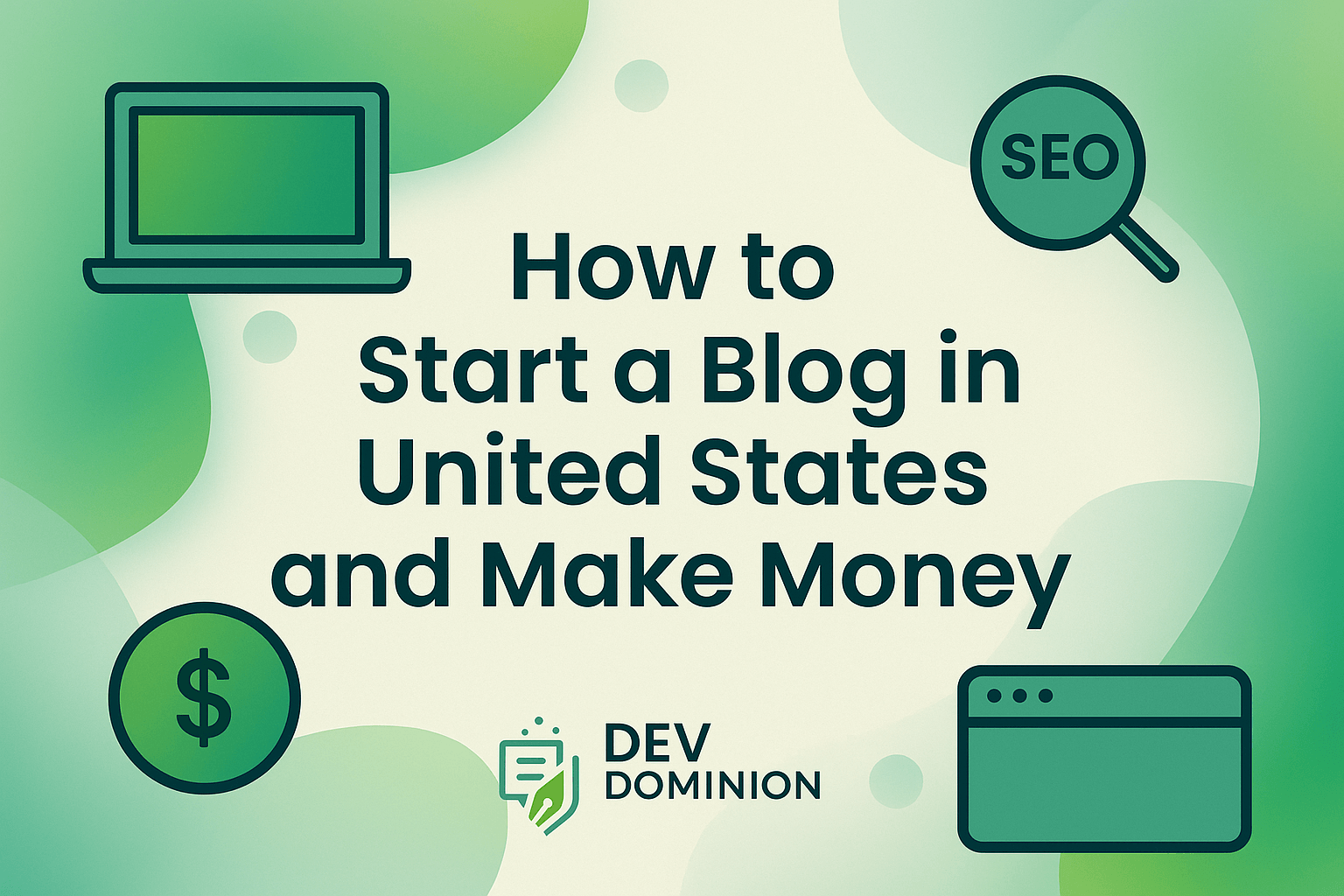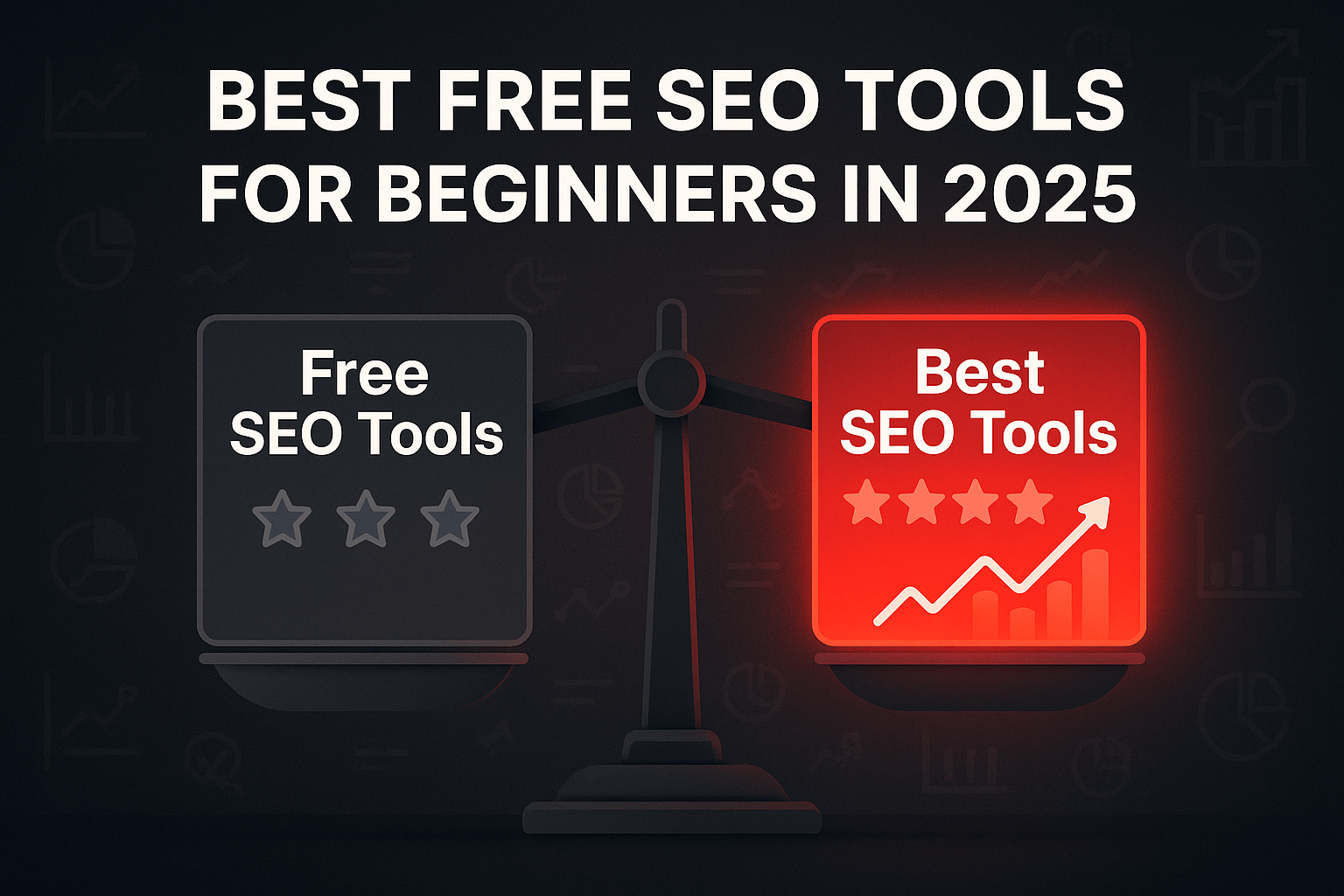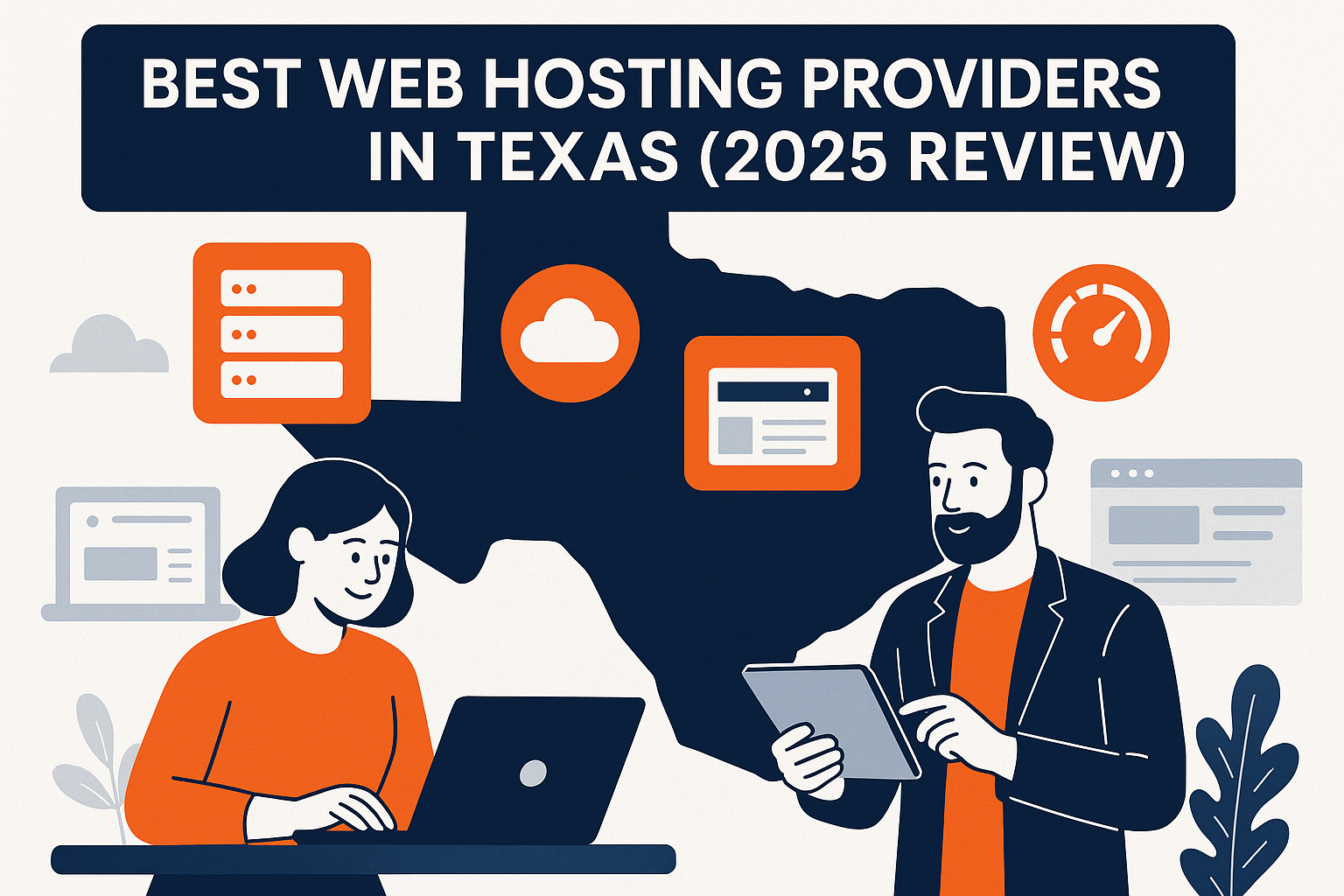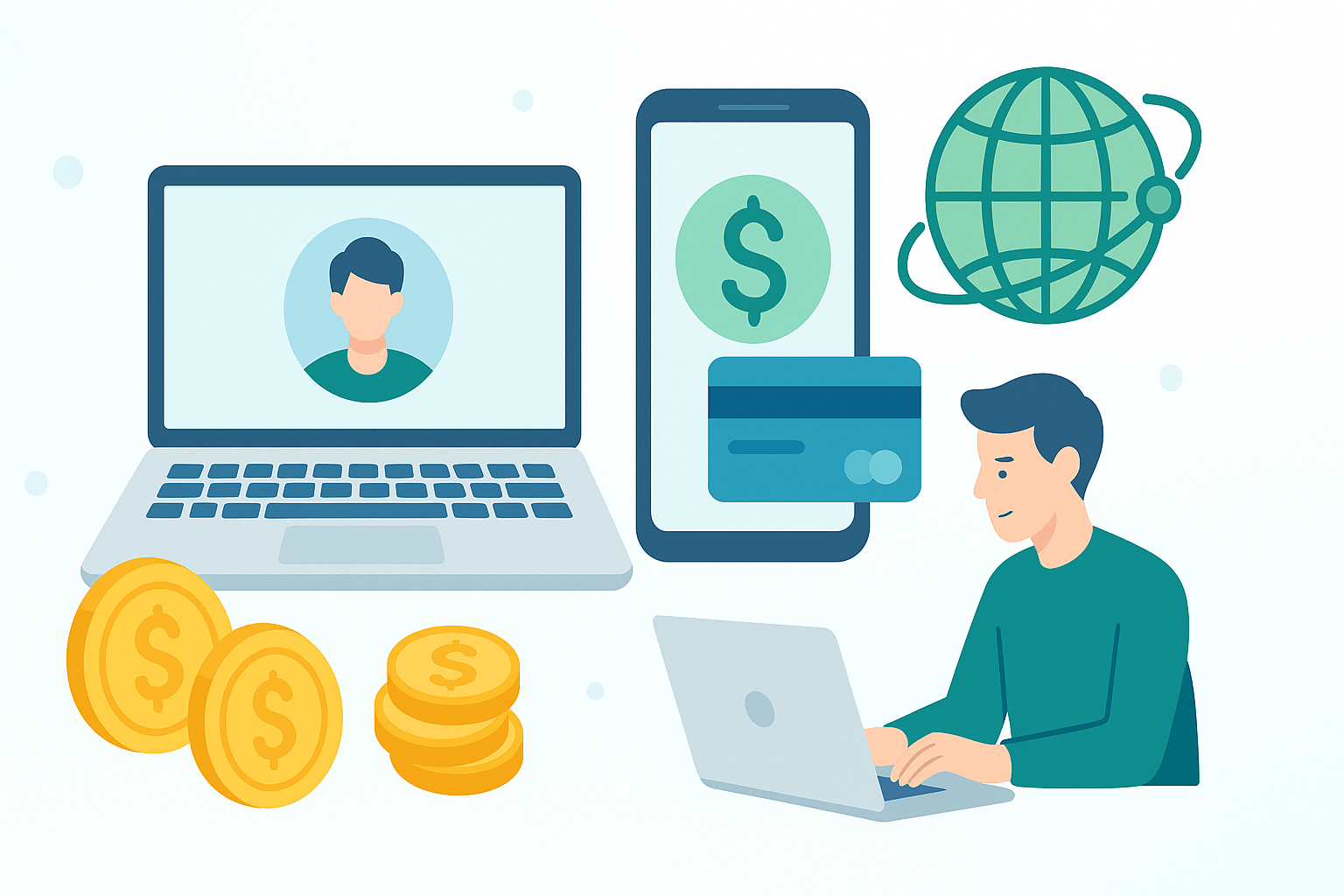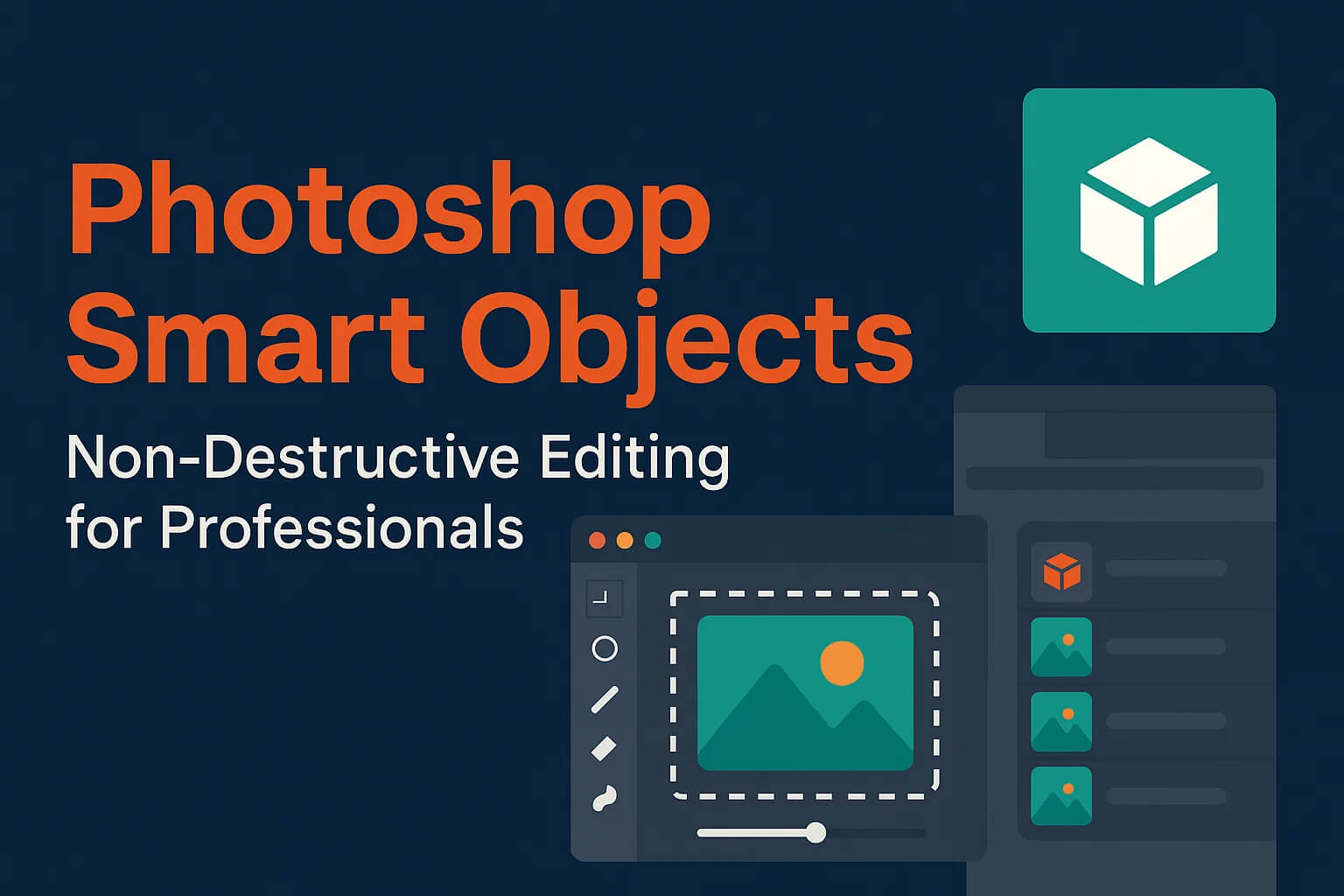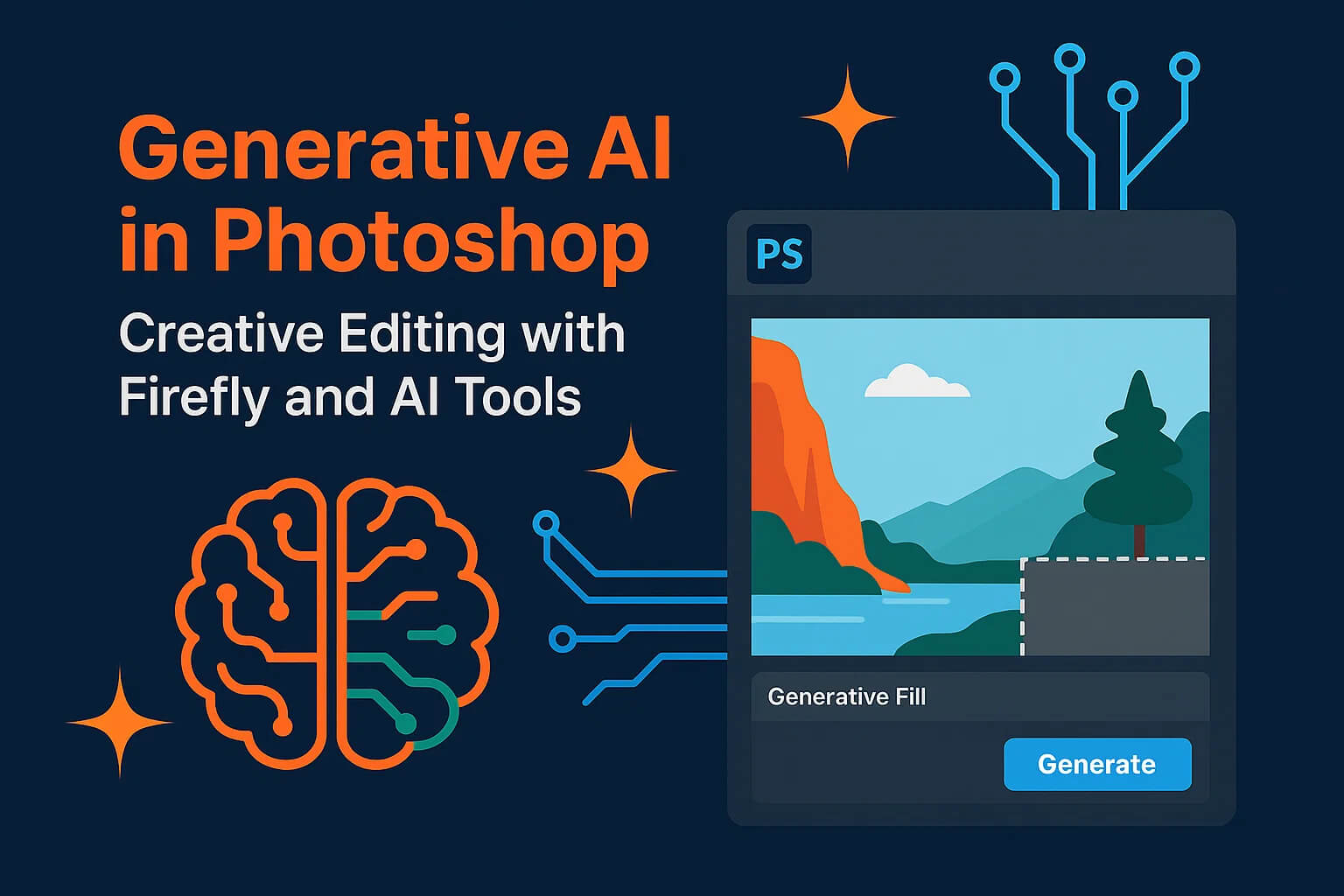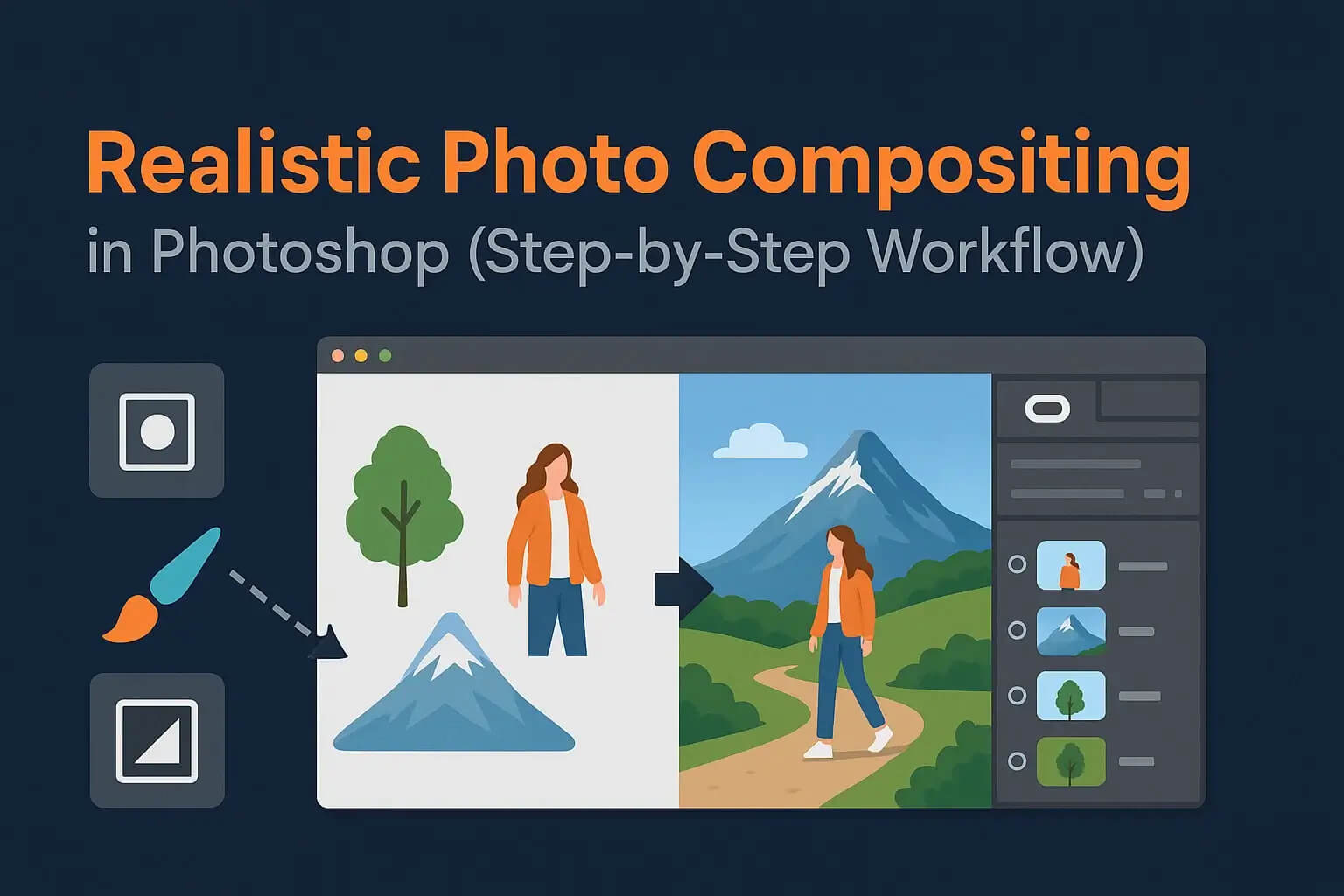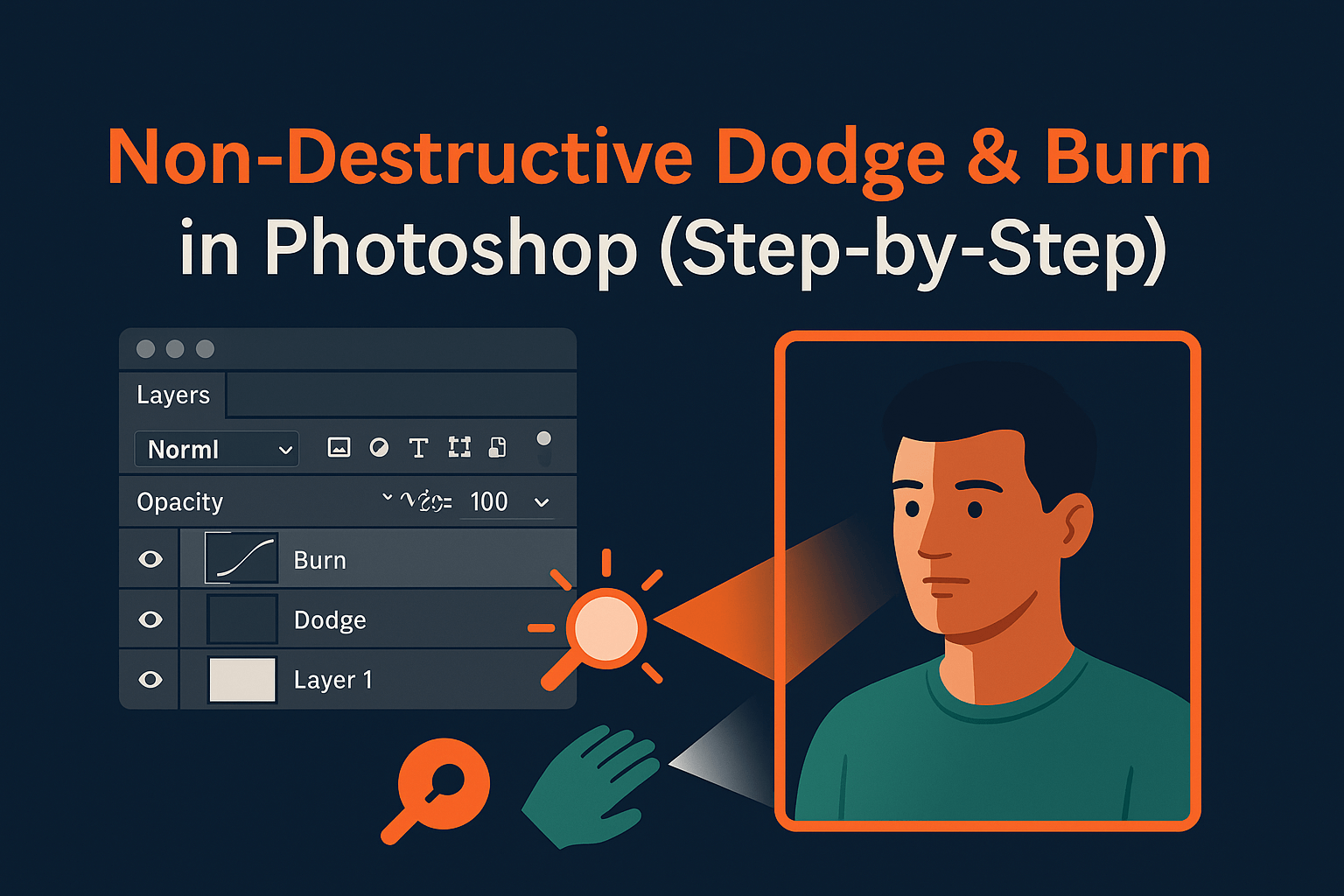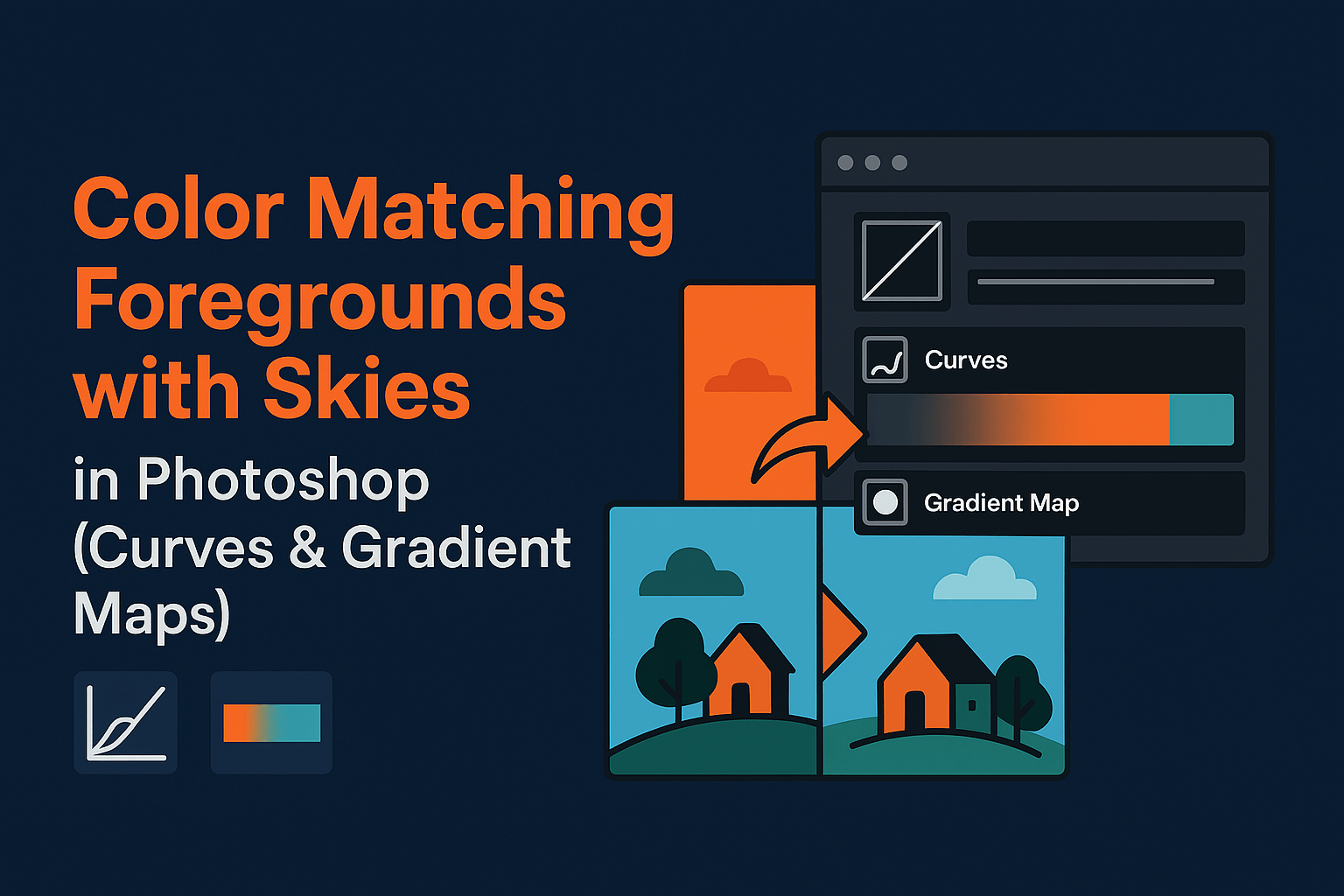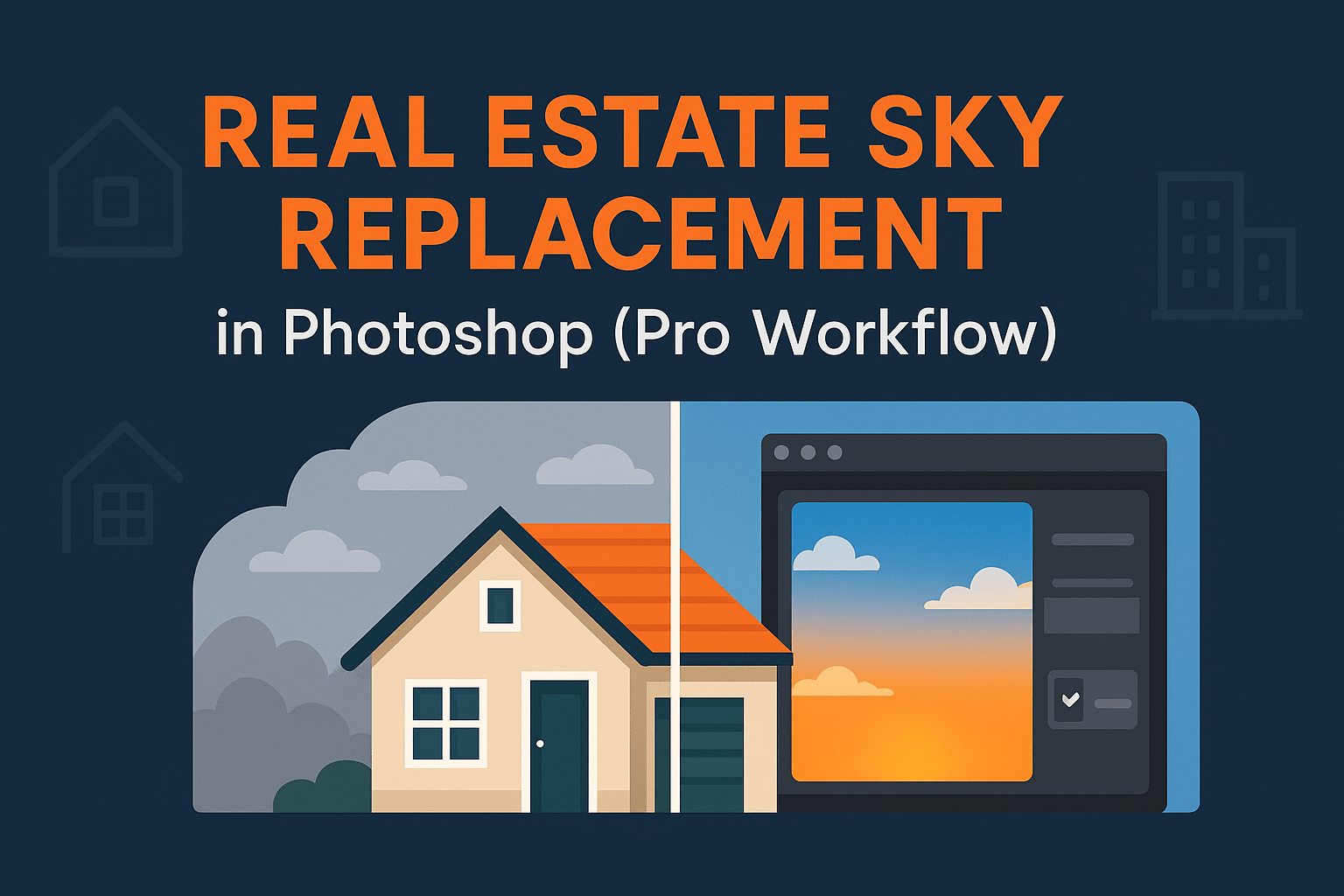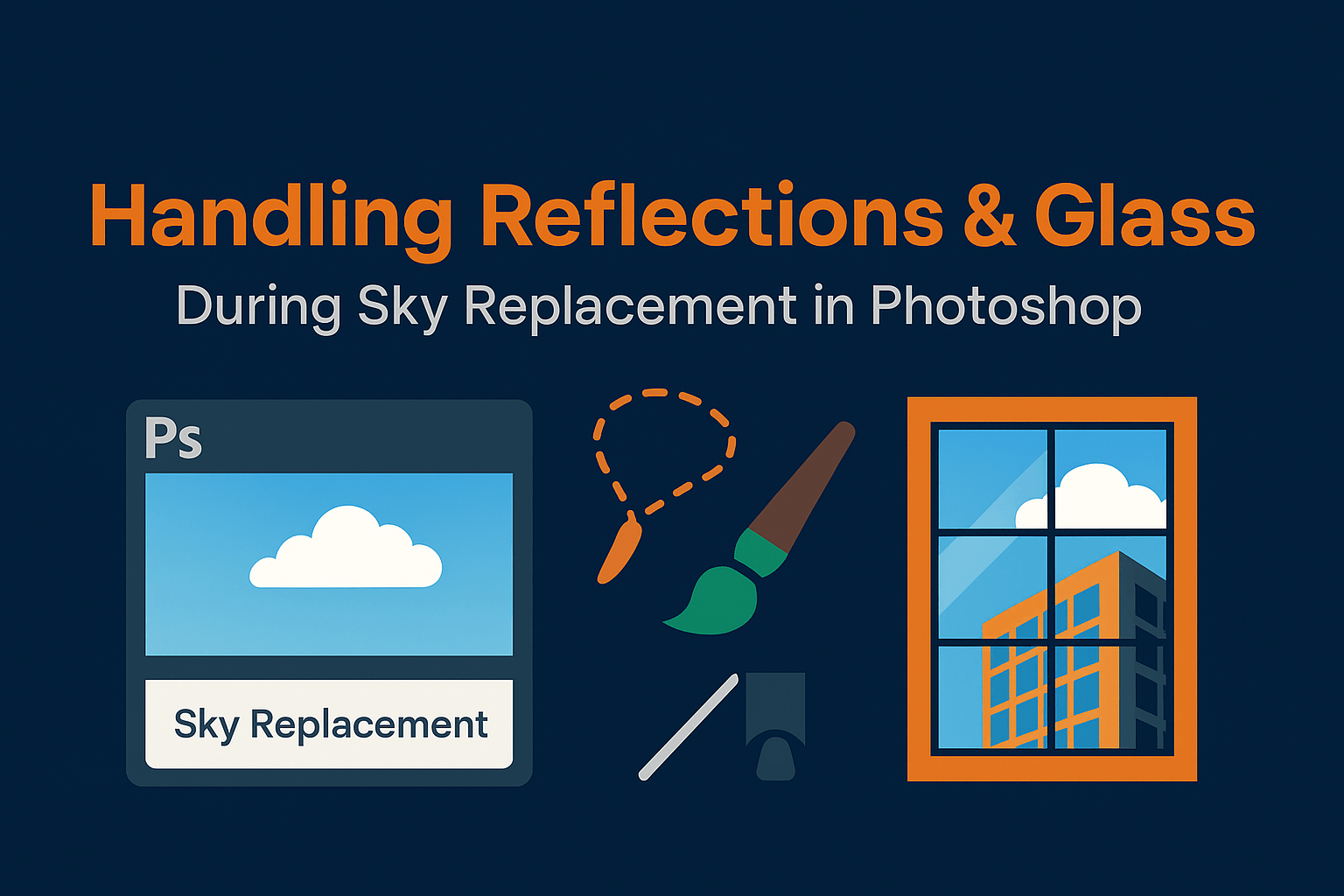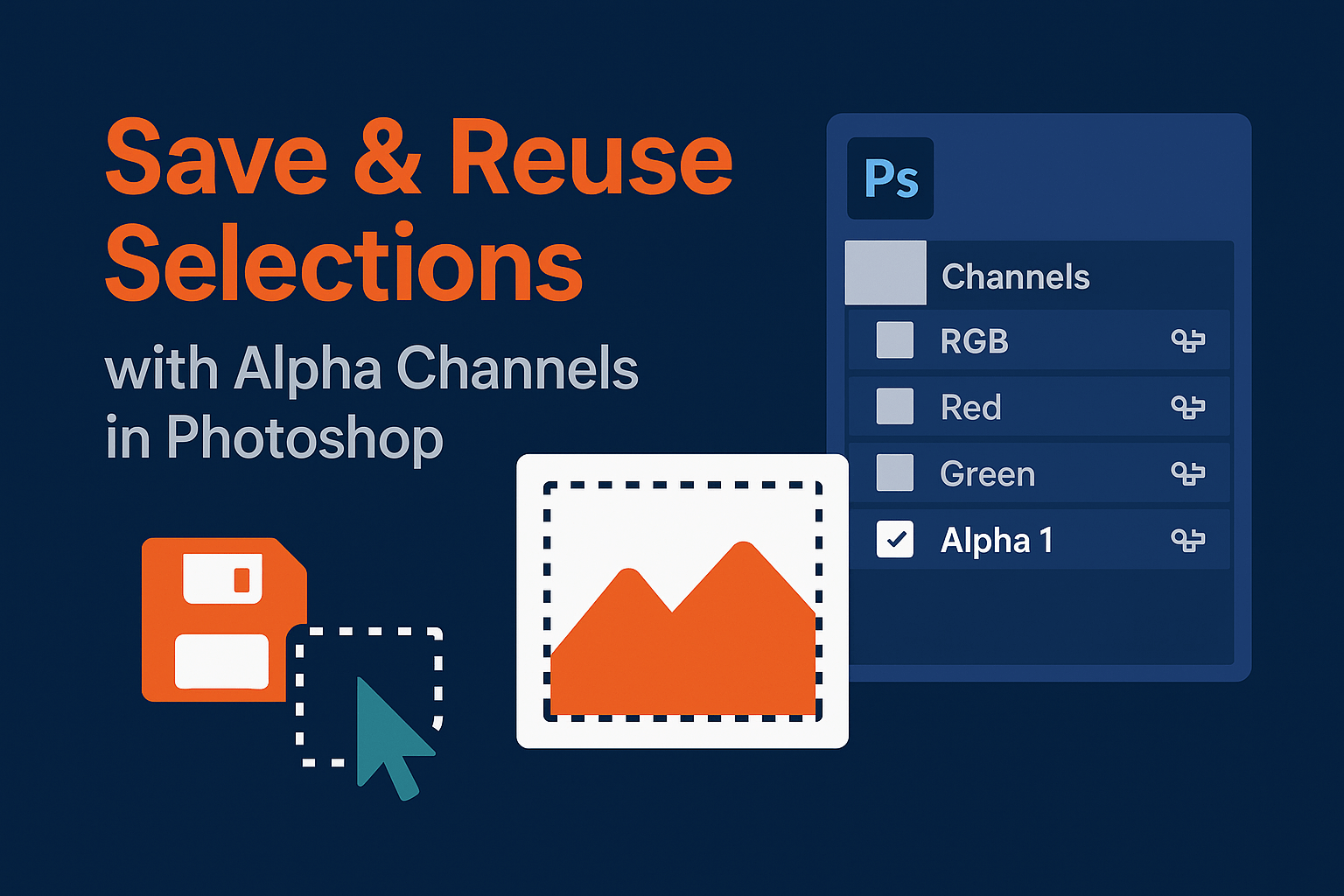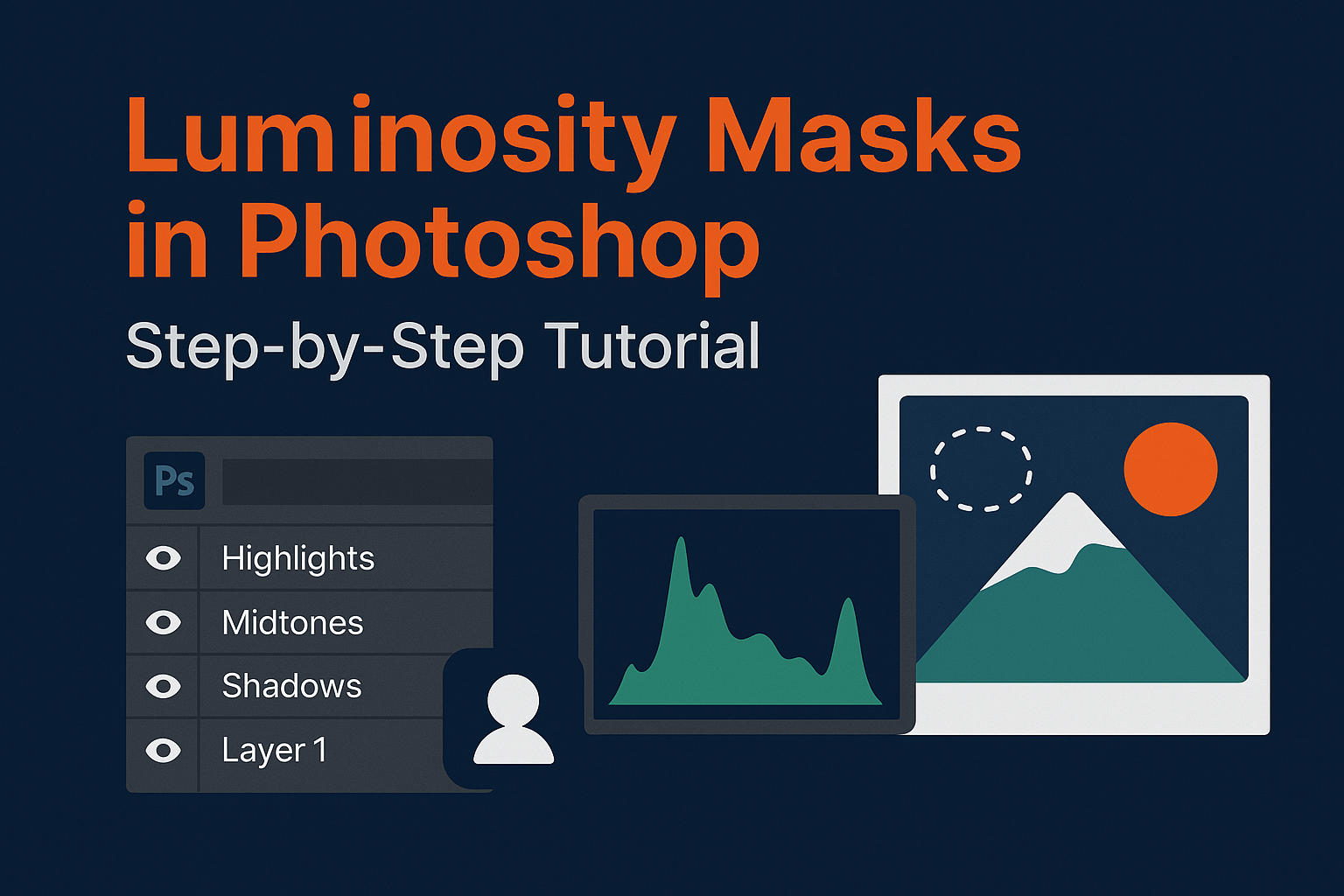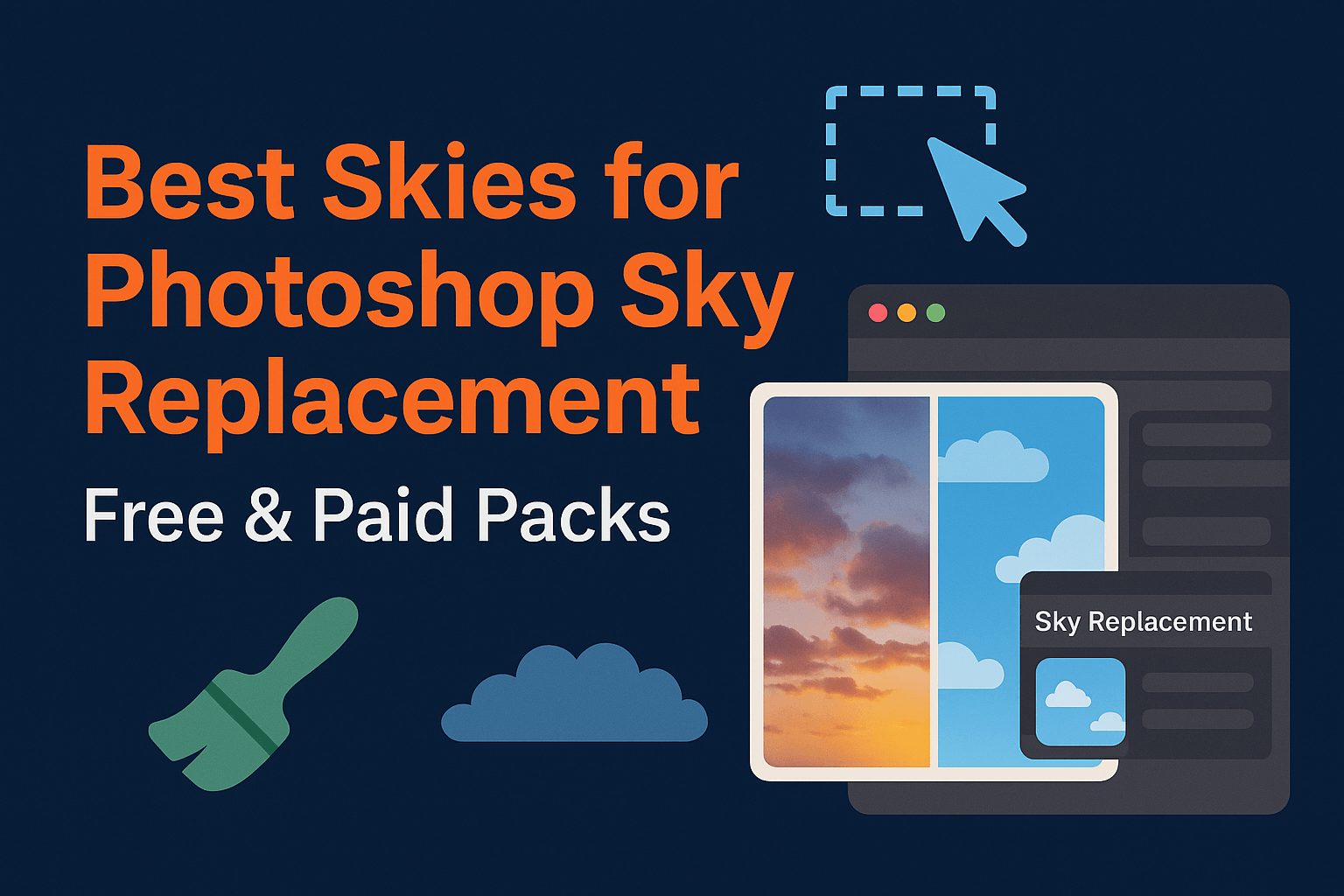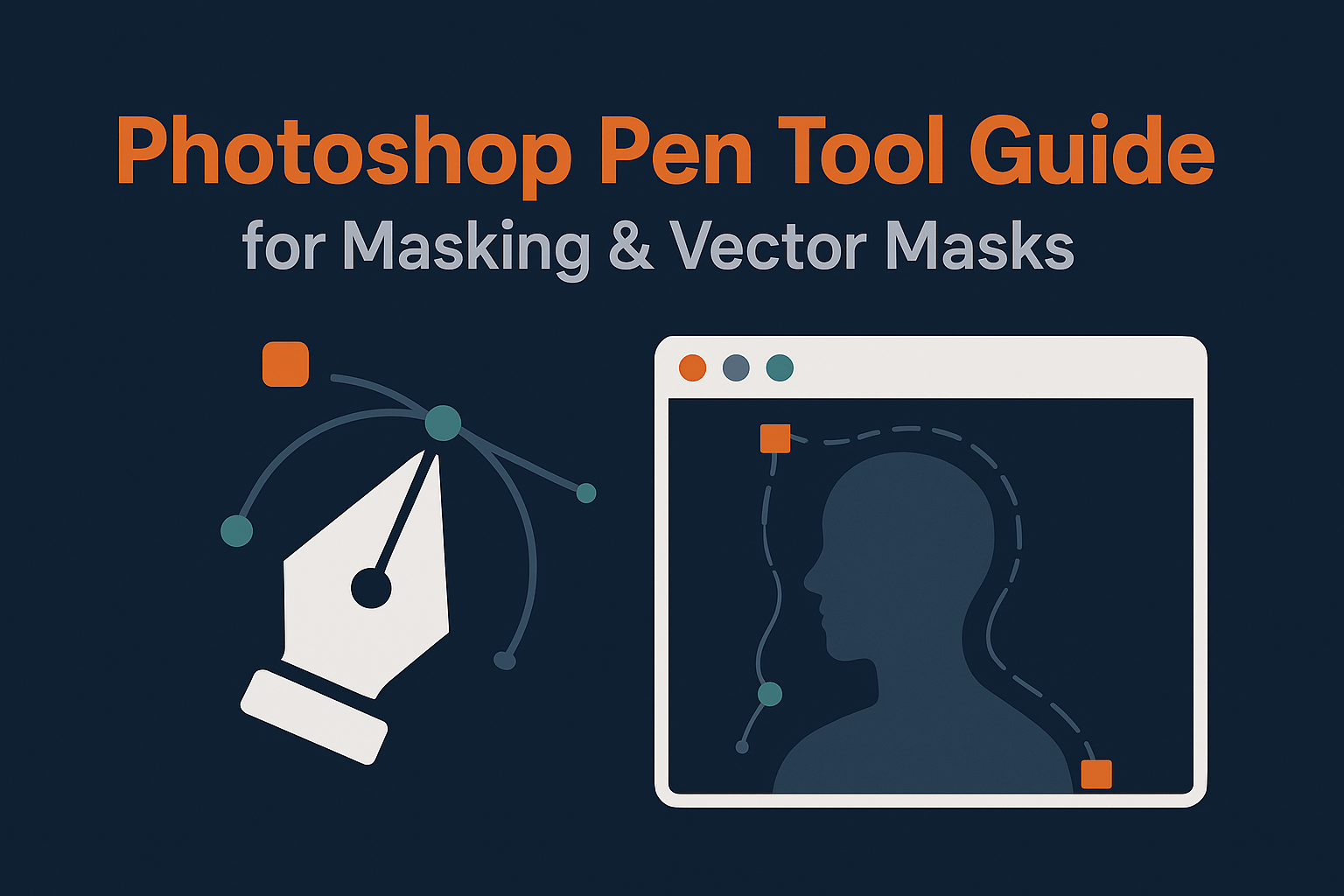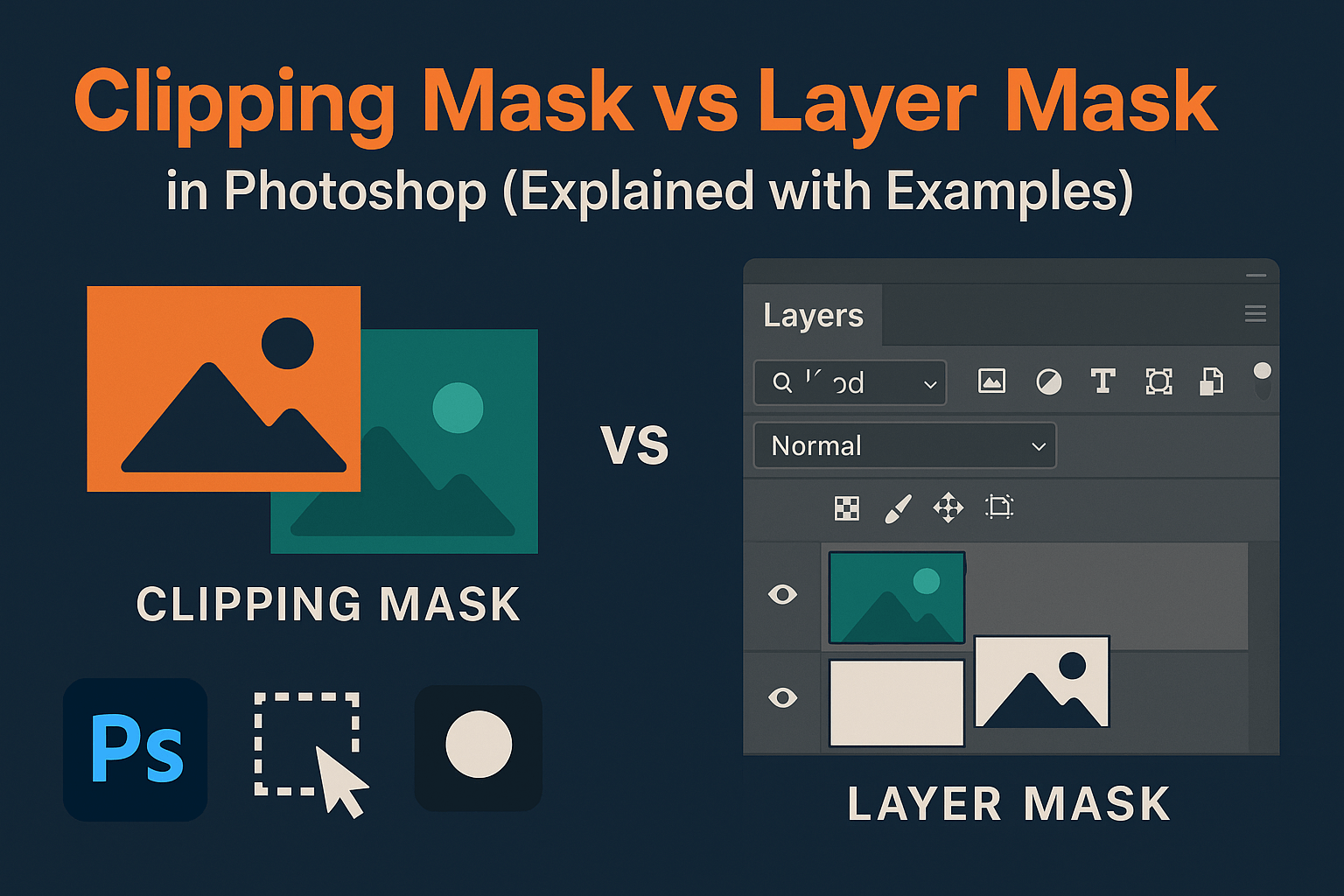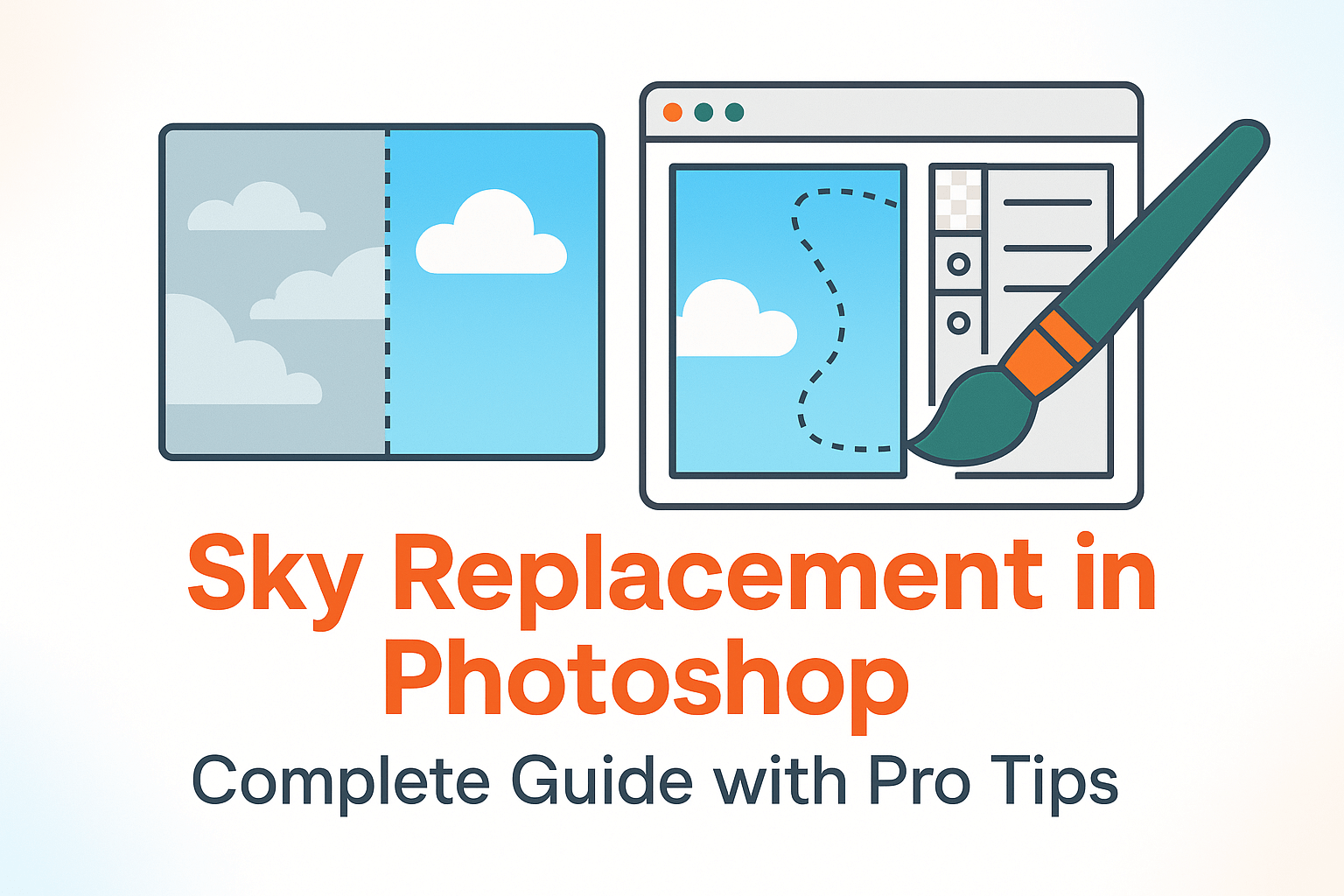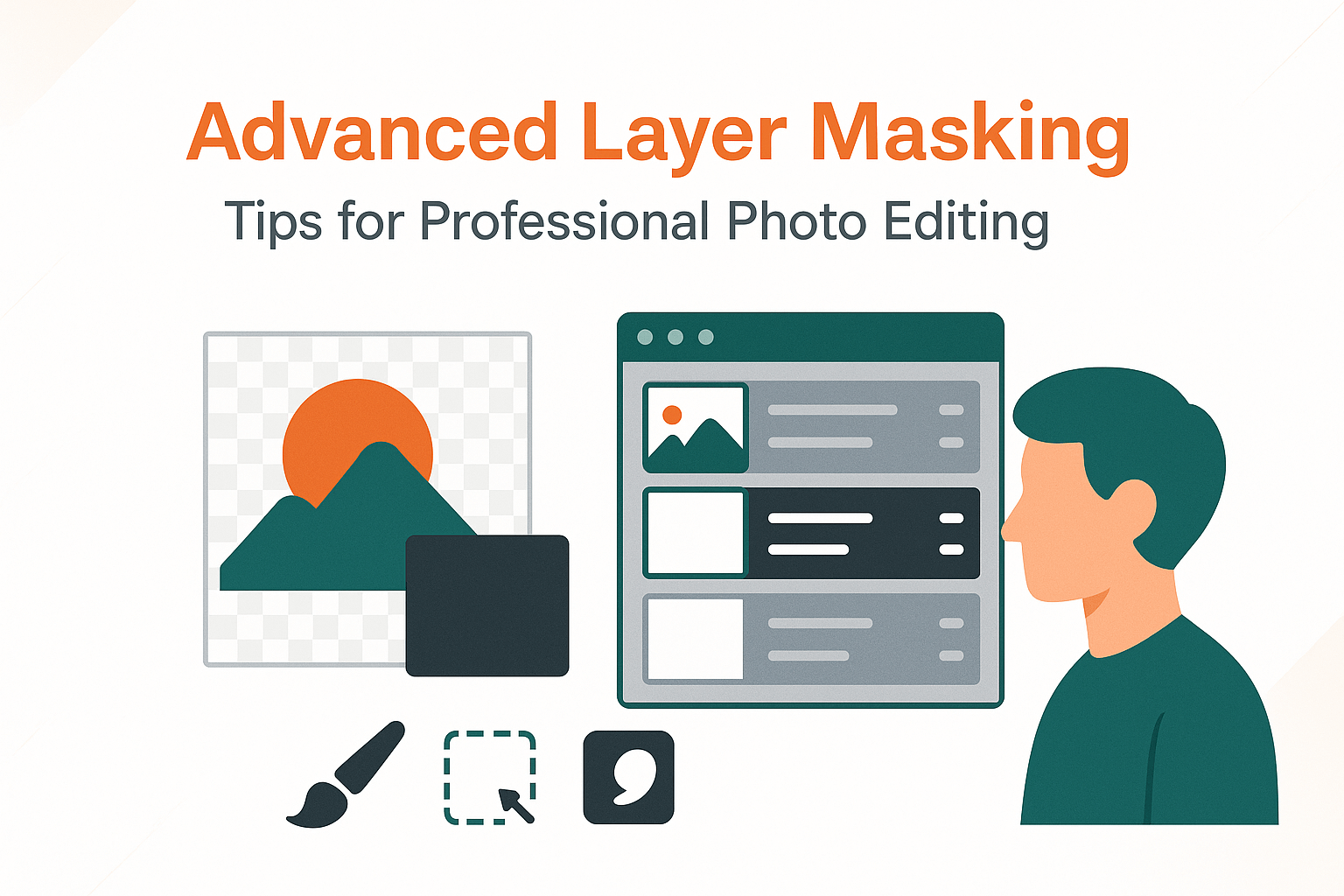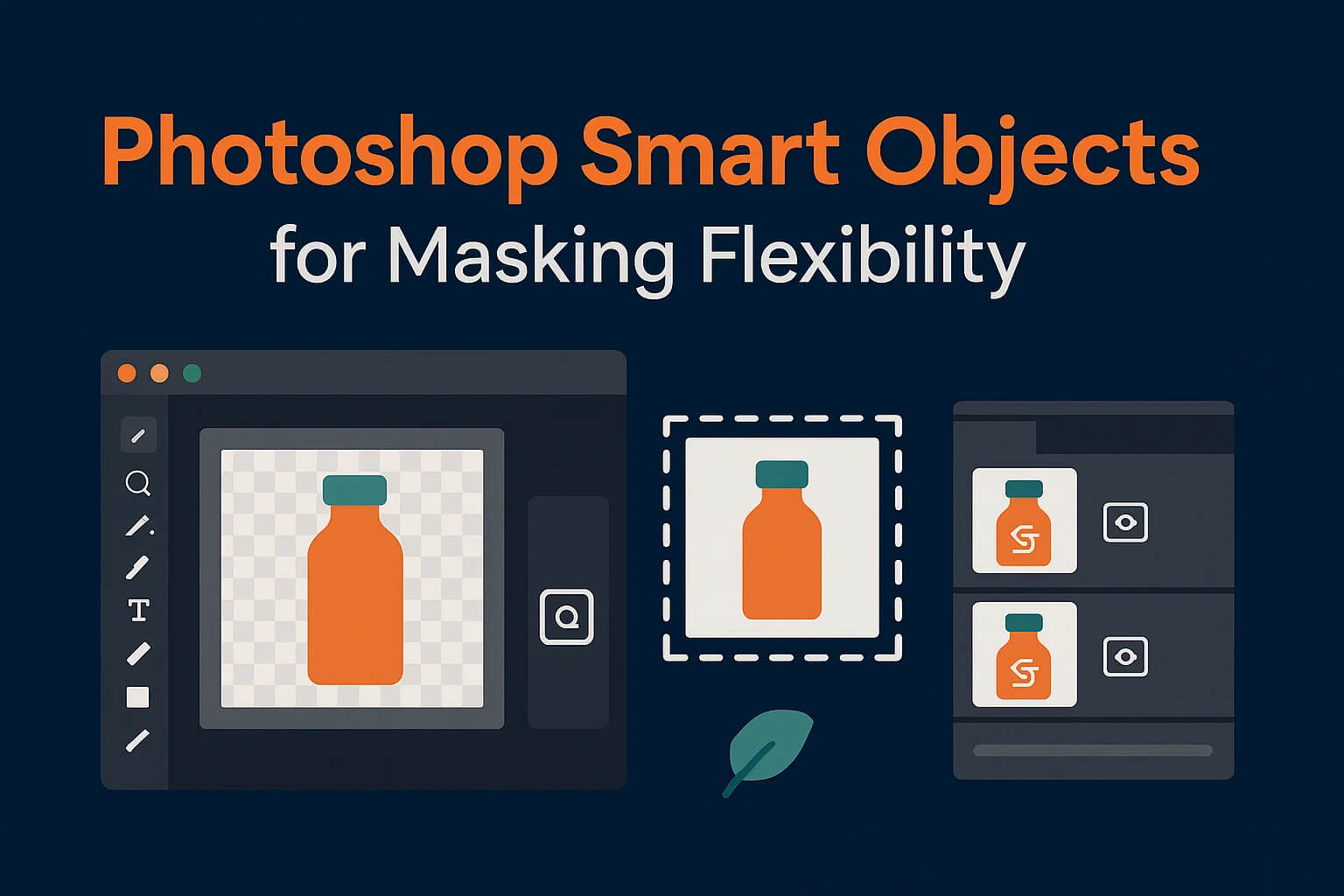
Photoshop Smart Objects for Masking Flexibility
Smart Objects are one of Photoshop’s most powerful features. They allow you to edit non-destructively, resize without losing quality, and keep your masks flexible. In this guide, you’ll learn how to use Smart Objects for masking in professional workflows like sky replacement, compositing, and retouching.
What Are Smart Objects?
A Smart Object is a Photoshop layer that contains image data from raster or vector files. They preserve the original data, meaning you can transform, scale, and edit non-destructively.
Adobe describes them as containers that protect your image source: Smart Objects overview.
Why Use Smart Objects for Masking?
- Non-destructive: Apply masks without altering the source image.
- Re-editable: Double-click Smart Objects to update contents and auto-refresh masks.
- Scalability: Resize or transform without quality loss.
- Flexible workflows: Apply multiple masks, filters, and adjustments to the same Smart Object.
How to Convert Layers to Smart Objects
- Right-click the layer in the Layers panel.
- Choose Convert to Smart Object.
- The layer icon changes, showing a Smart Object thumbnail.
Now you can apply advanced masks without fear of permanent edits.
Masking with Smart Objects
Smart Objects work seamlessly with masks:
- Add a Layer Mask to a Smart Object for non-destructive cutouts.
- Use luminosity masks on Smart Objects to target tonal ranges.
- Apply multiple Smart Filters with masks for layered control.
Pro tip: Keep Smart Objects organized in groups when working on photo composites.
Advanced Smart Object Masking Techniques
- Nested Smart Objects: Place Smart Objects inside each other for modular editing.
- Replace Contents: Swap images inside Smart Objects (useful in sky replacements) without redoing masks.
- Vector Smart Objects: Use Illustrator files as Smart Objects for scalable designs and masks.
- Smart Filters with Masks: Blur, sharpen, or color grade specific areas while keeping edits re-editable.
Practical Uses in Real Editing
1. Sky Replacement
Convert skies to Smart Objects before masking. You can replace the sky later without redoing masks.
2. Portrait Retouching
Use Smart Objects for skin layers with masks, so retouching remains flexible.
3. Product Photography
Keep product cutouts as Smart Objects. Easily swap backgrounds or adjust masks for different campaigns.
4. Composite Projects
In realistic composites, Smart Objects let you edit original subjects independently while preserving masks and filters.
Troubleshooting Common Issues
- File sizes too large? Convert Smart Objects to raster layers once finalized.
- Masks look pixelated? Ensure the Smart Object source is high resolution.
- Can’t edit contents directly? Double-click the Smart Object thumbnail to open its source file.
Related Reading
Smart Objects unlock a new level of masking flexibility in Photoshop. Whether you’re replacing skies, retouching portraits, or building complex photo composites, Smart Objects ensure your edits remain non-destructive and re-editable.