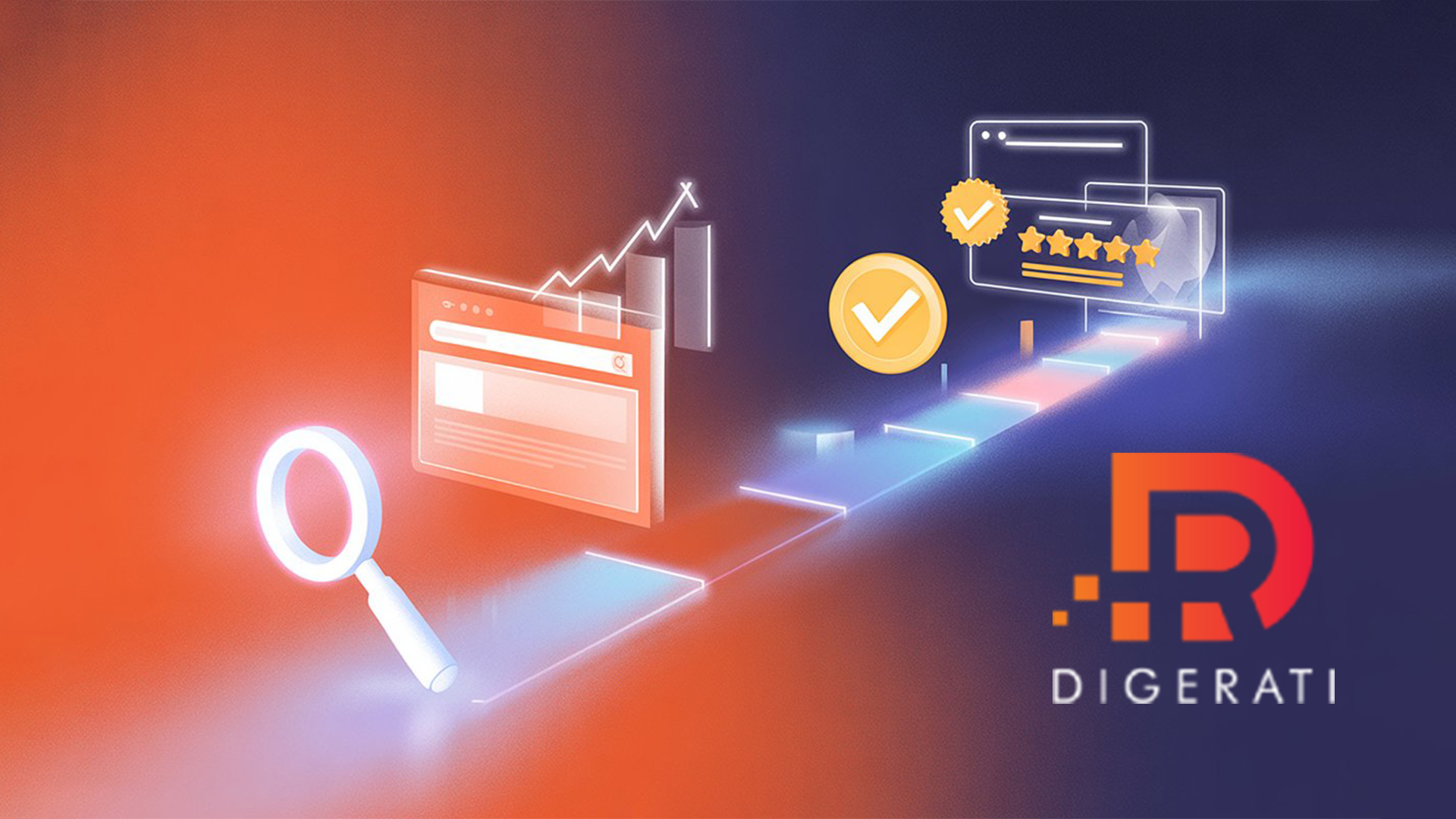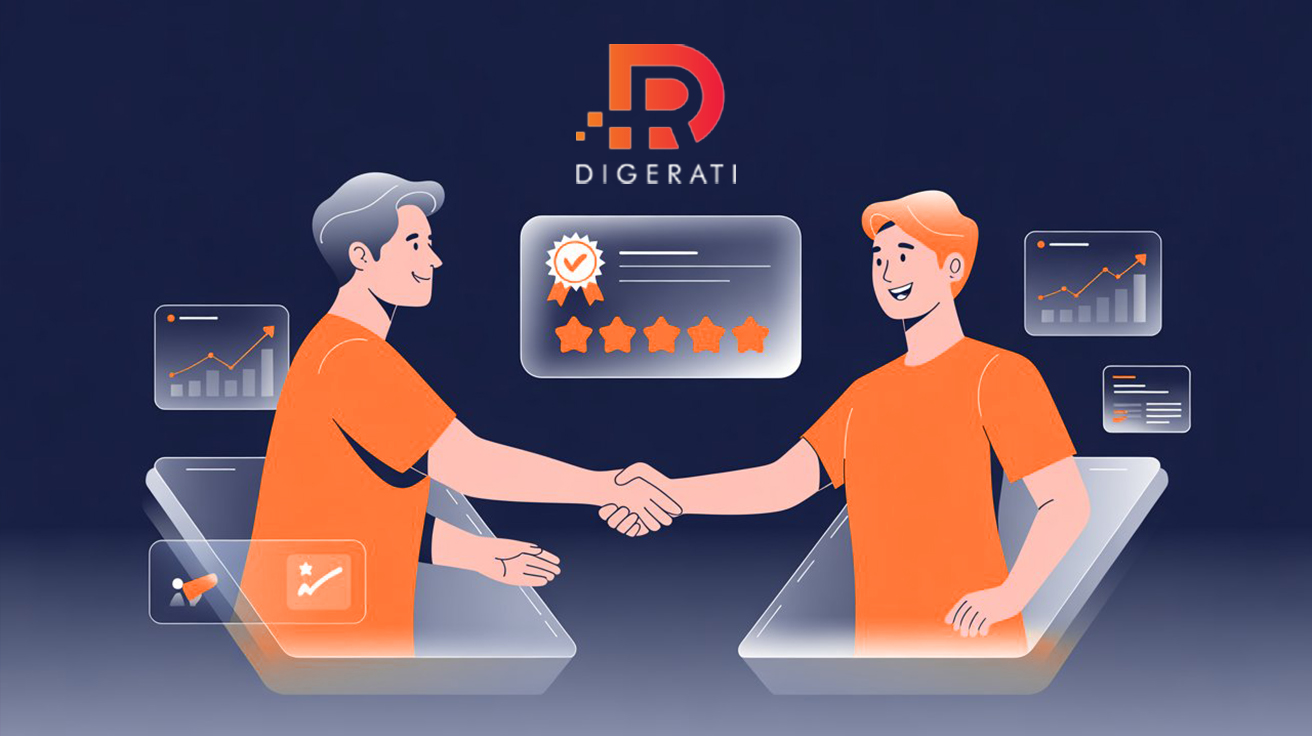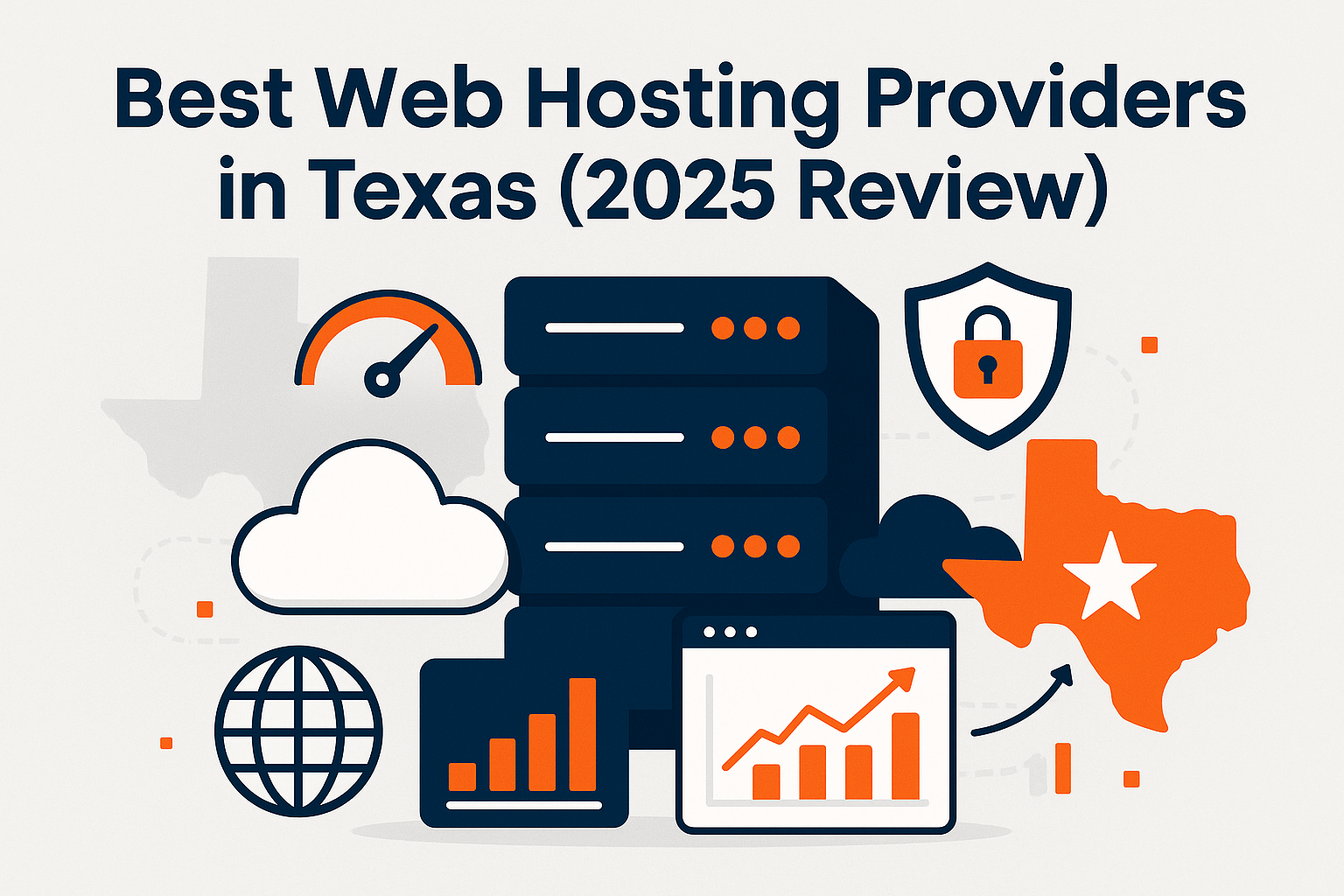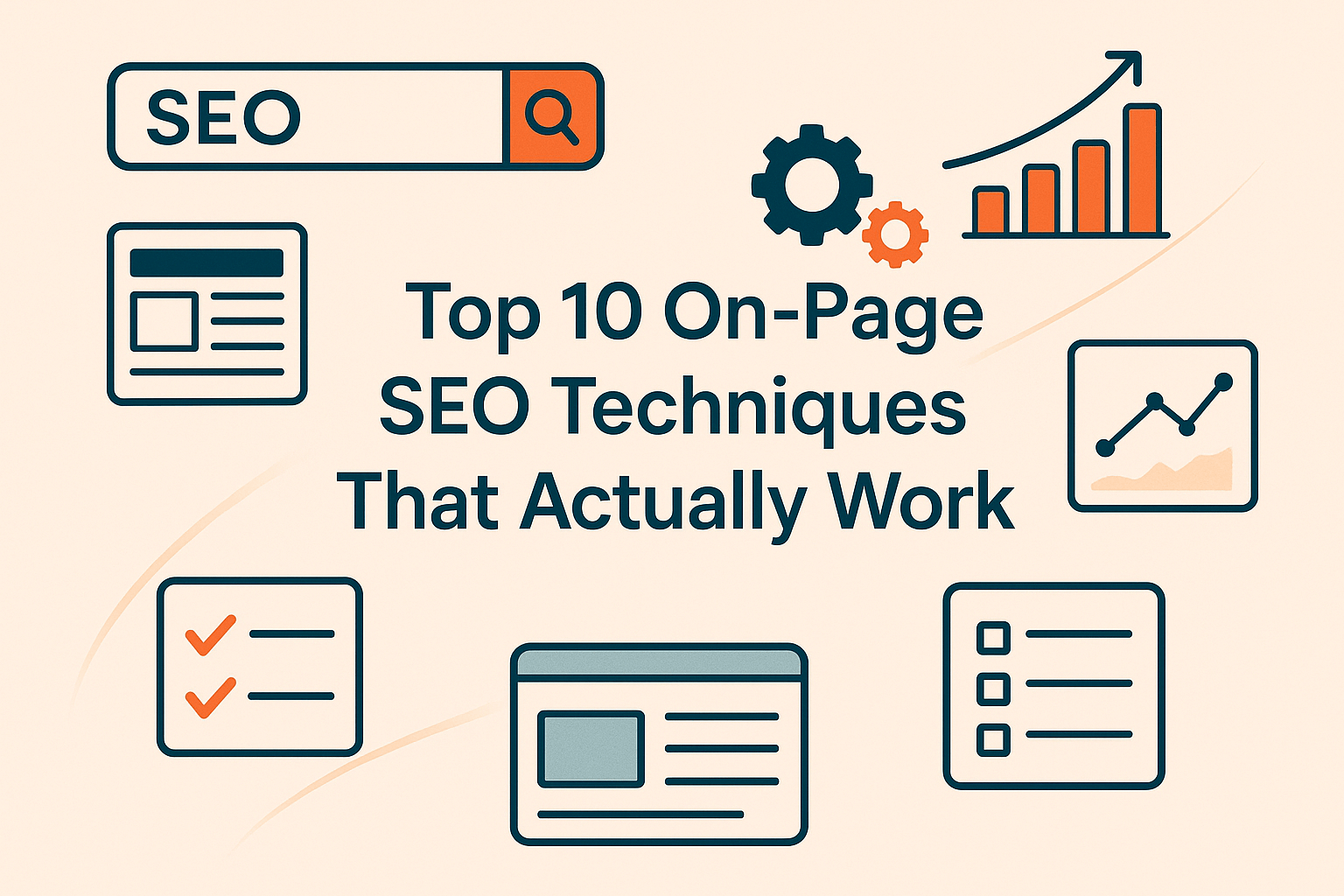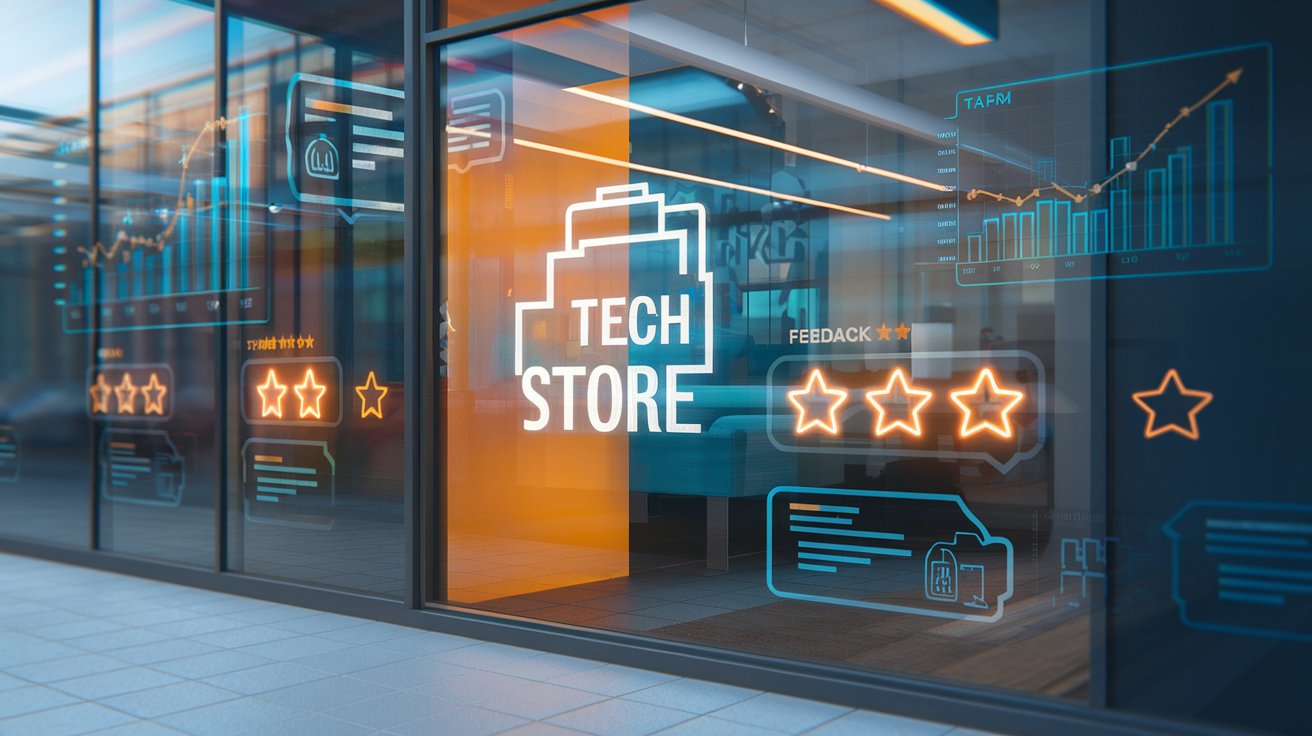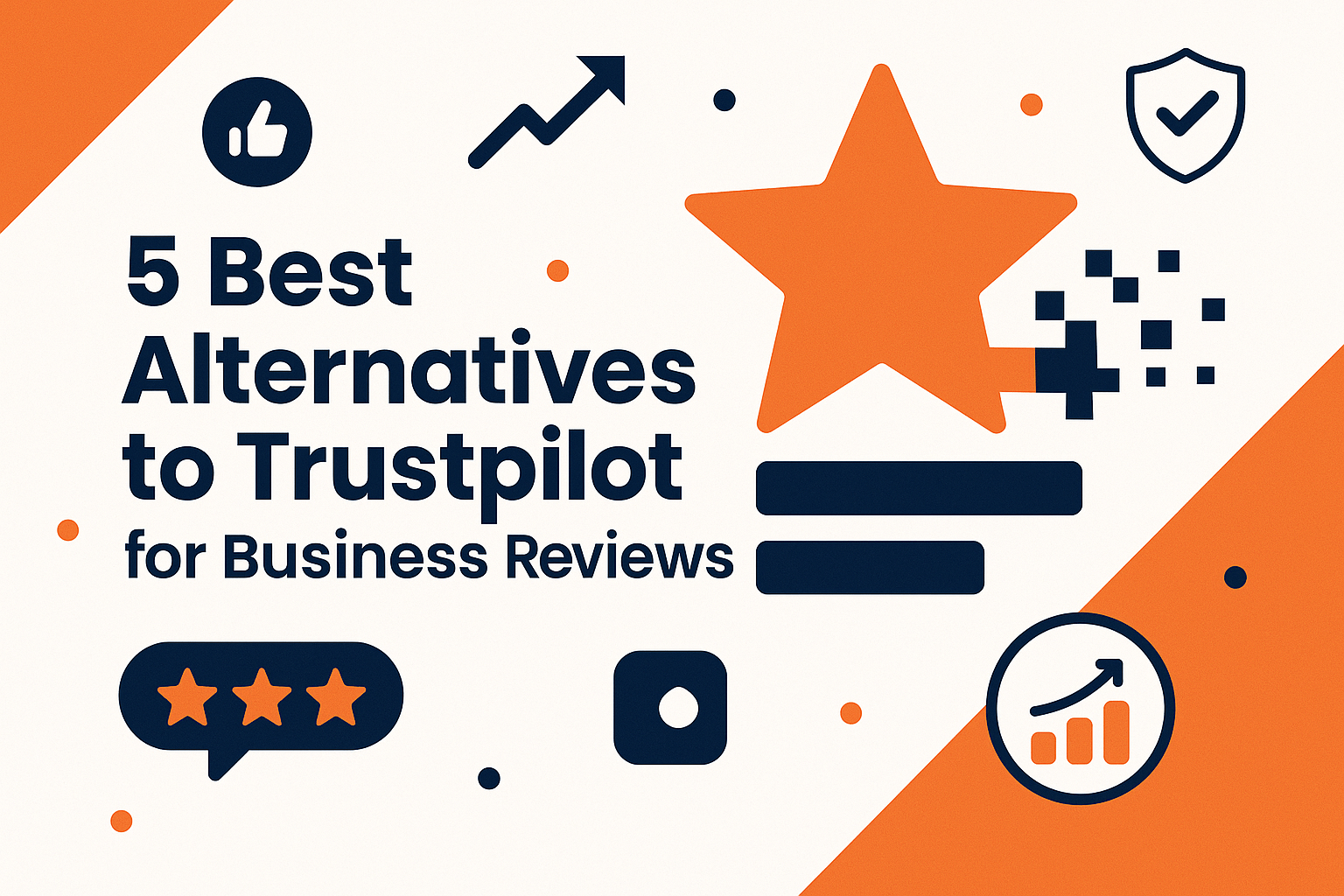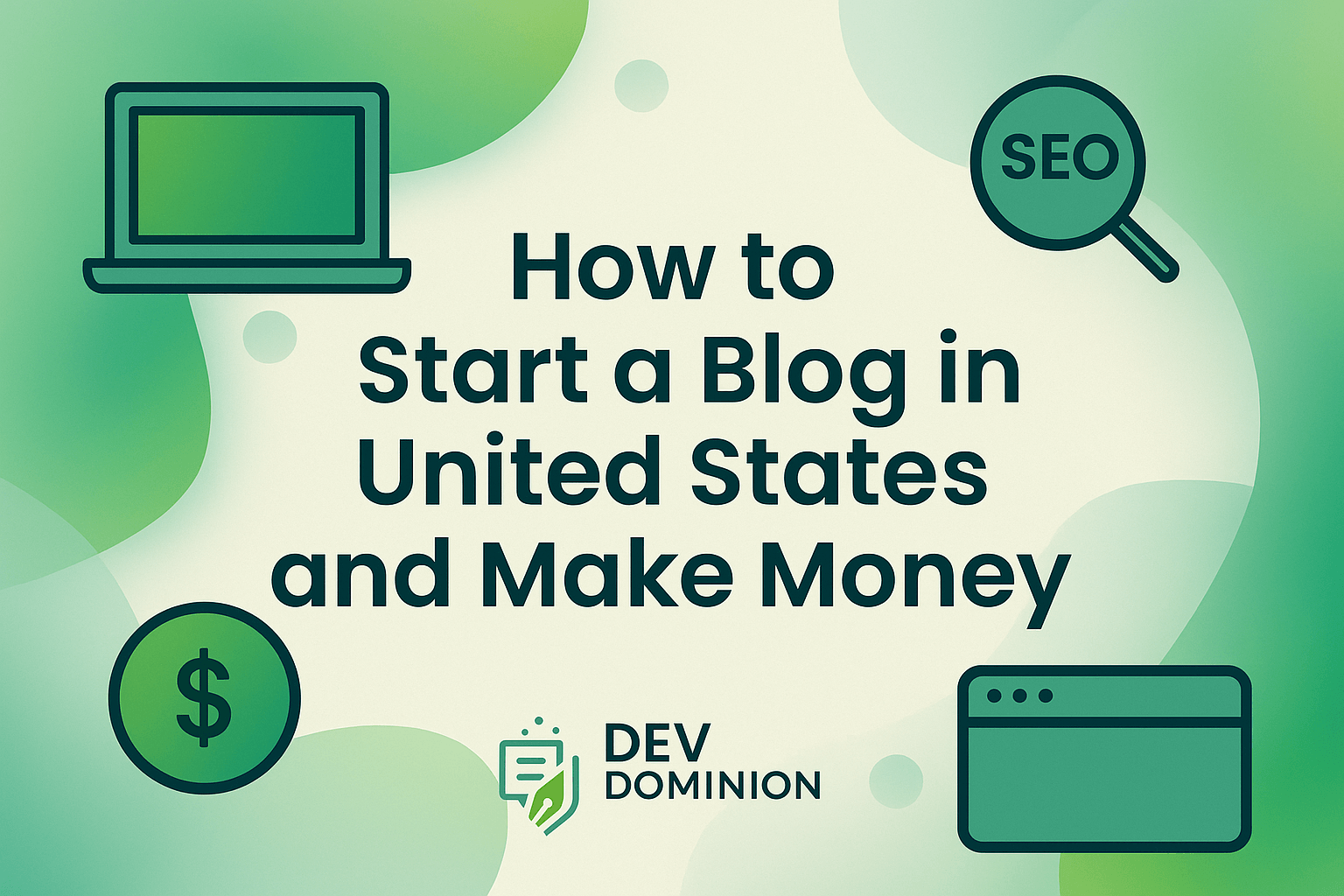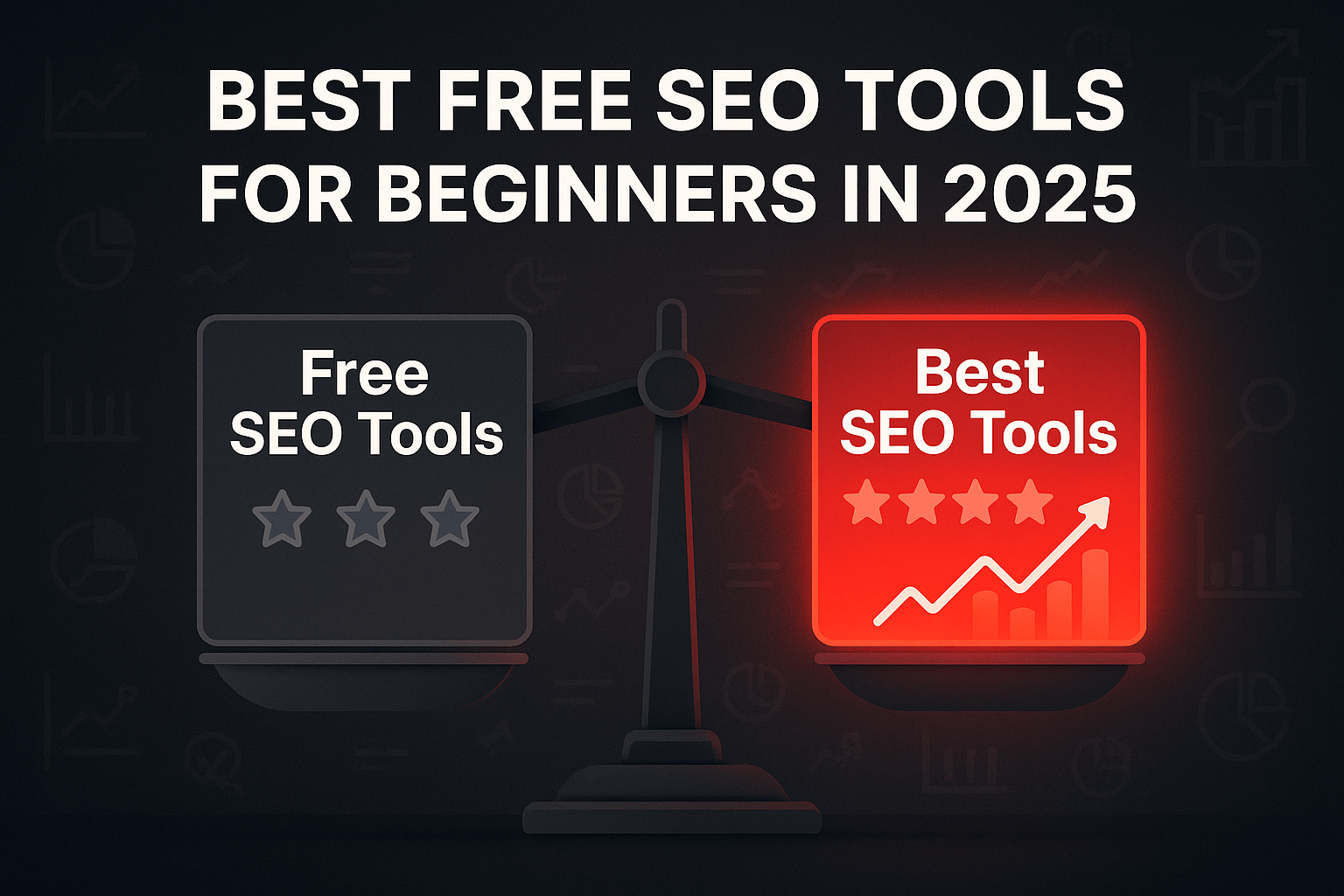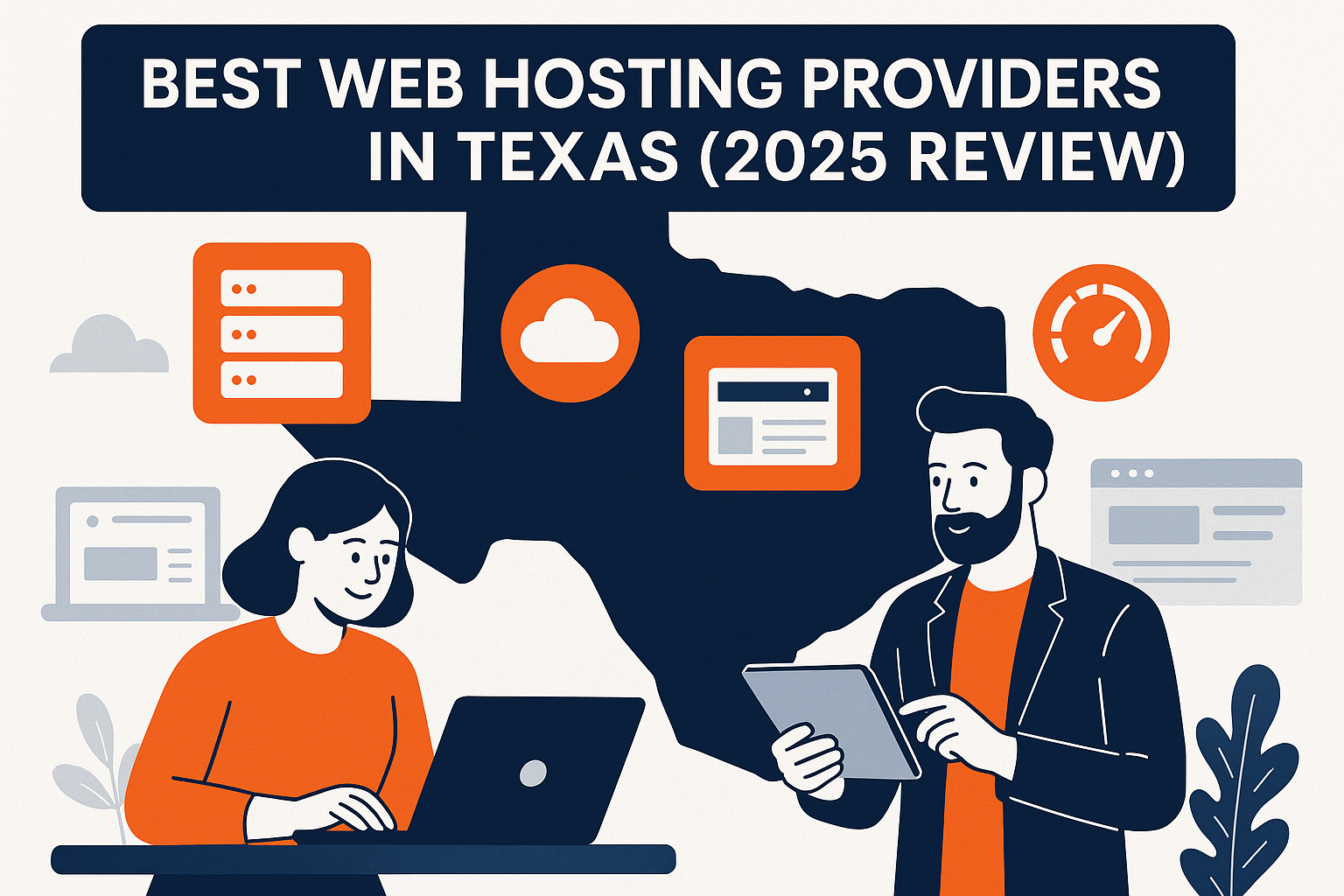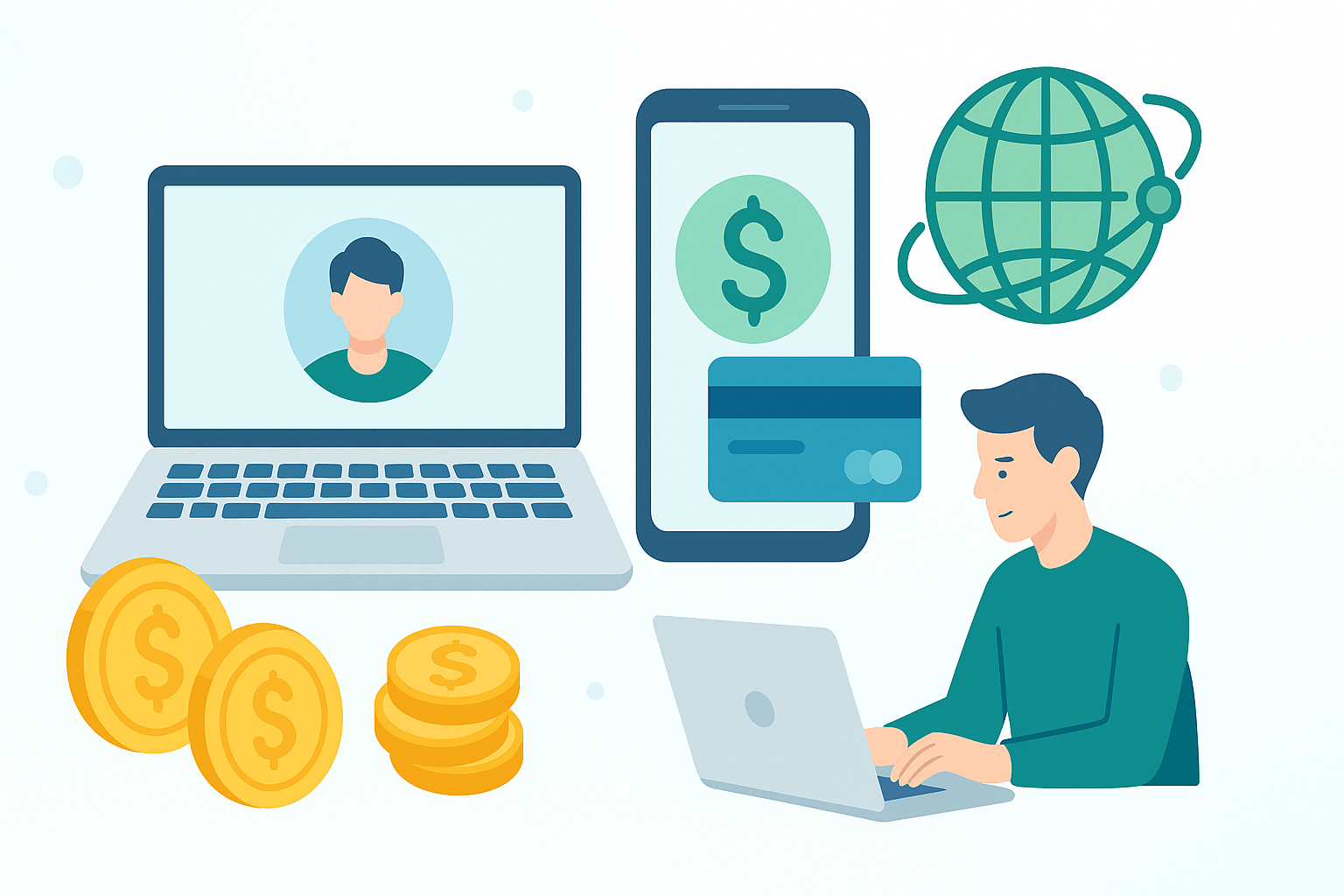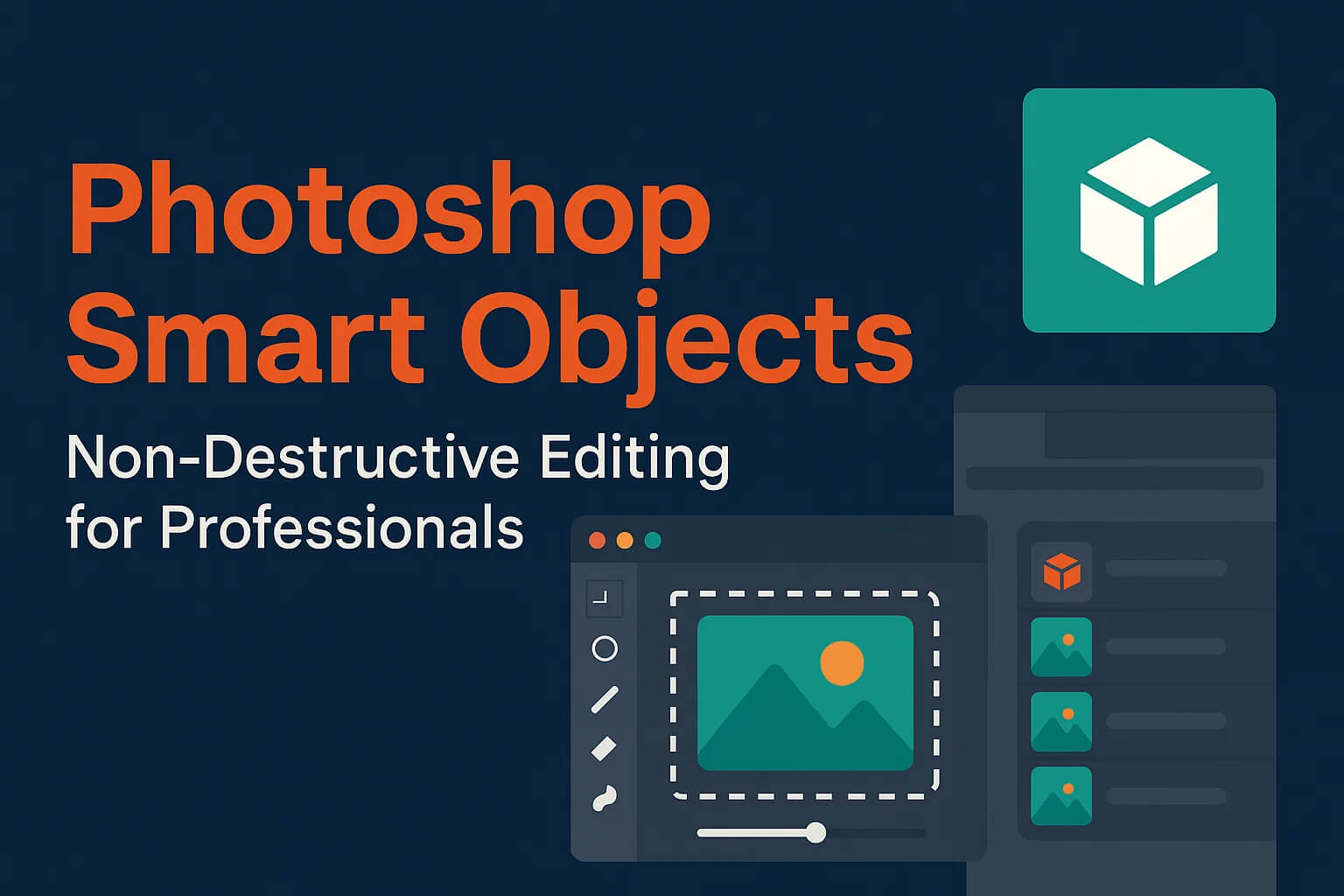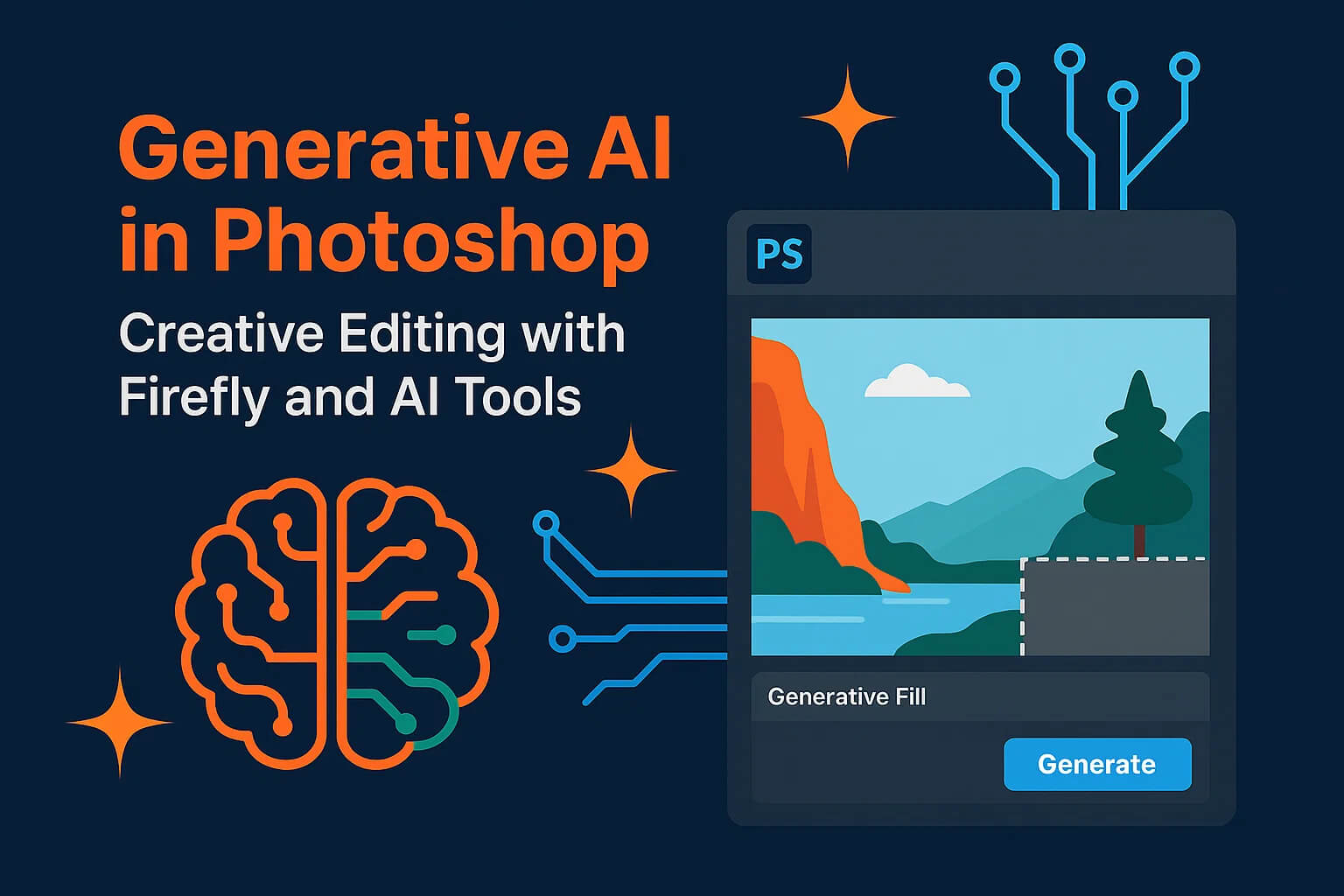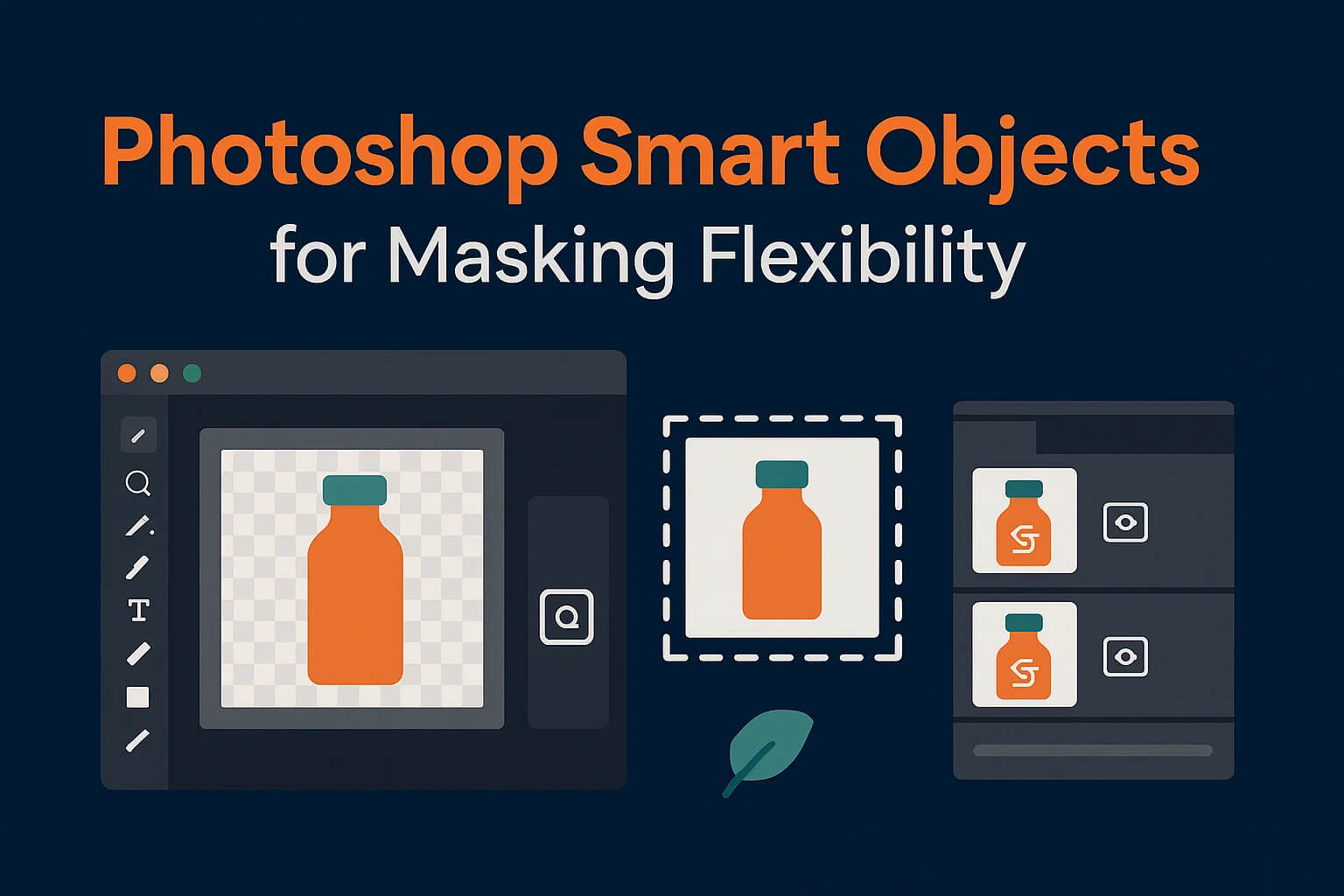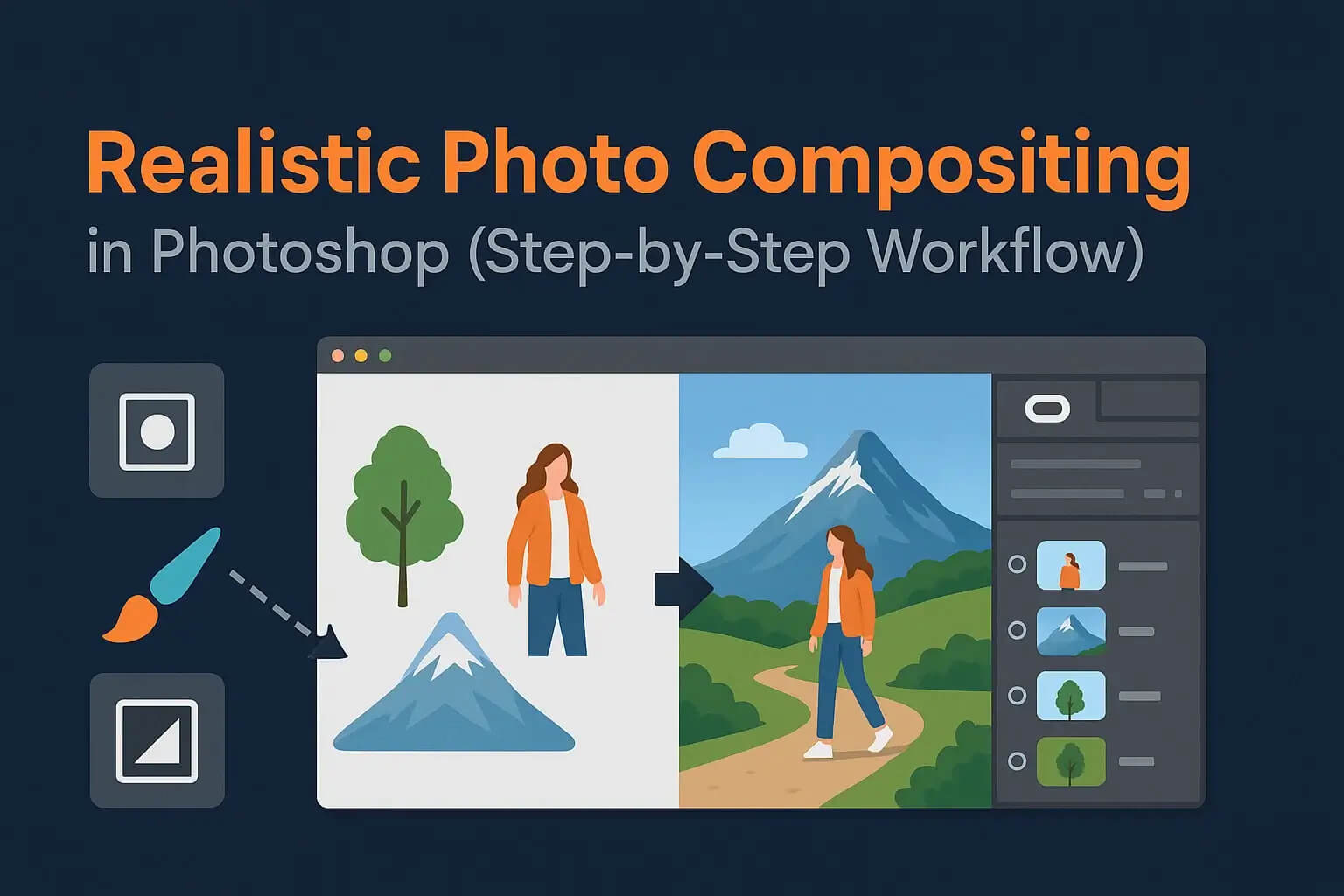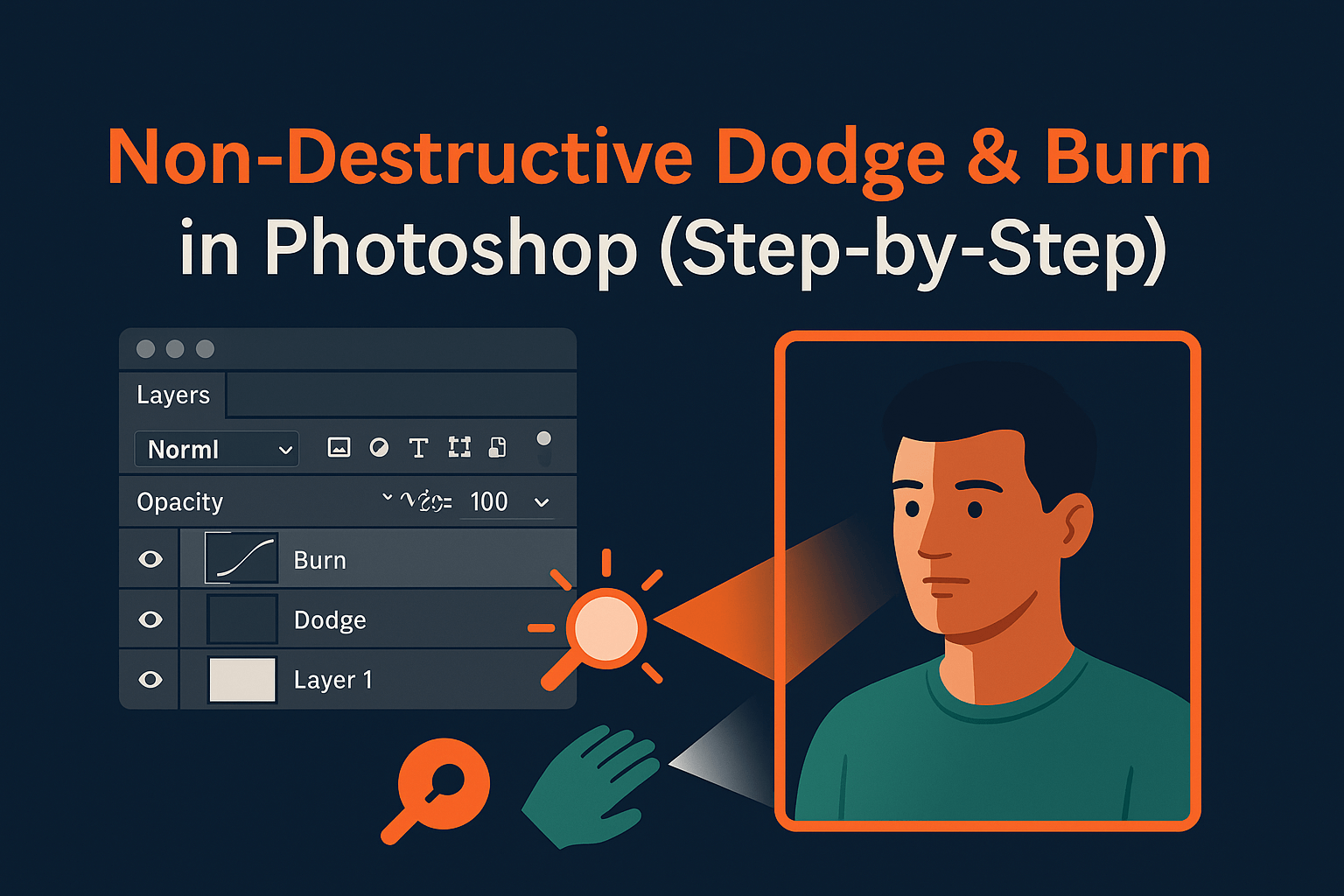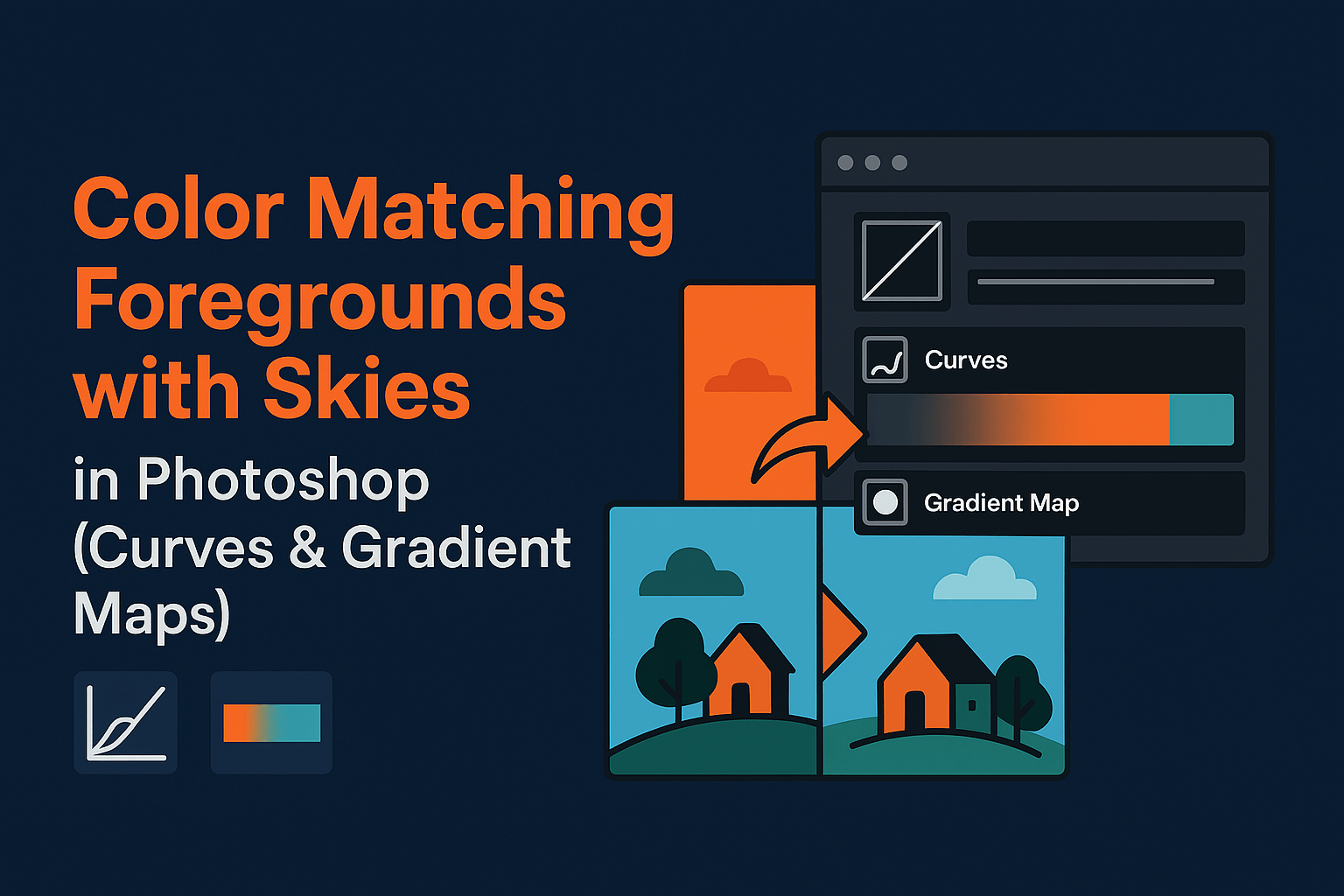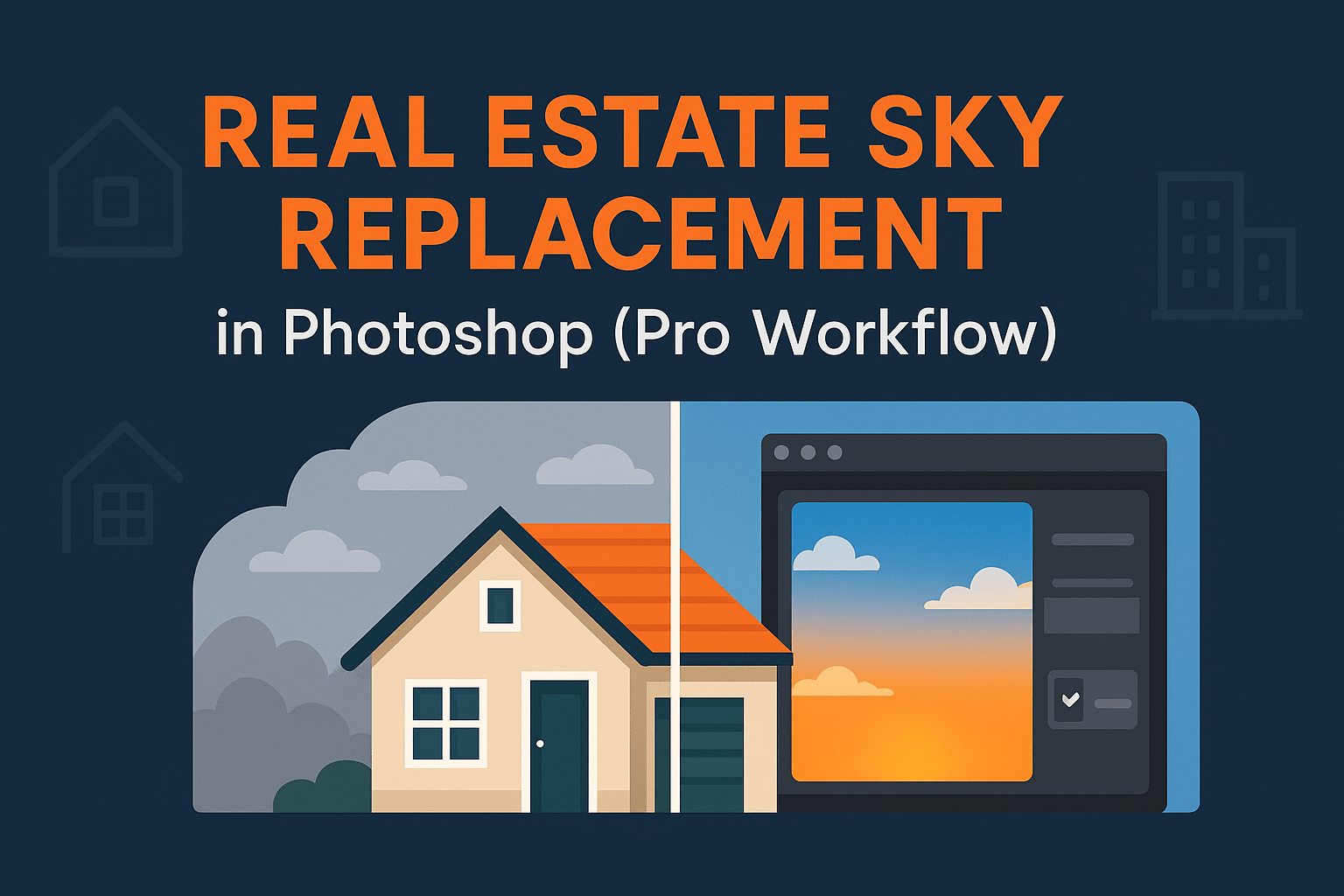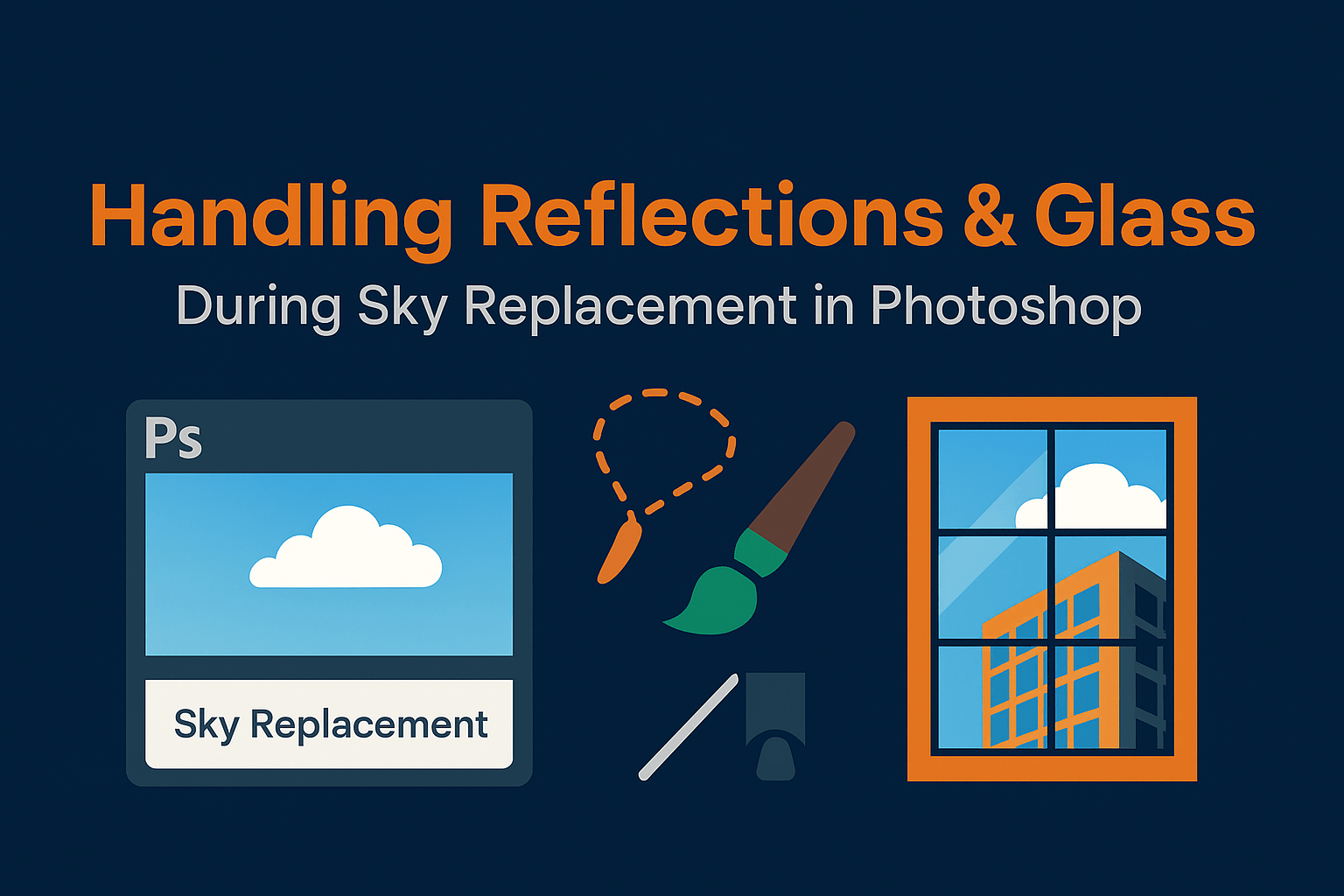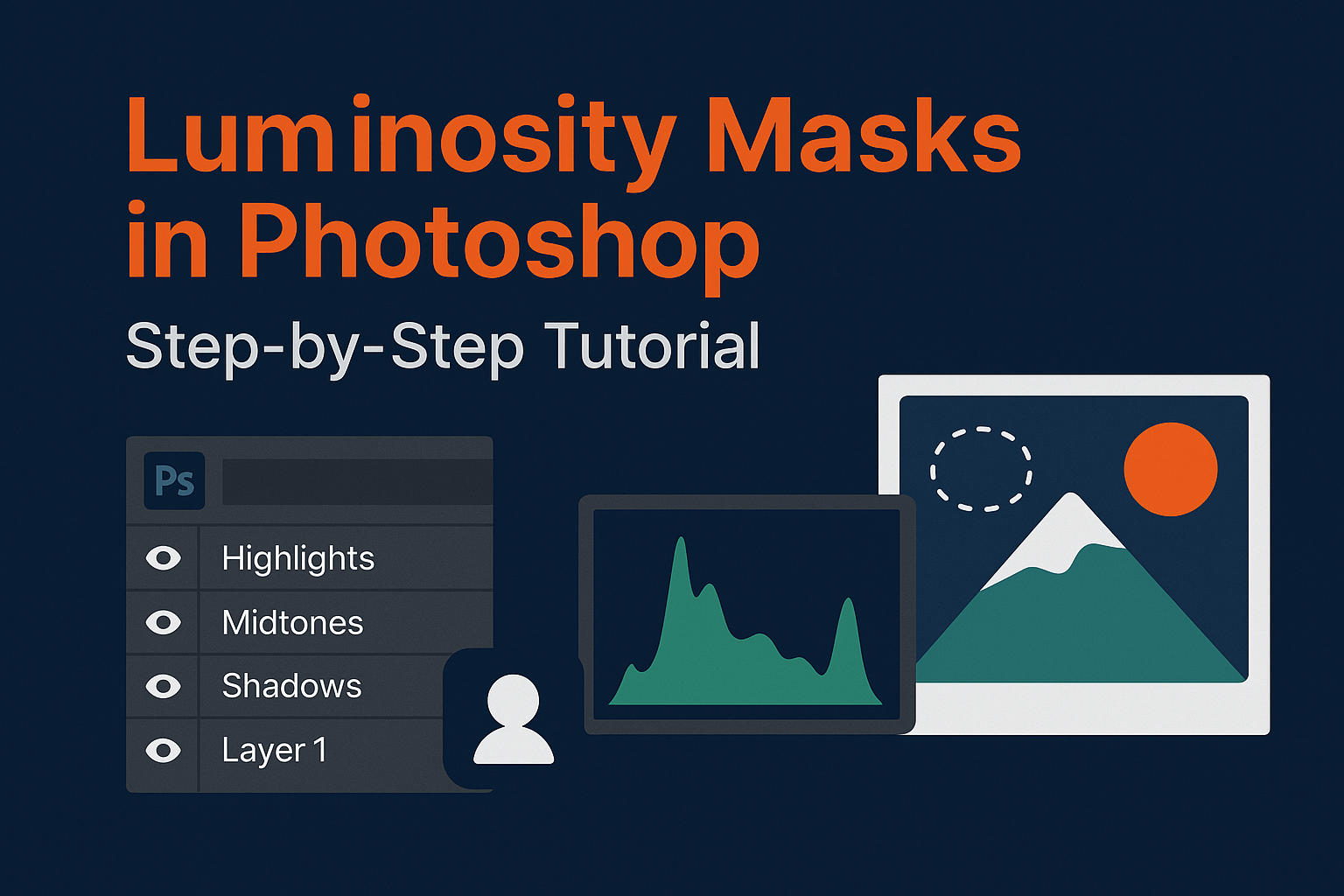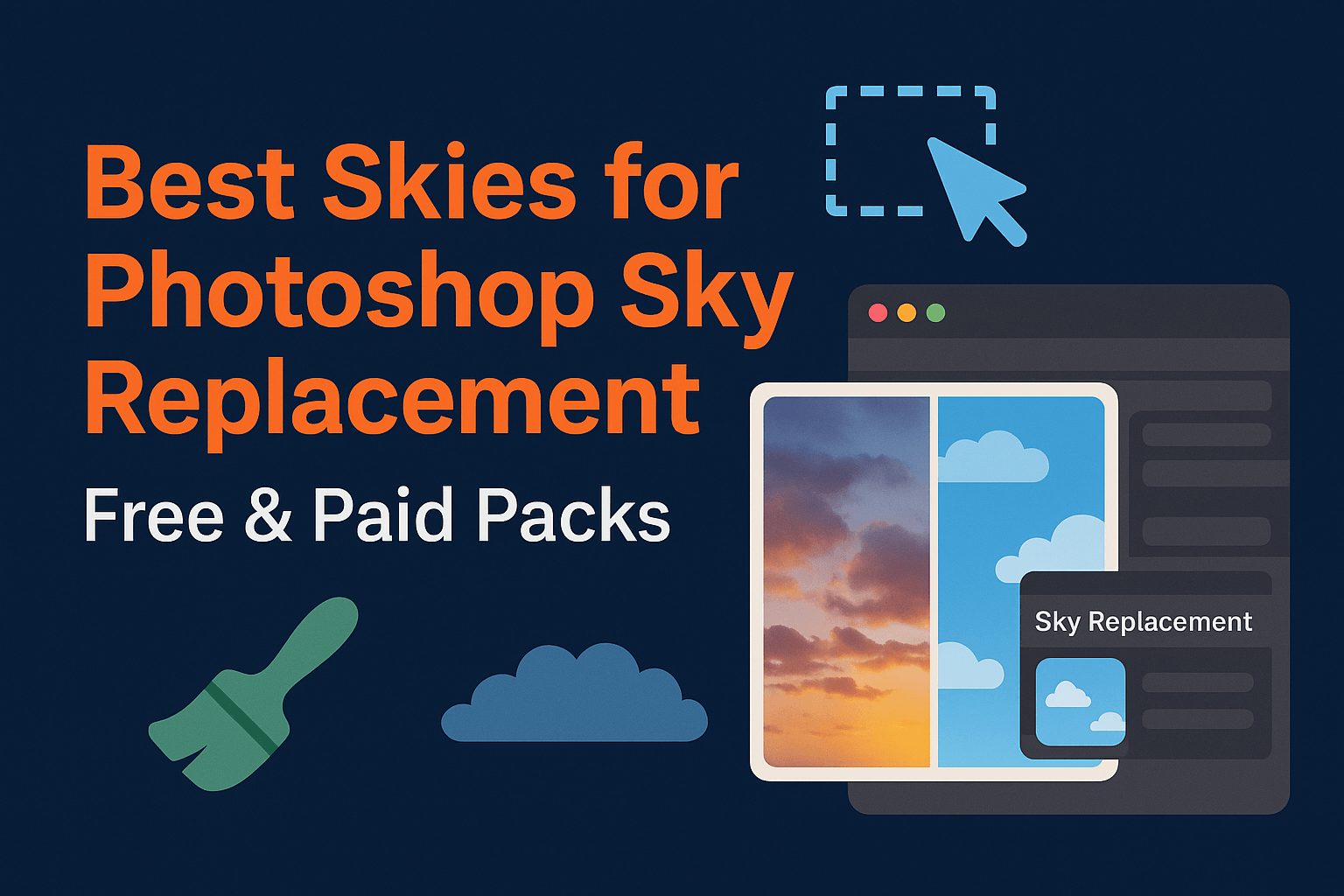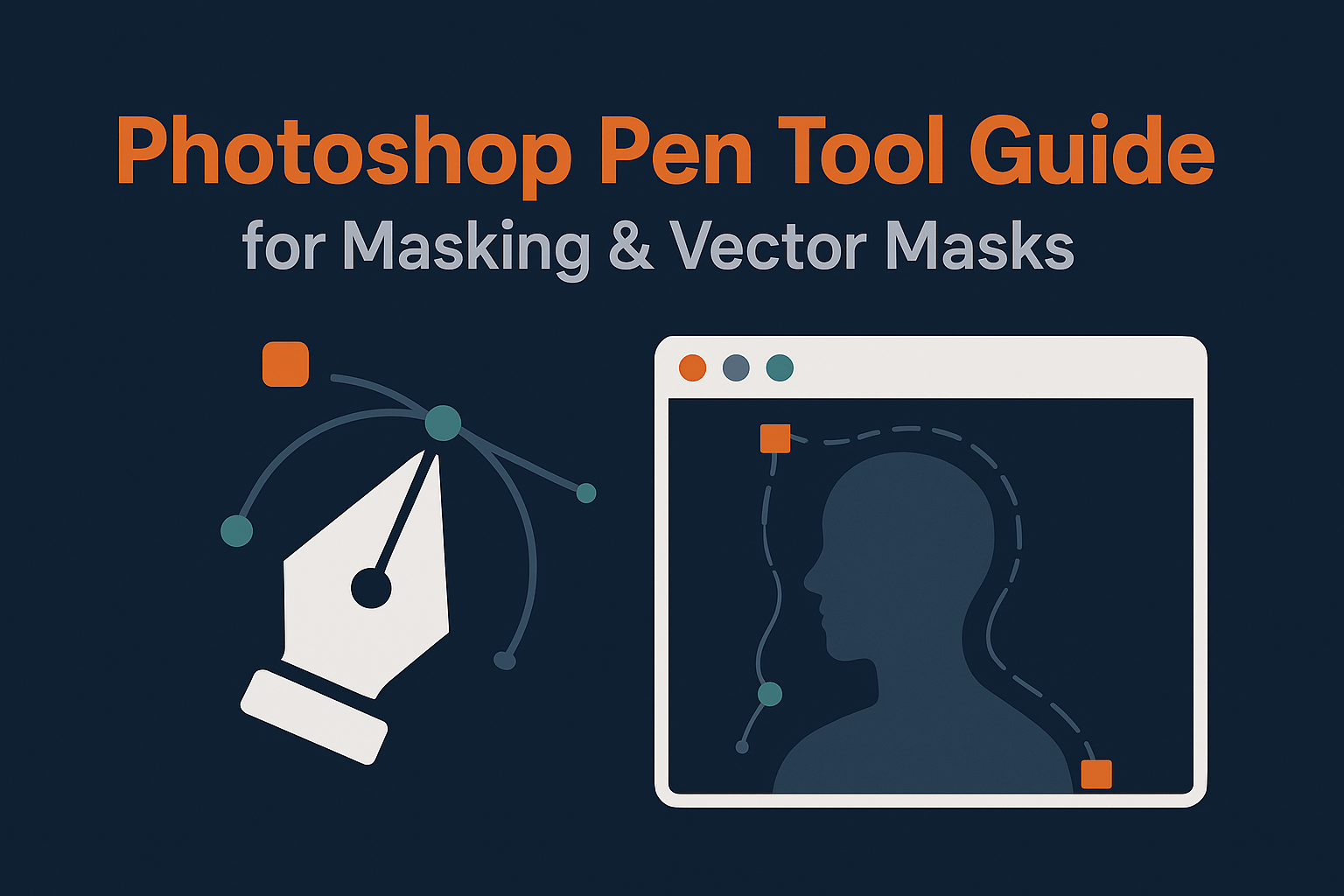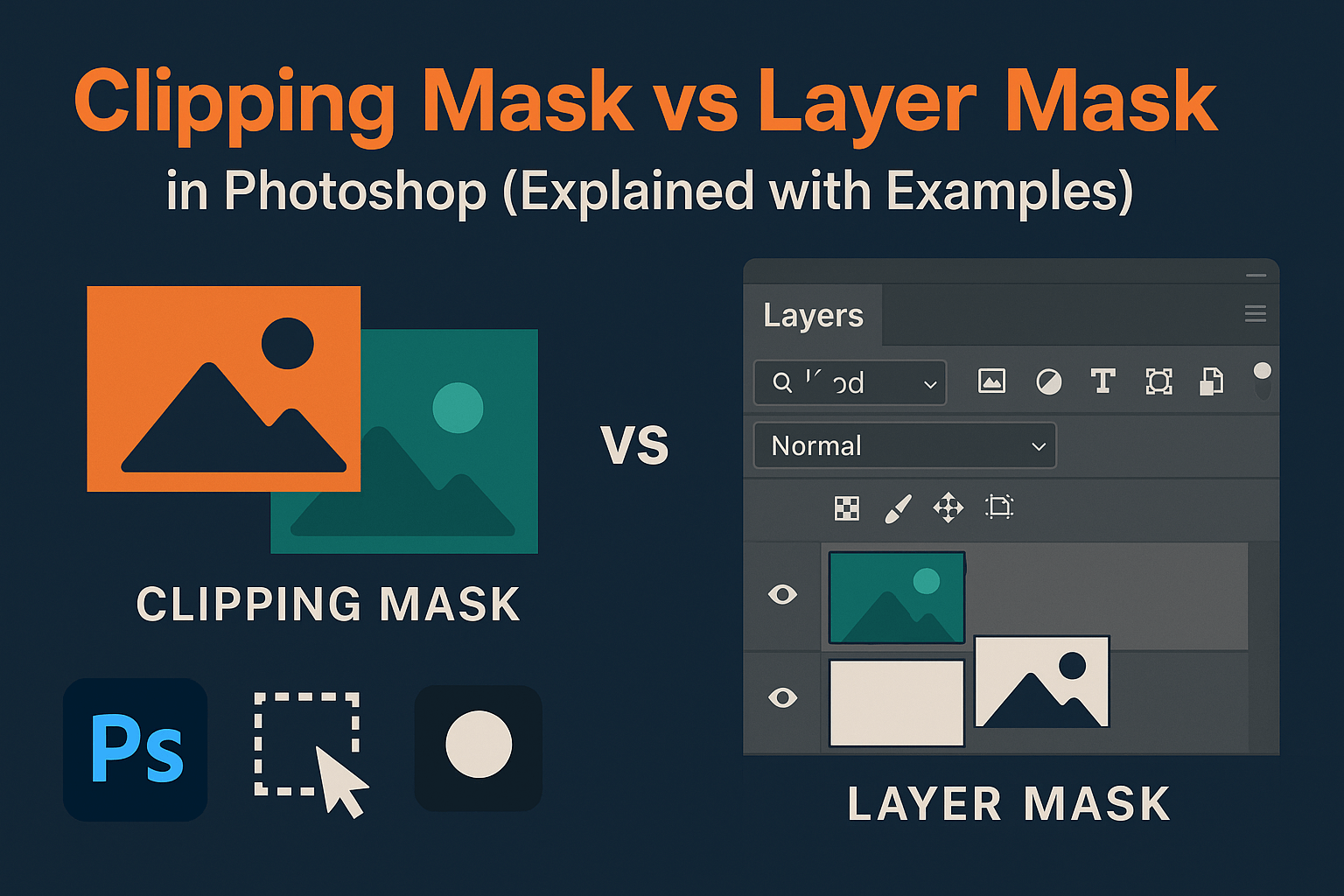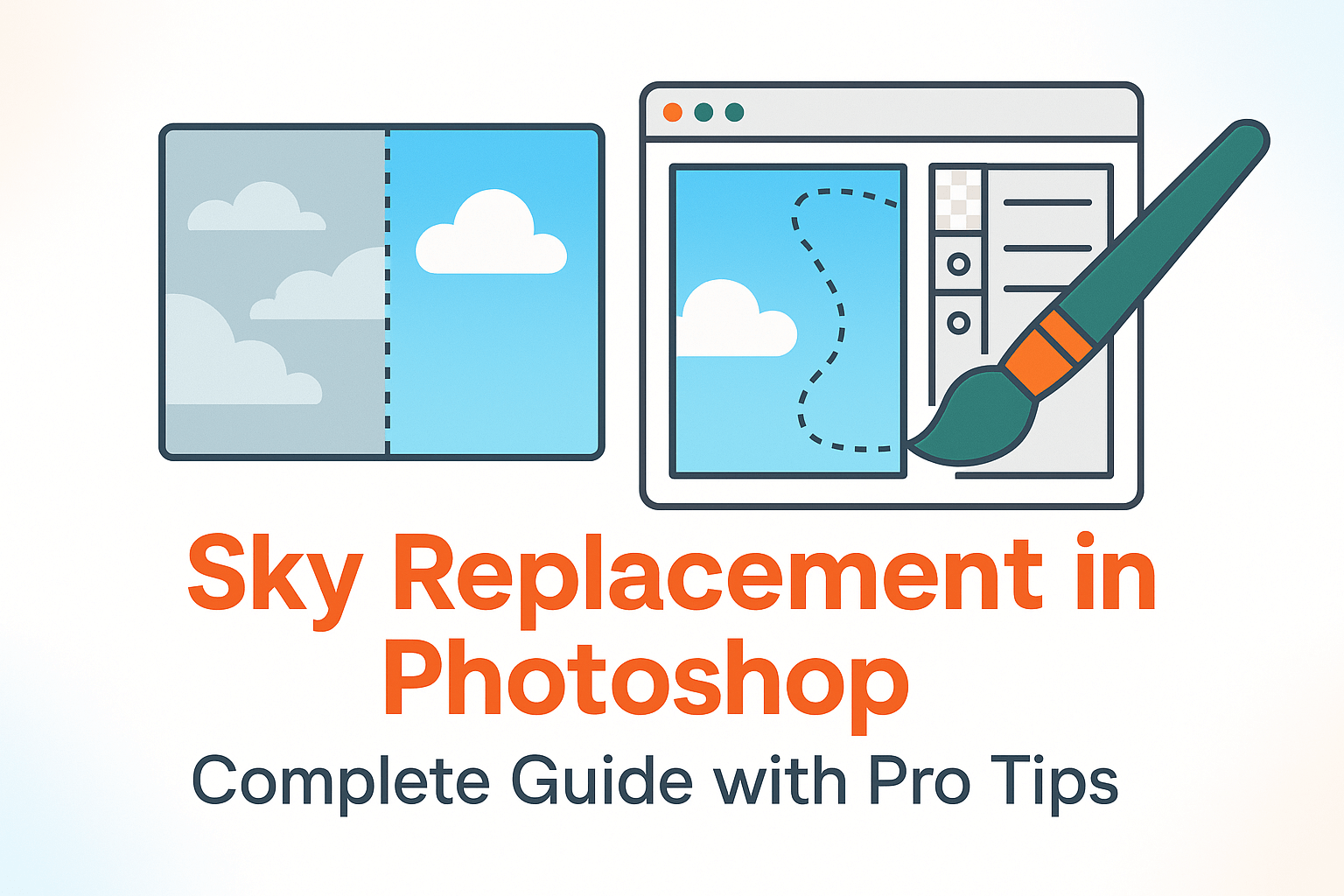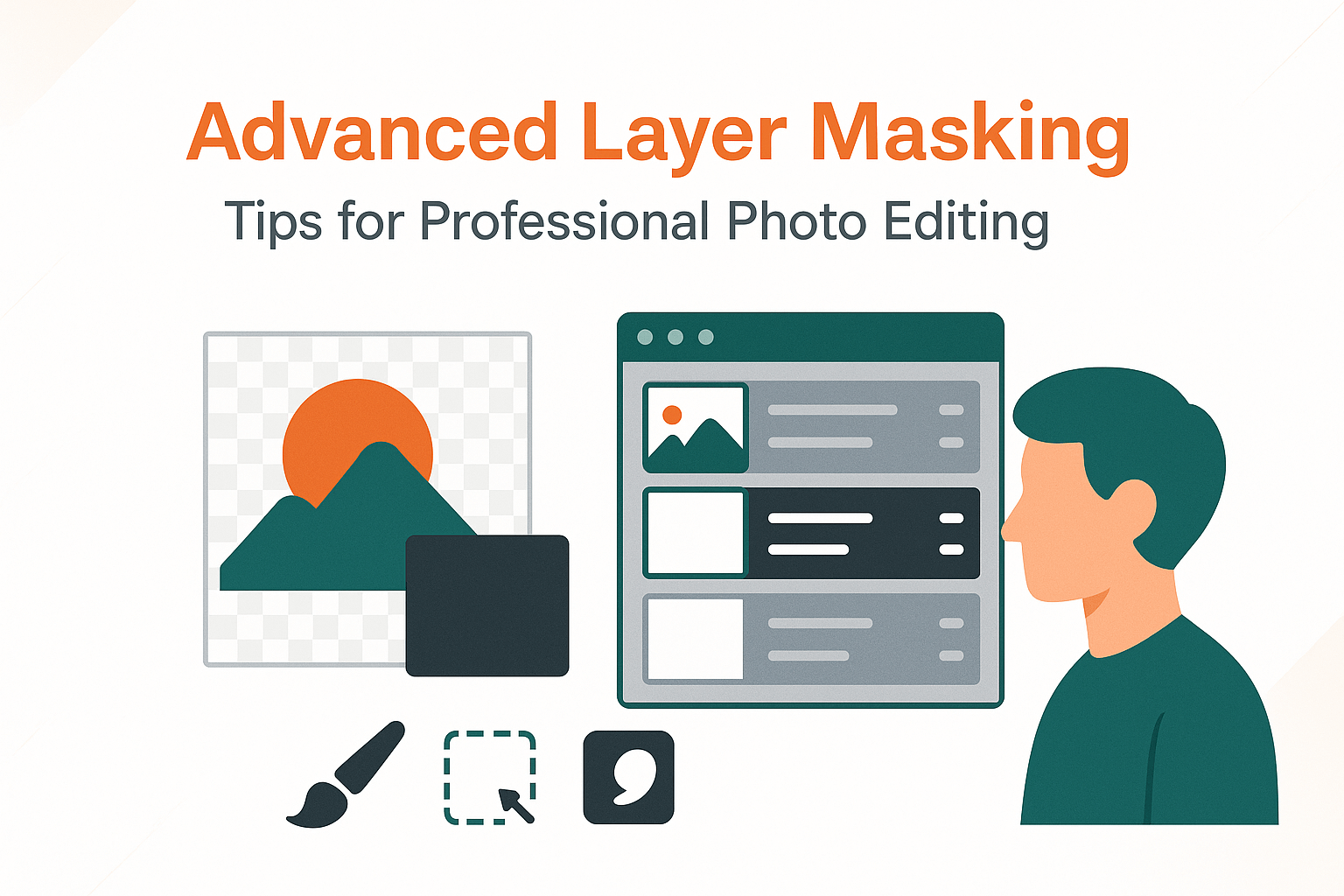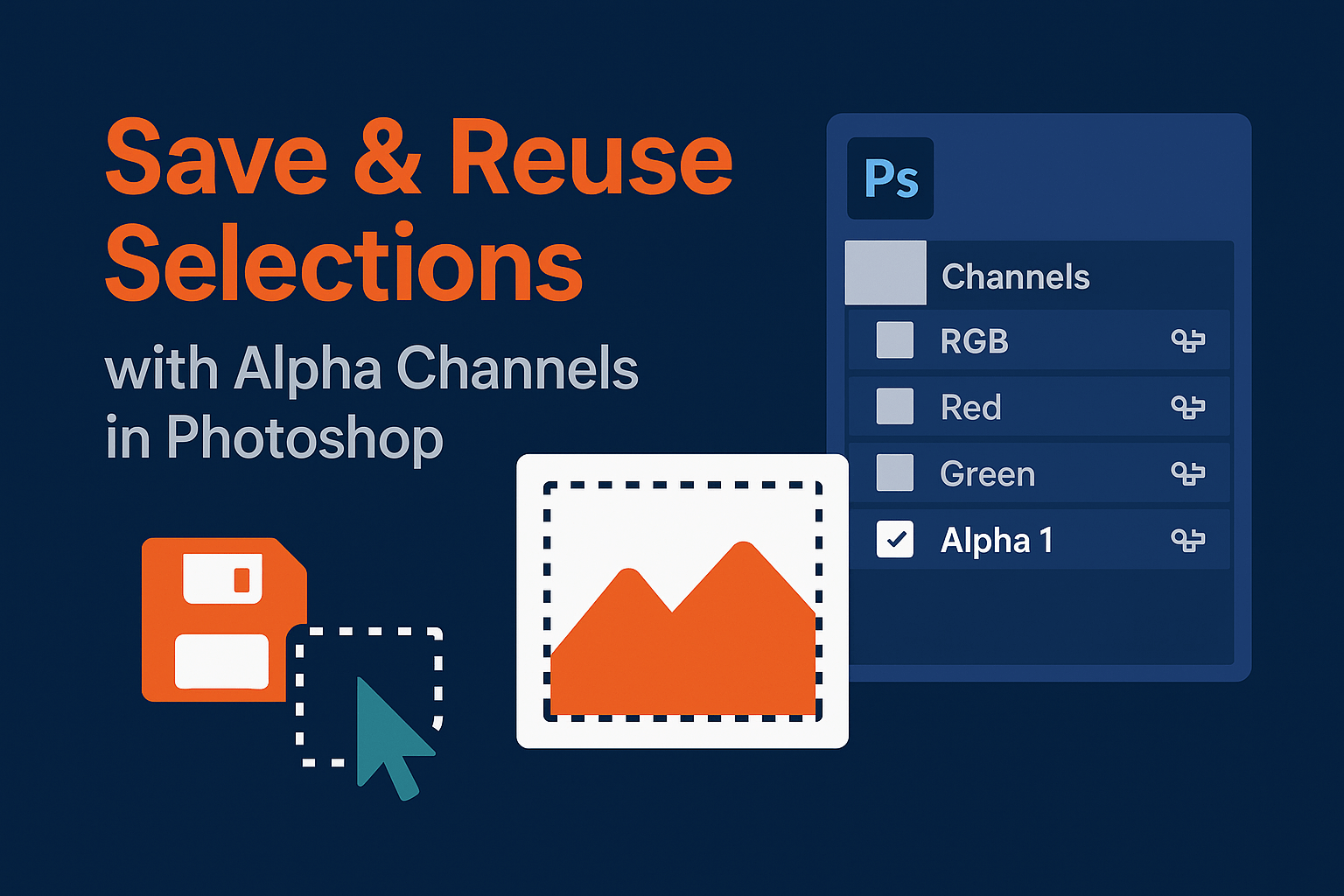
Save & Reuse Selections with Alpha Channels in Photoshop
Selections are the foundation of masking and compositing in Photoshop. But re-creating the same selection repeatedly is time-consuming. The solution: alpha channels. In this guide, you’ll learn how to save, refine, and reuse selections with alpha channels for efficient, non-destructive workflows.
What Are Alpha Channels?
An alpha channel is a grayscale channel in Photoshop that stores a selection as editable information. White areas represent selected pixels, black represents unselected, and gray values represent partial selections. Unlike temporary “marching ants,” alpha channels let you store selections permanently within your file.
Adobe explains: Save and reuse selections and alpha channels.
How to Save Selections as Alpha Channels
- Create any selection (e.g., with Lasso, Quick Selection, or Pen Tool paths).
- Go to Select > Save Selection.
- In the dialog box, choose New Channel and name it descriptively (e.g., “Sky Mask” or “Subject Outline”).
- Click OK. The selection is now stored in the Channels panel.
How to Load Saved Selections
- Go to the Channels panel.
- Hold Ctrl/Cmd and click the alpha channel thumbnail.
- The selection reloads instantly (“marching ants” appear).
You can also load saved selections via Select > Load Selection and choose from the list of alpha channels.
Refining Saved Selections
Once saved, selections can be edited like any grayscale image:
- Use Brush Tool on the alpha channel to paint white (add) or black (remove).
- Apply Levels or Curves to increase selection contrast.
- Blur the channel slightly for softer transitions.
Pro tip: Duplicating a selection and refining it creates versions like “Sky Soft Edge” and “Sky Hard Edge” for different use cases.
Practical Uses of Alpha Channels
1. Reusable Sky Selections
When performing sky replacements, save your initial sky selection as an alpha channel to avoid re-selecting complex horizons.
2. Complex Subject Masks
For detailed selections like hair or trees, saving as an alpha channel allows refinement over multiple sessions.
3. Adjustment Layer Targeting
Use alpha channels to control adjustment layer masks with precision.
Advanced Techniques with Alpha Channels
- Combine Selections: Add, subtract, or intersect alpha channels for complex masks.
- Luminosity Mask Integration: Save highlight/shadow-based selections as alpha channels for reuse (Luminosity Masks).
- Cross-Project Use: Load selections into different documents by saving as PSD/TIFF with alpha channels embedded.
Adobe’s documentation on masking layers explains how alpha channels fit into Photoshop’s non-destructive editing workflow.
Common Issues & Fixes
- Selection looks jagged? Feather or blur the alpha channel.
- Can’t see alpha channels? Check that you’re working in RGB/CMYK, not Indexed Color mode.
- Large file size? Delete unused alpha channels before exporting.
Related Reading
Alpha channels are the secret weapon for efficient workflows. Combined with advanced masking techniques and sky replacement workflows, they save time and improve accuracy in complex composites.