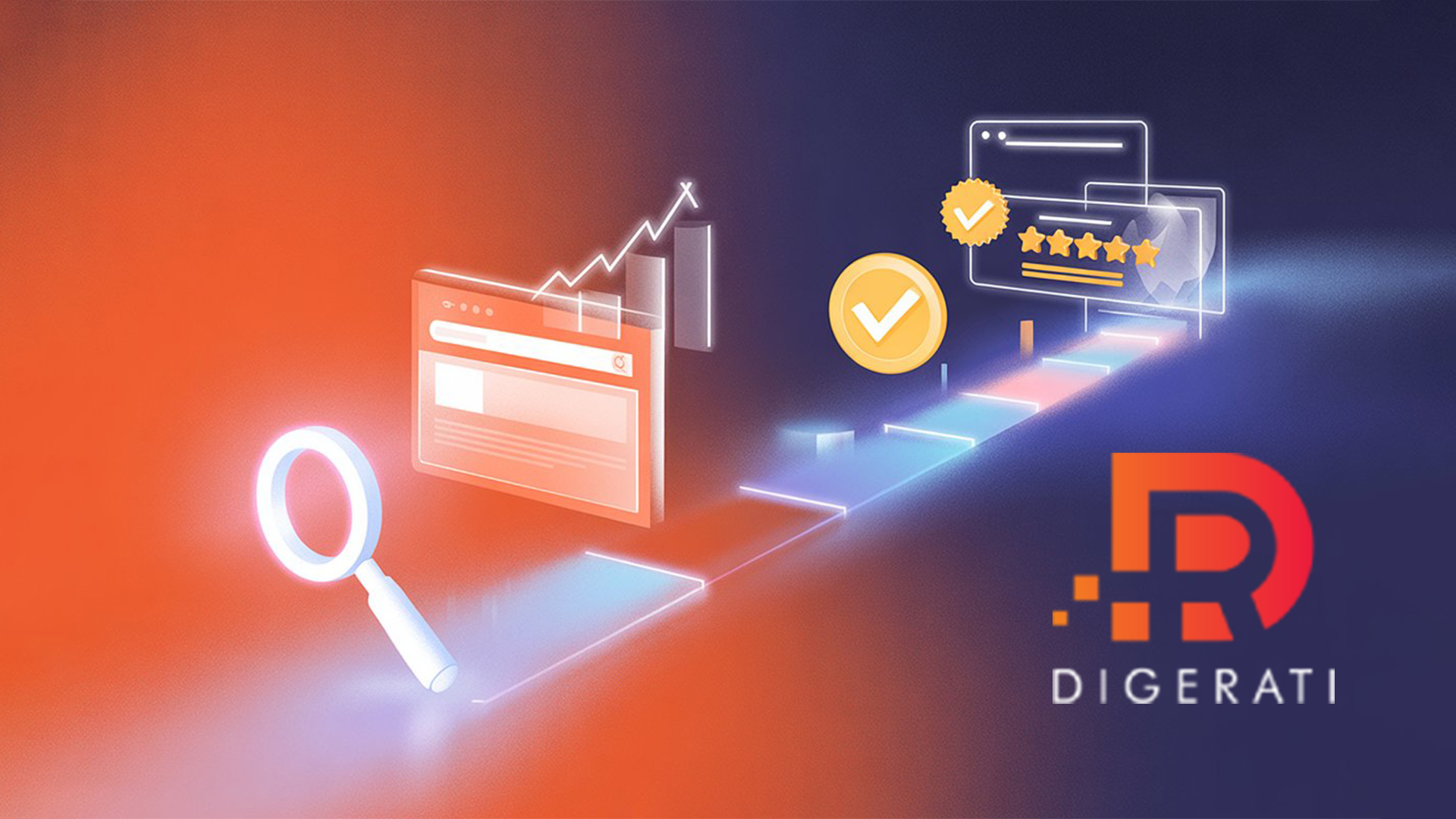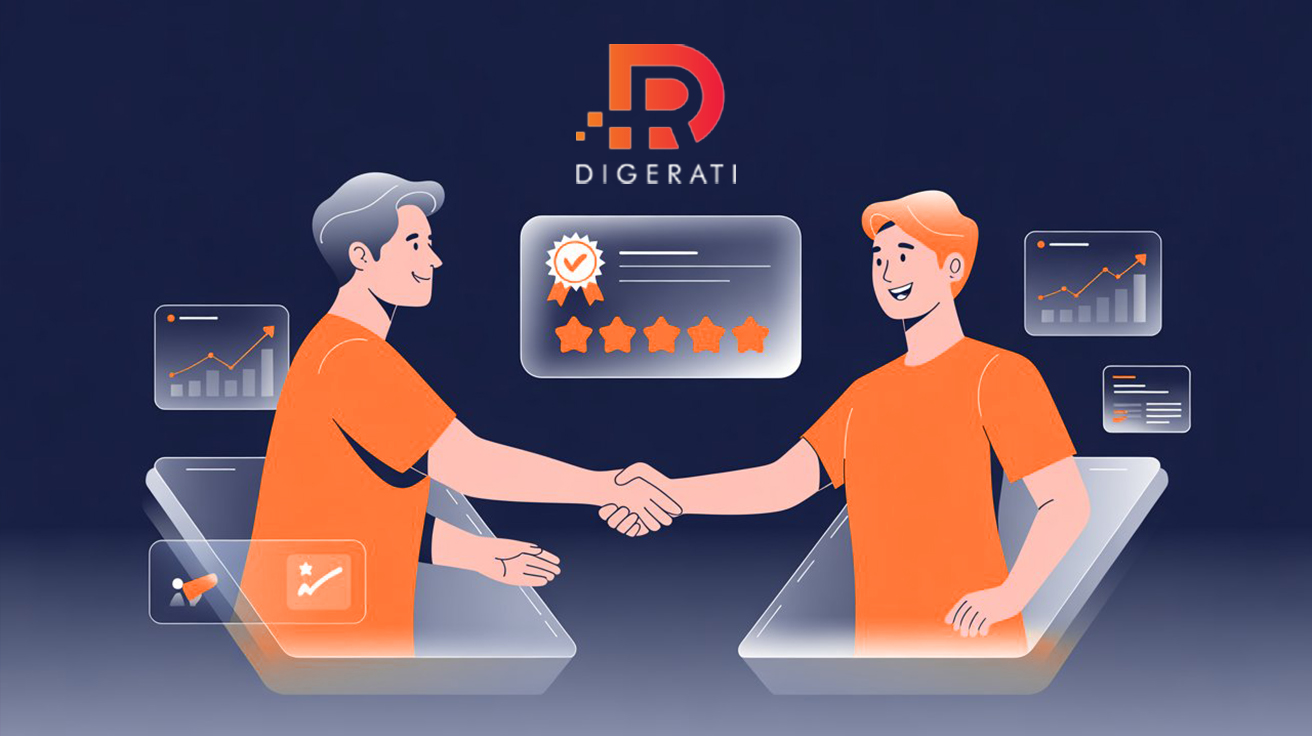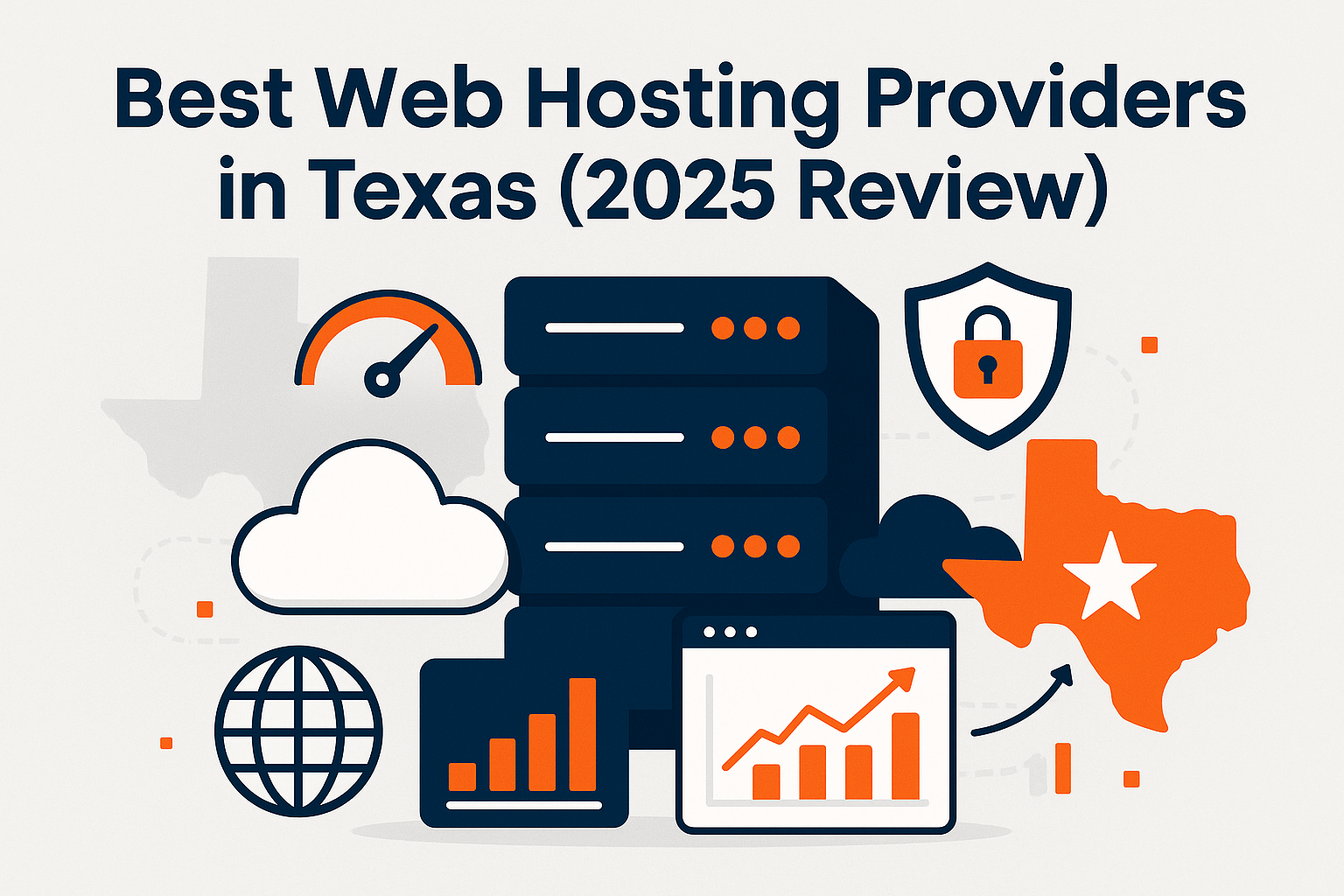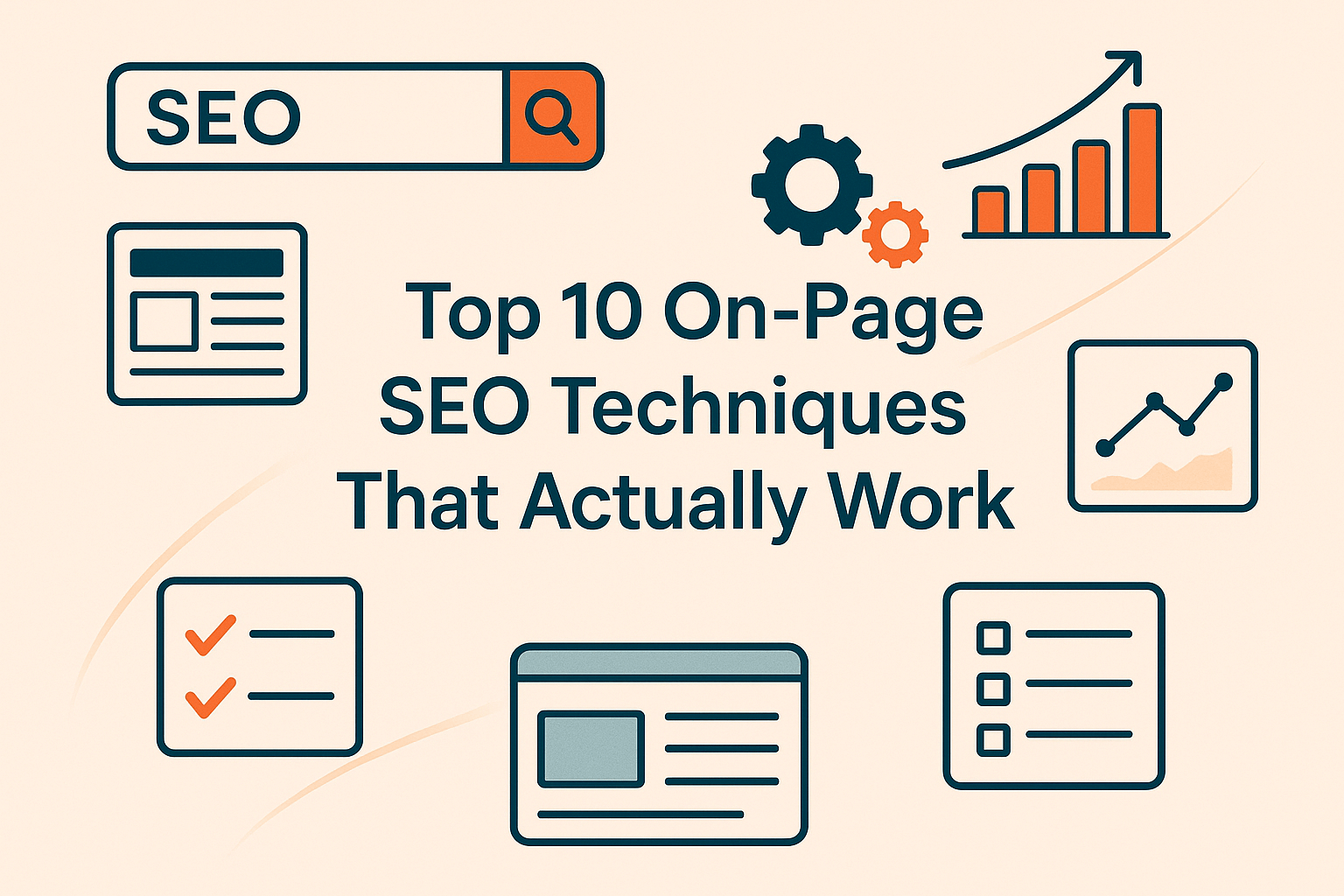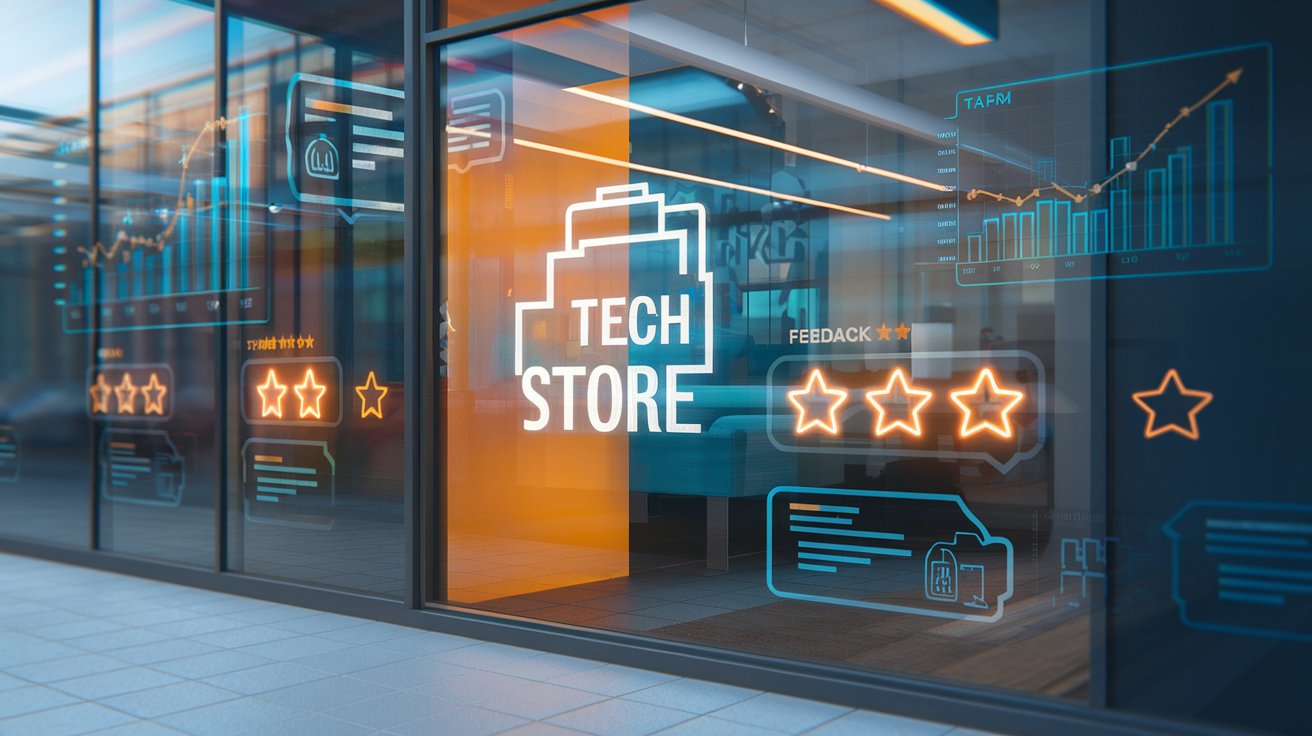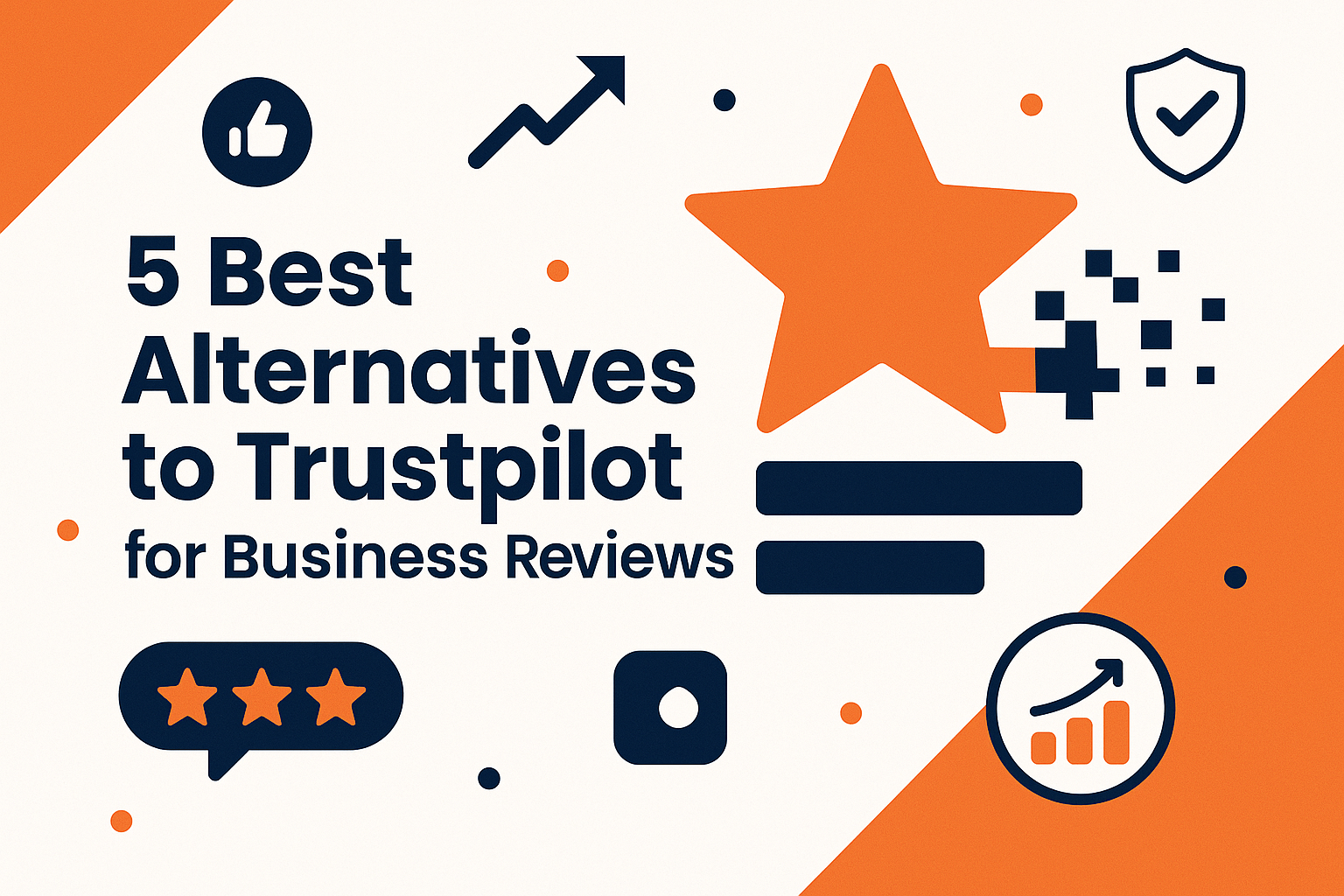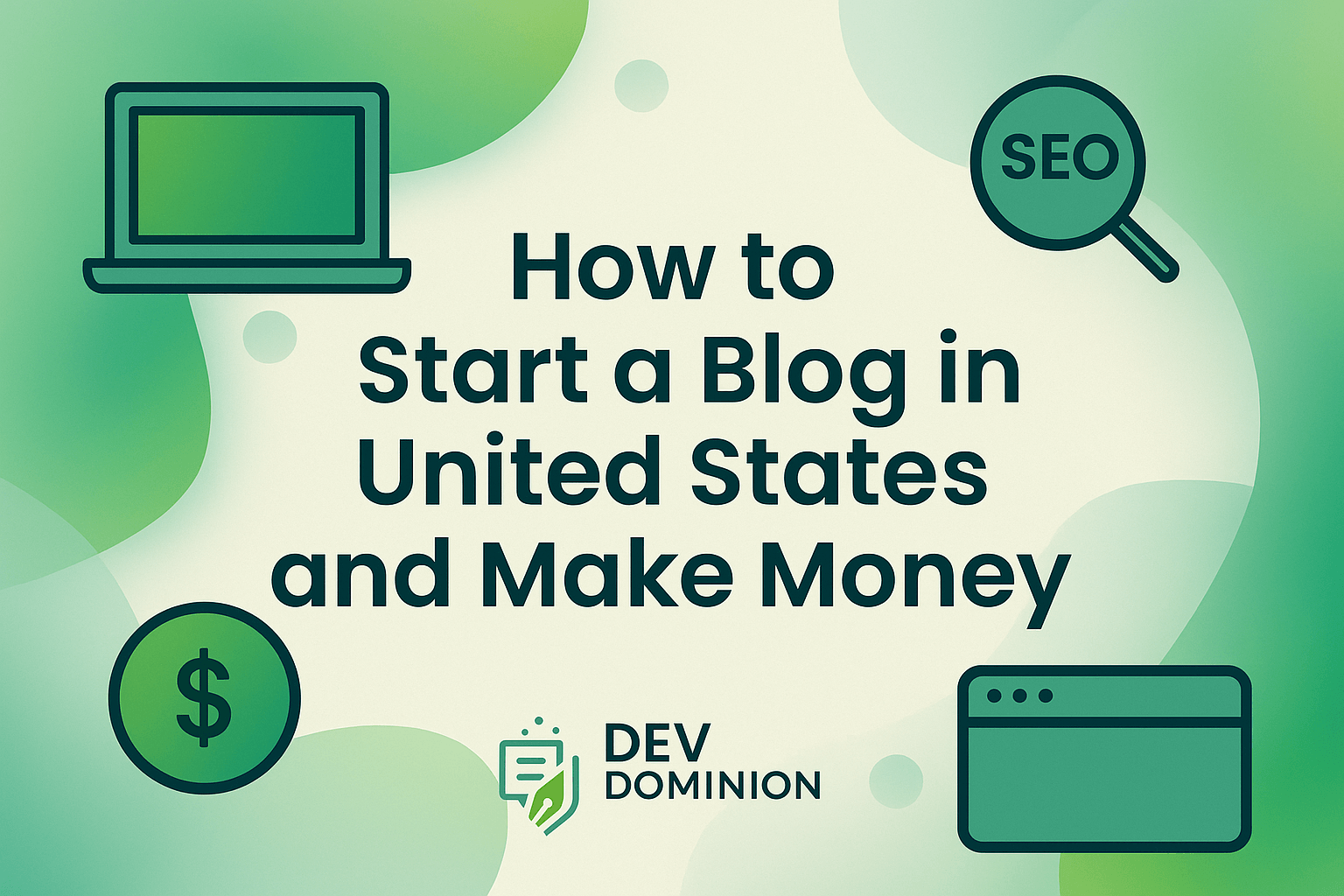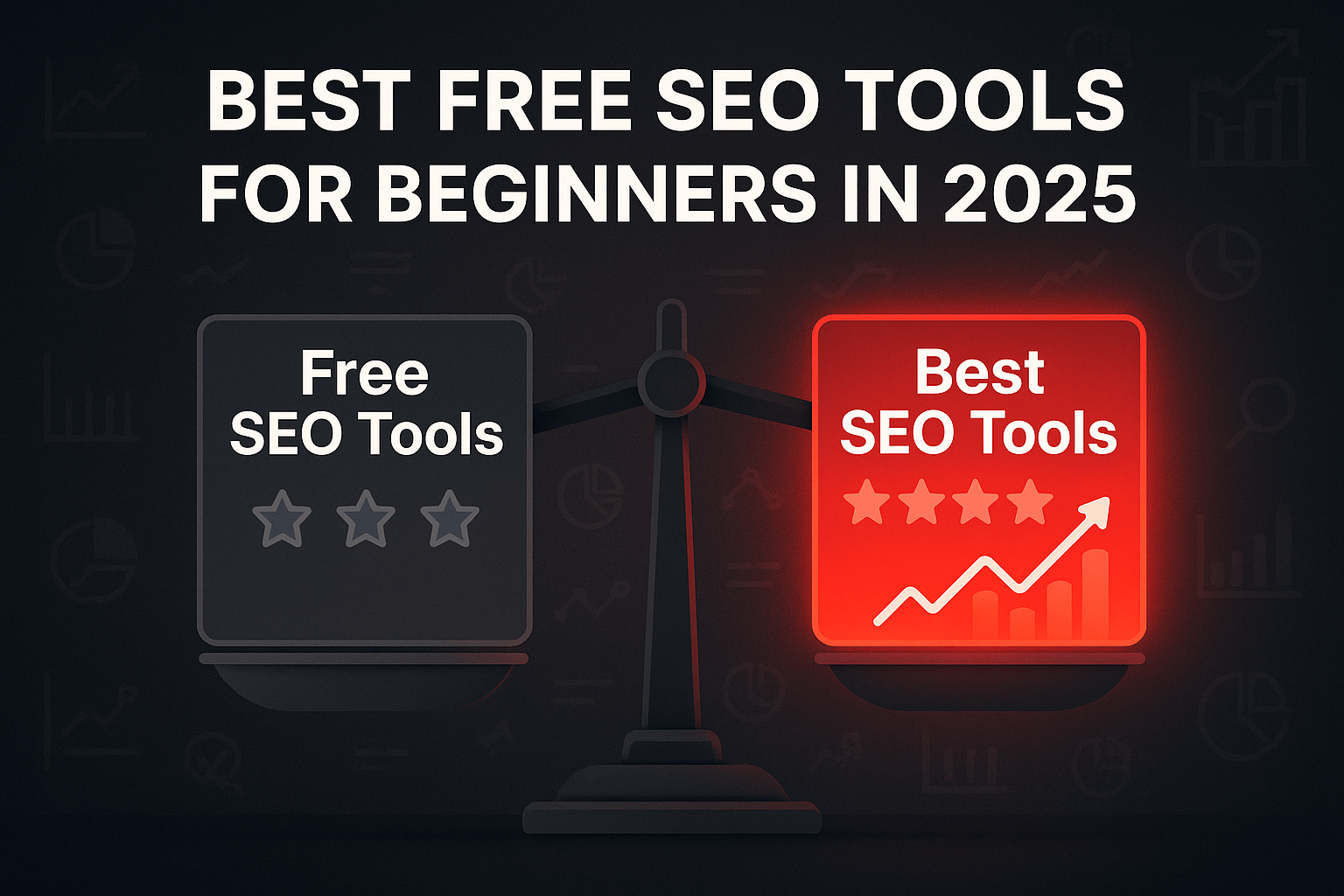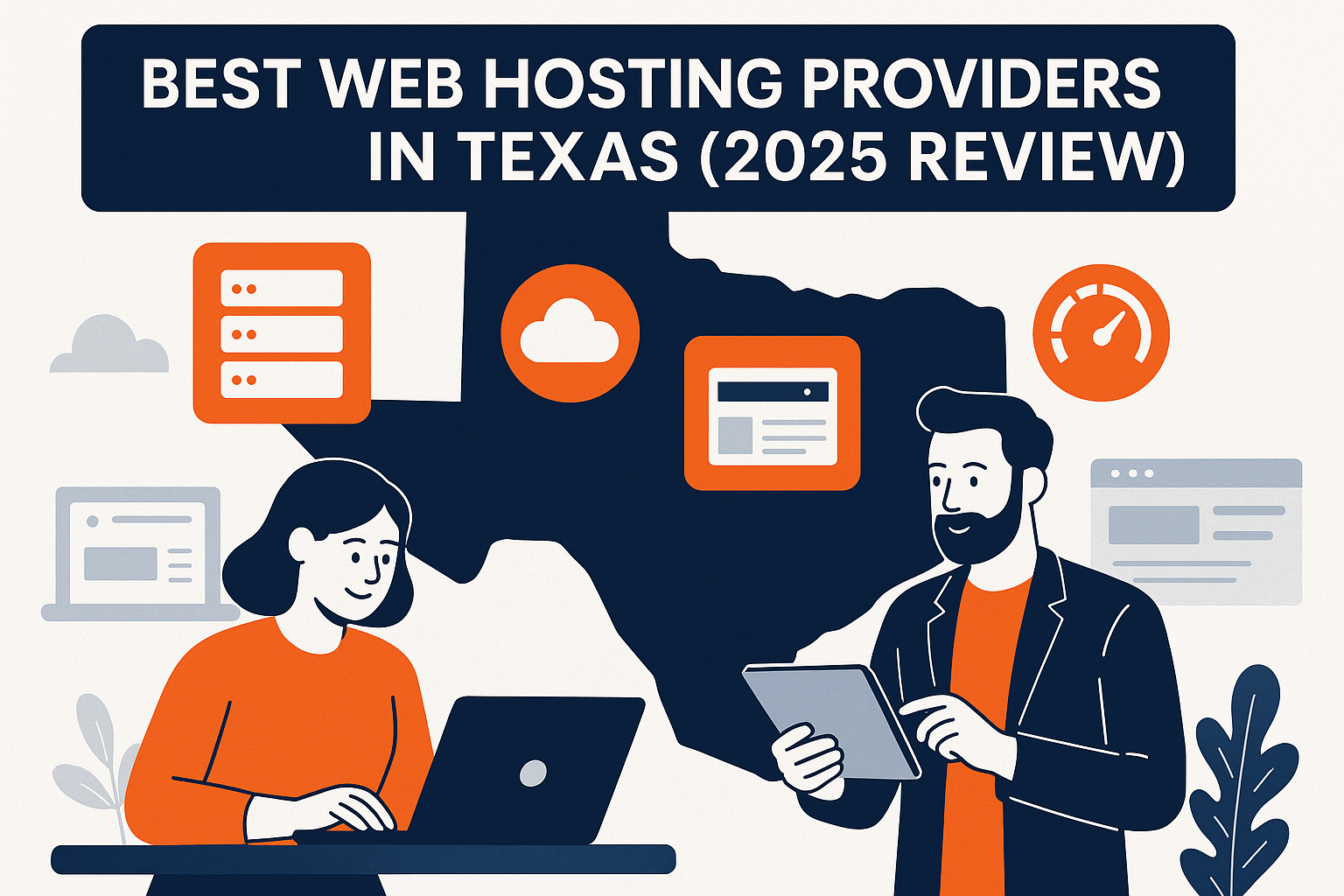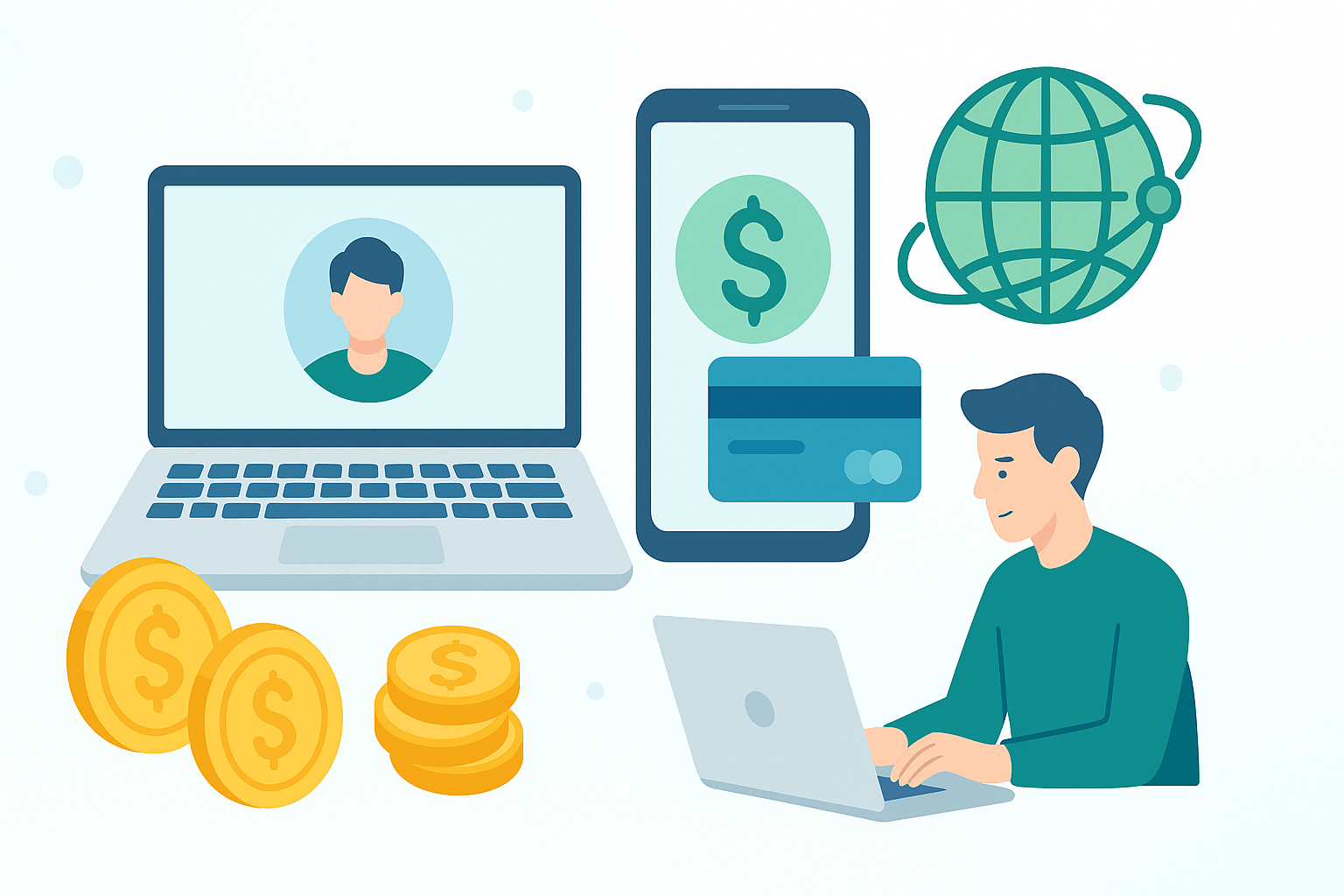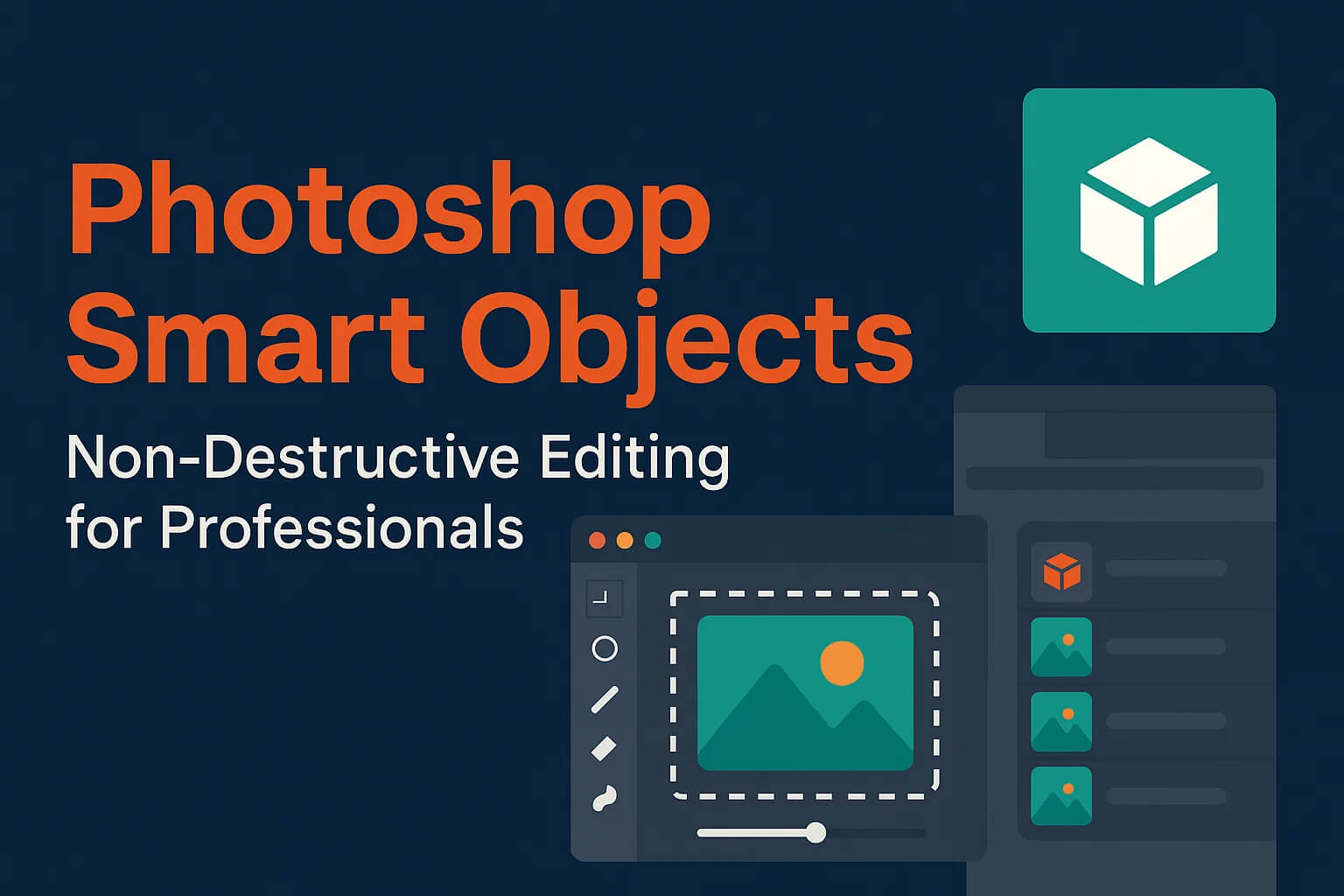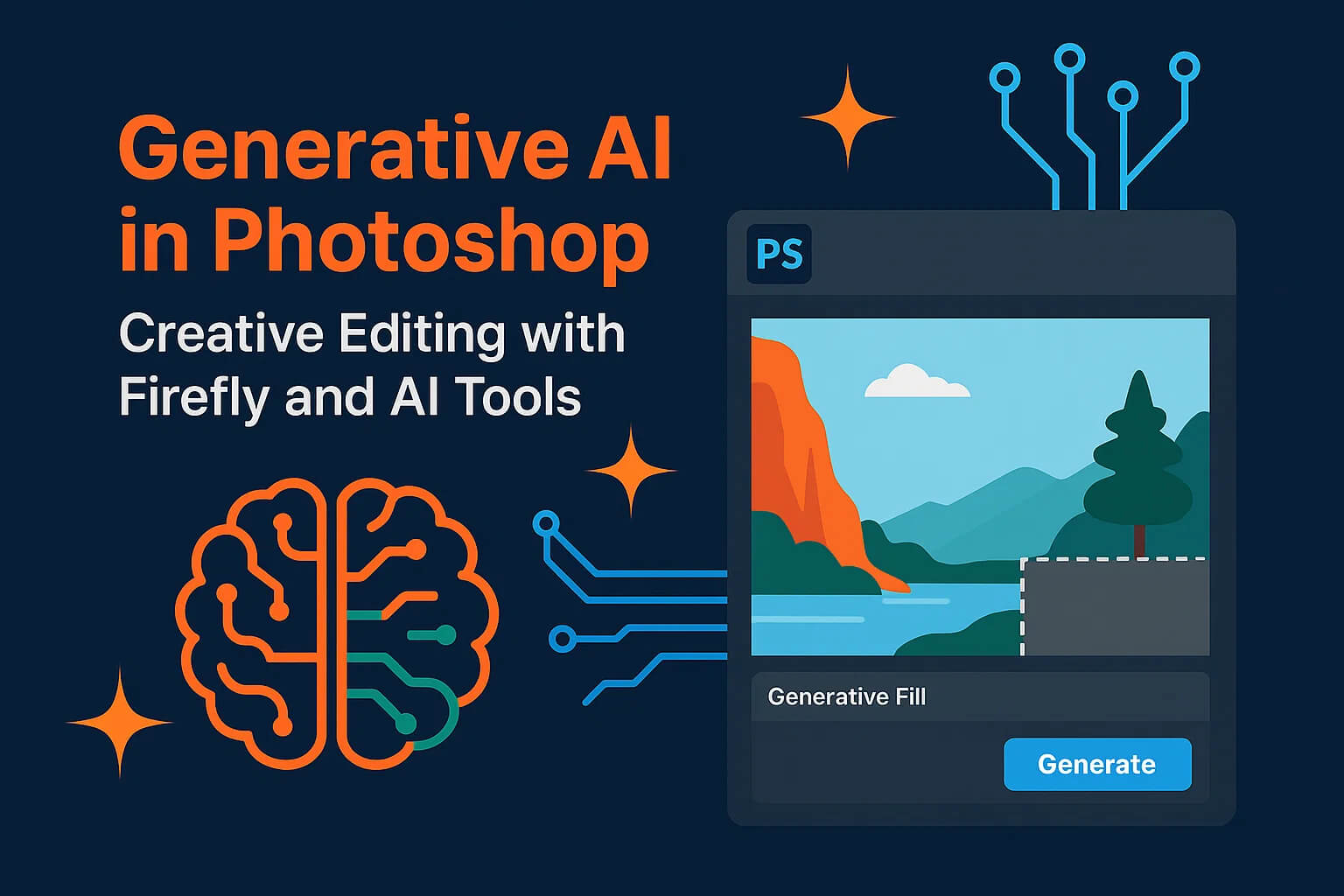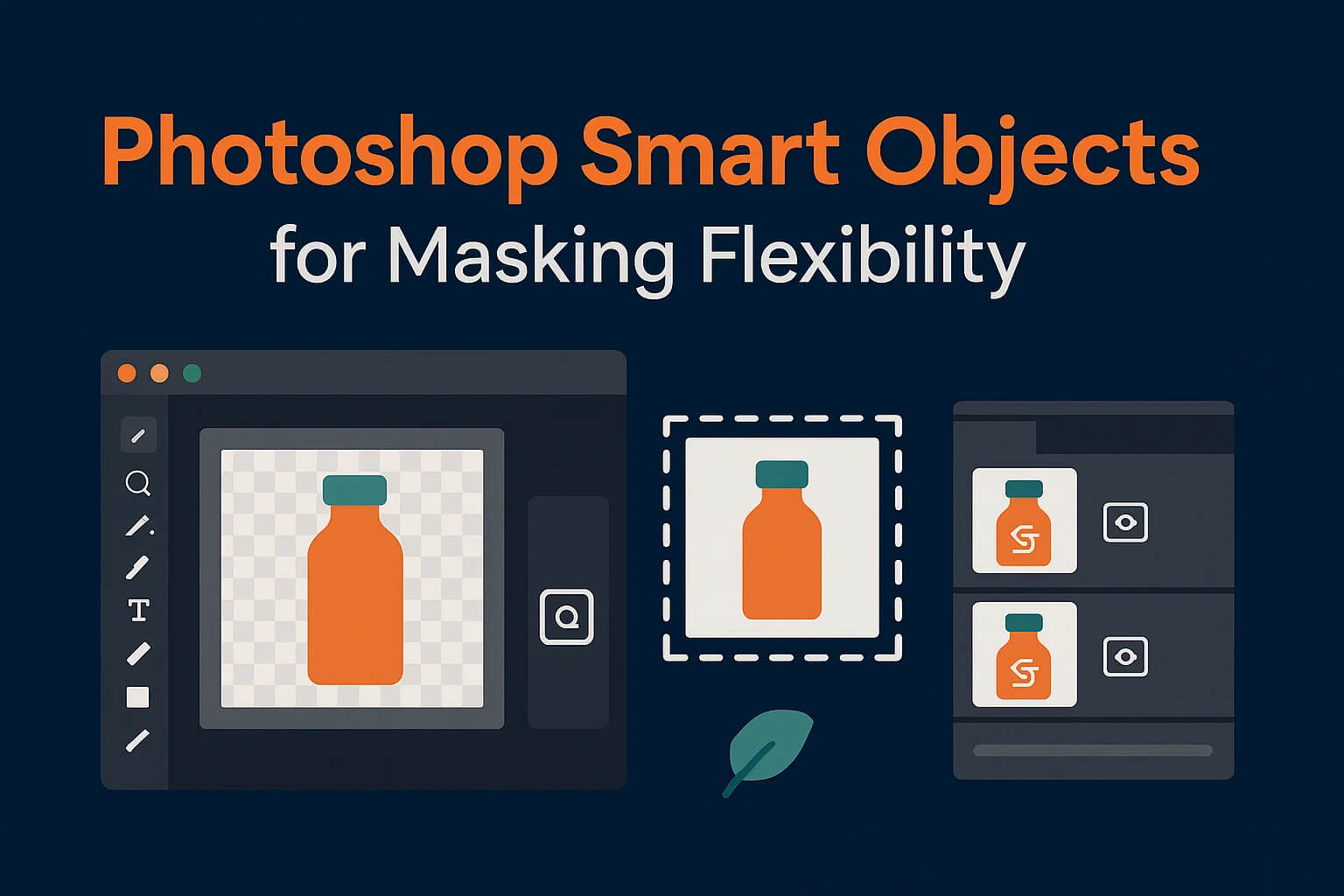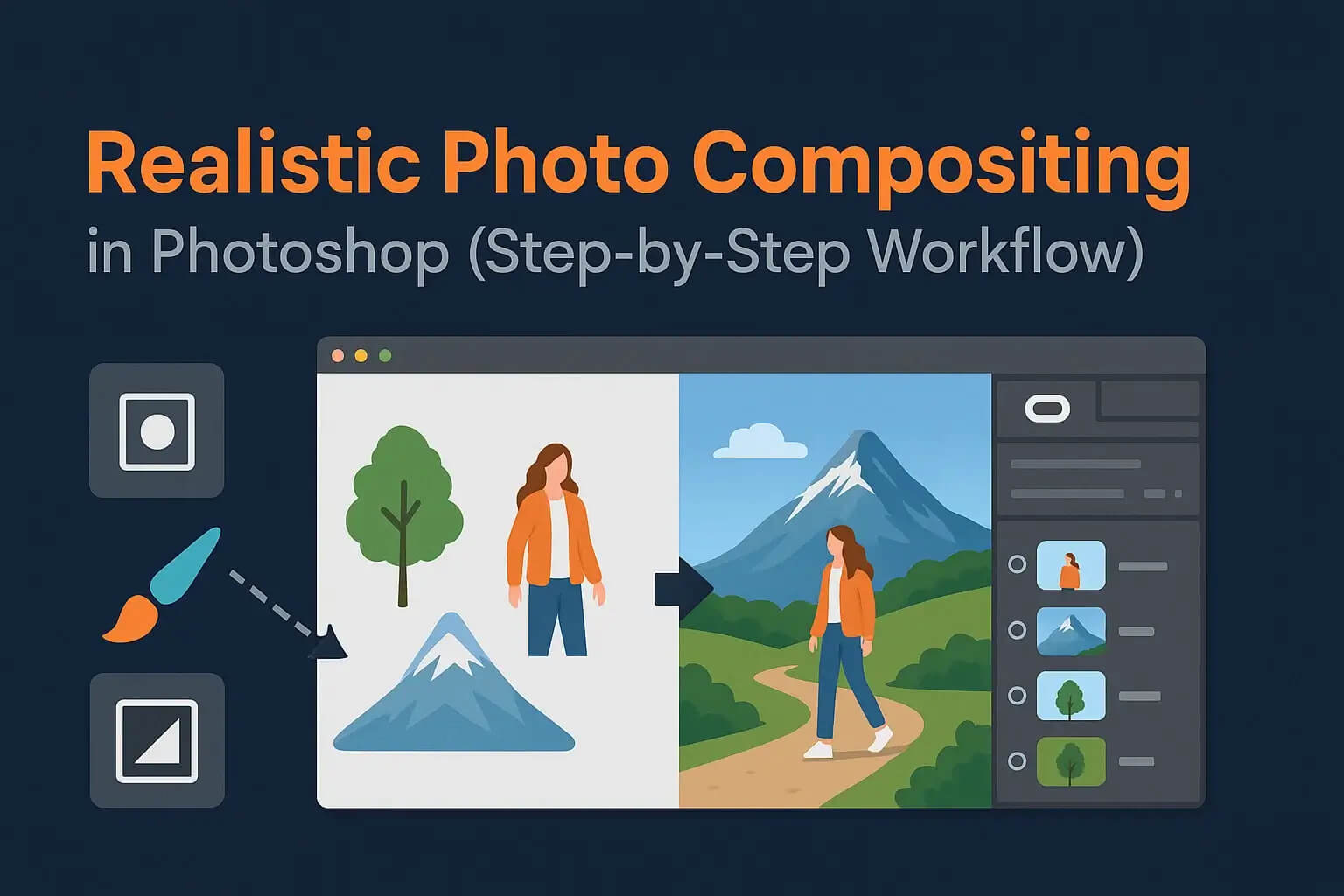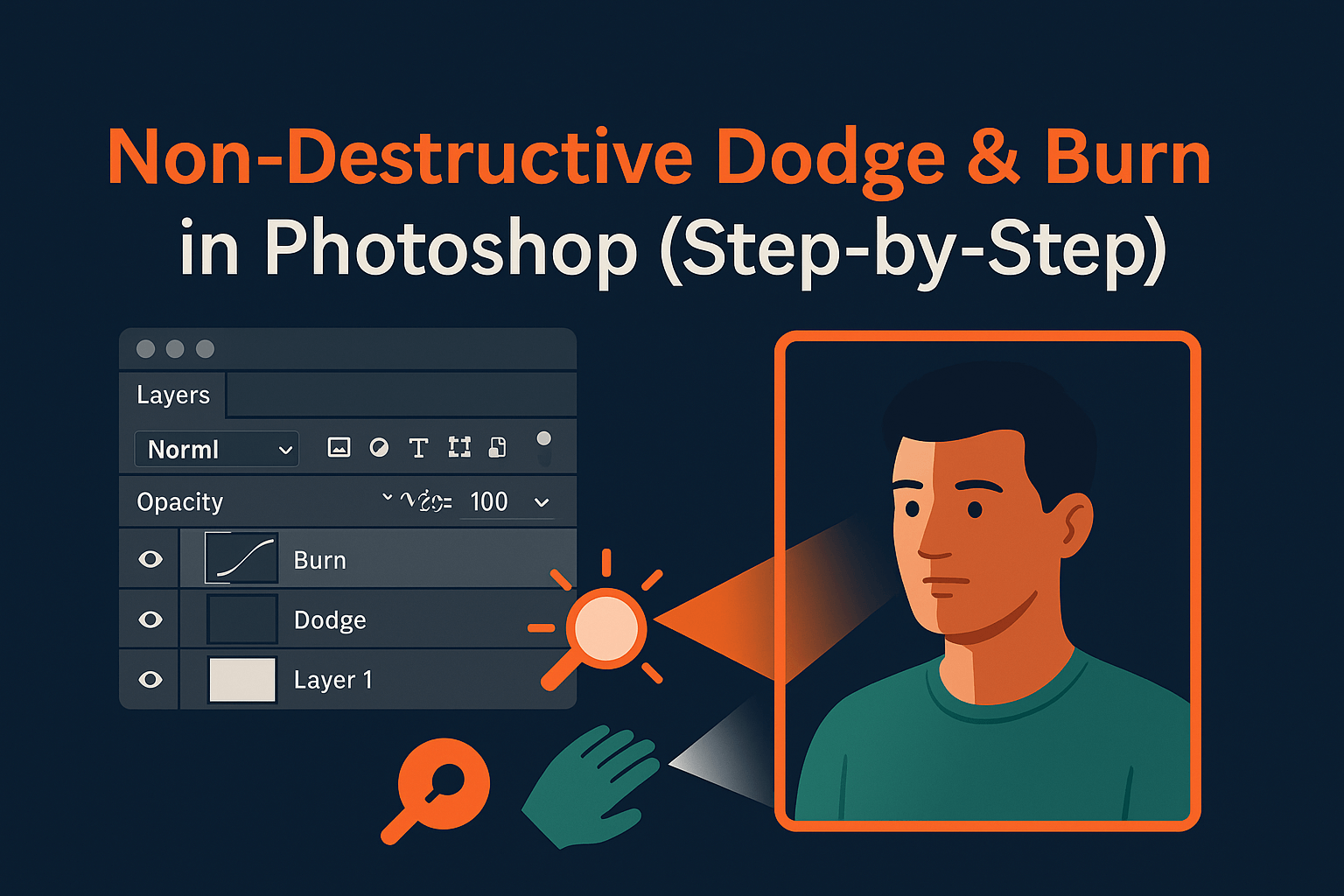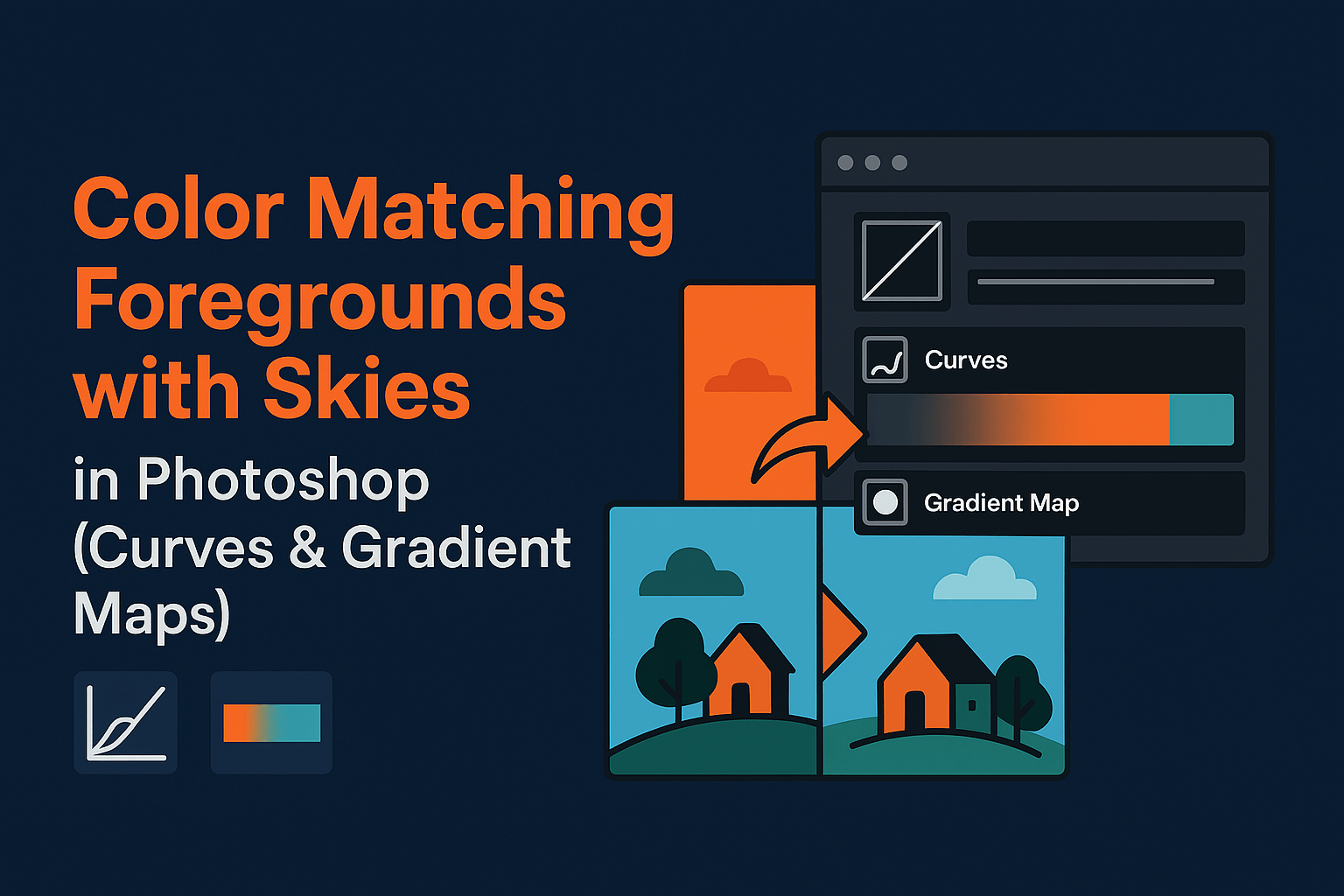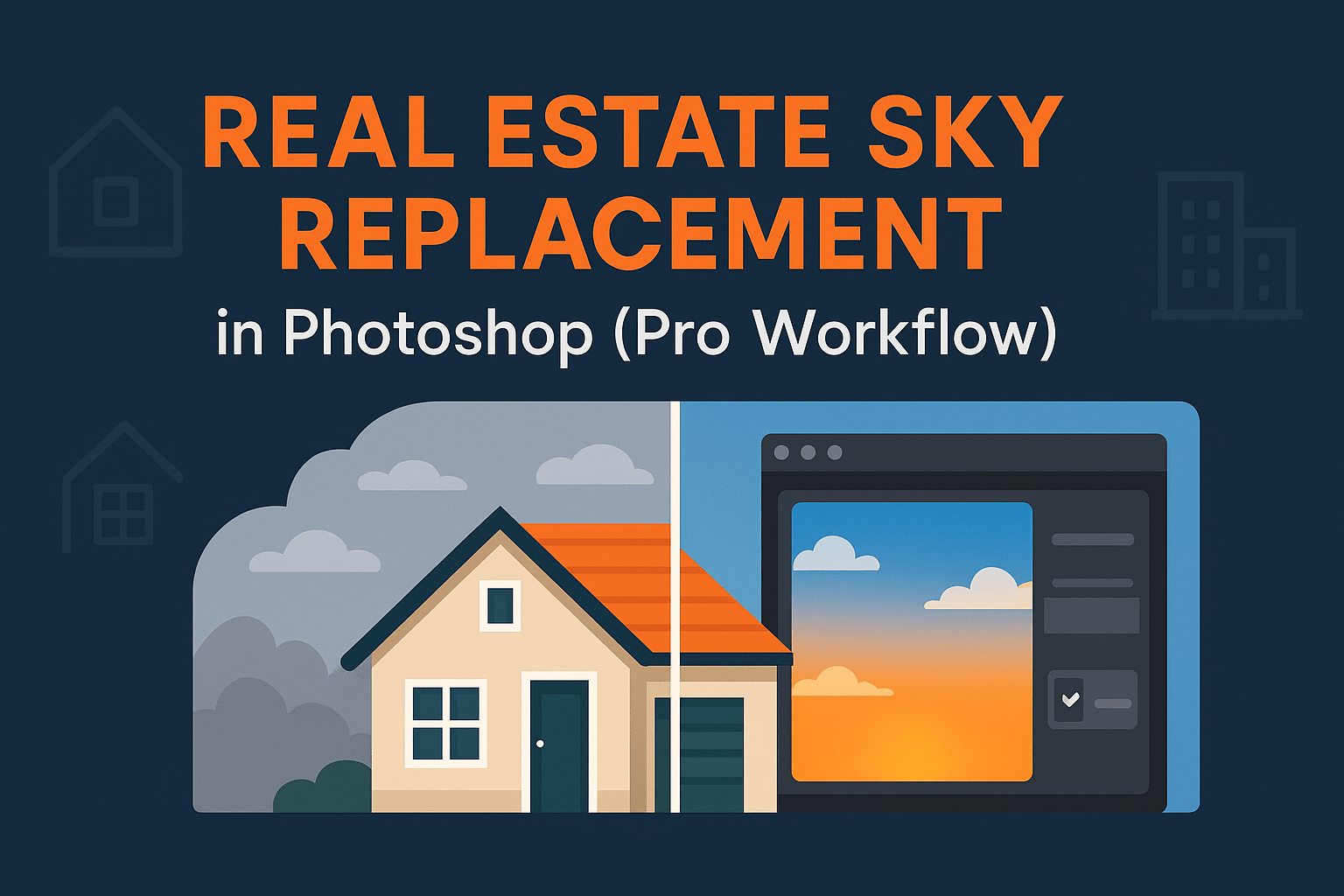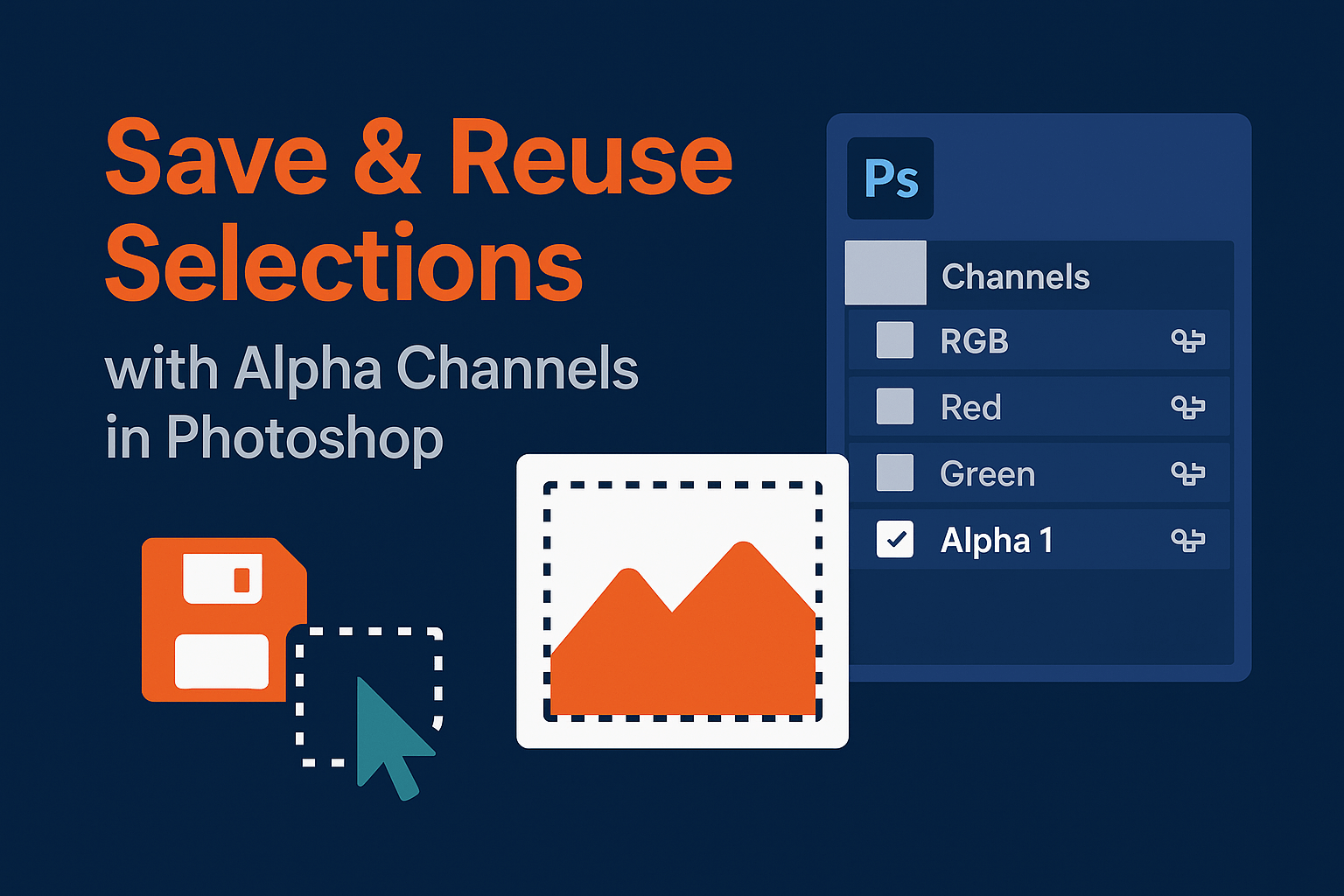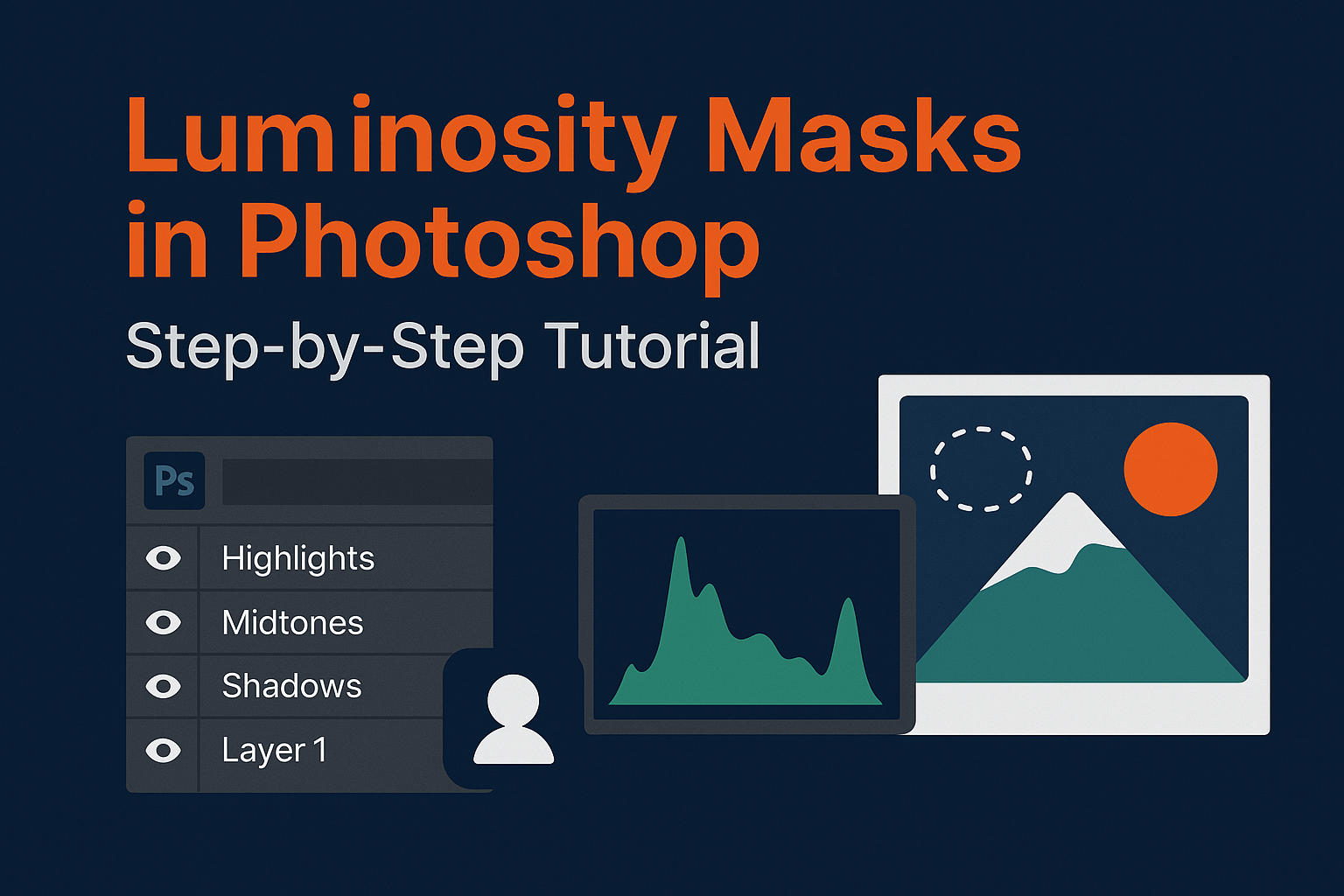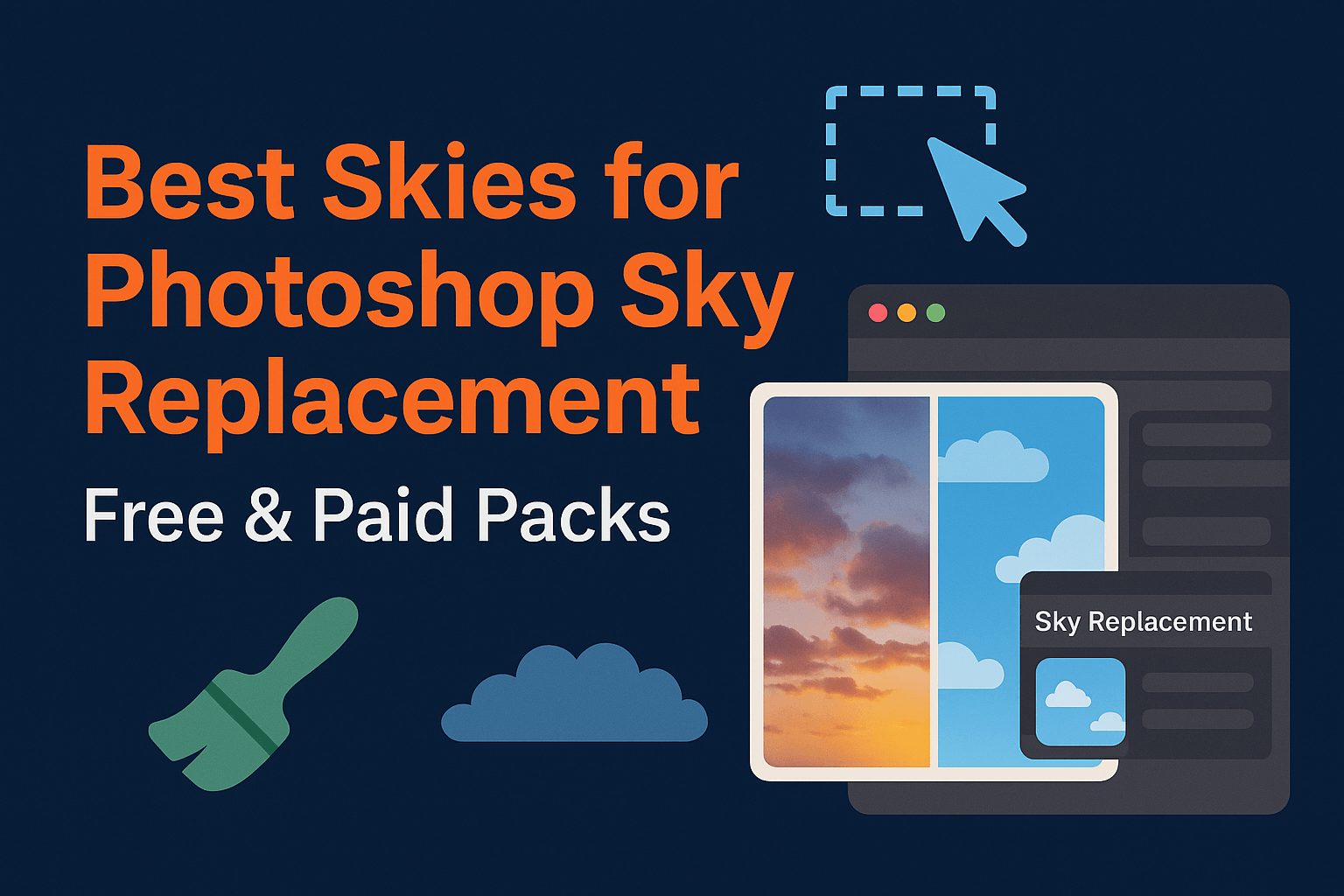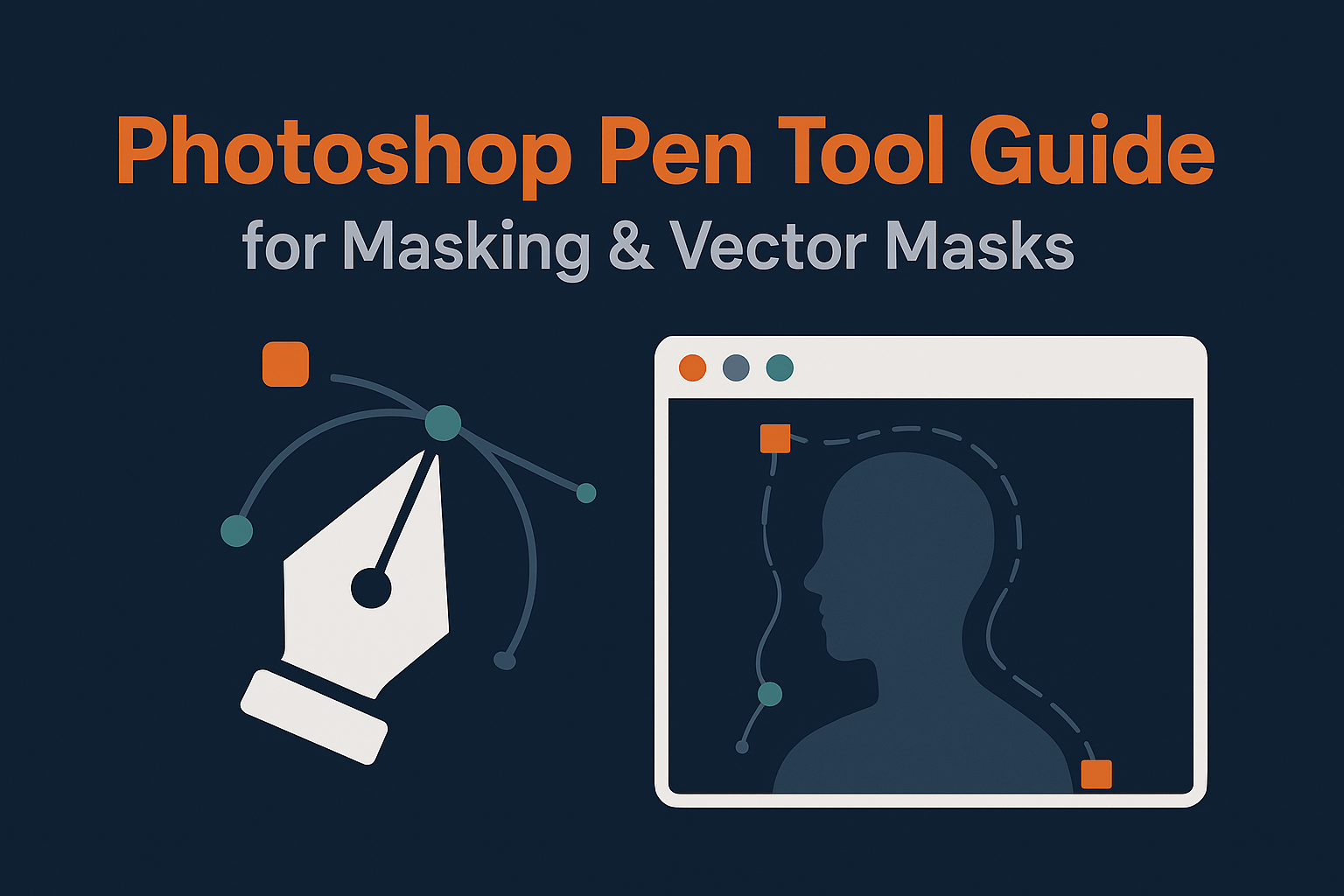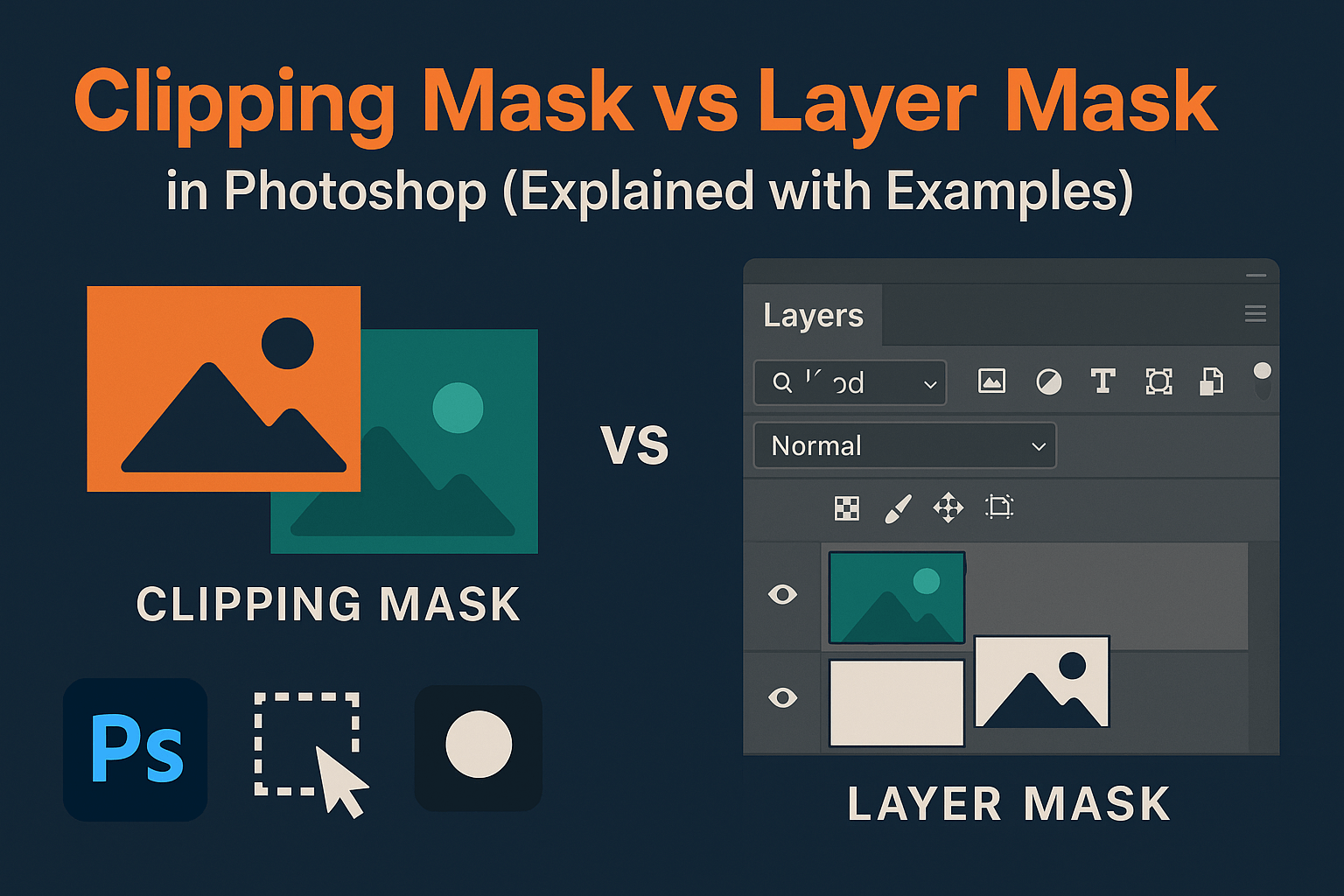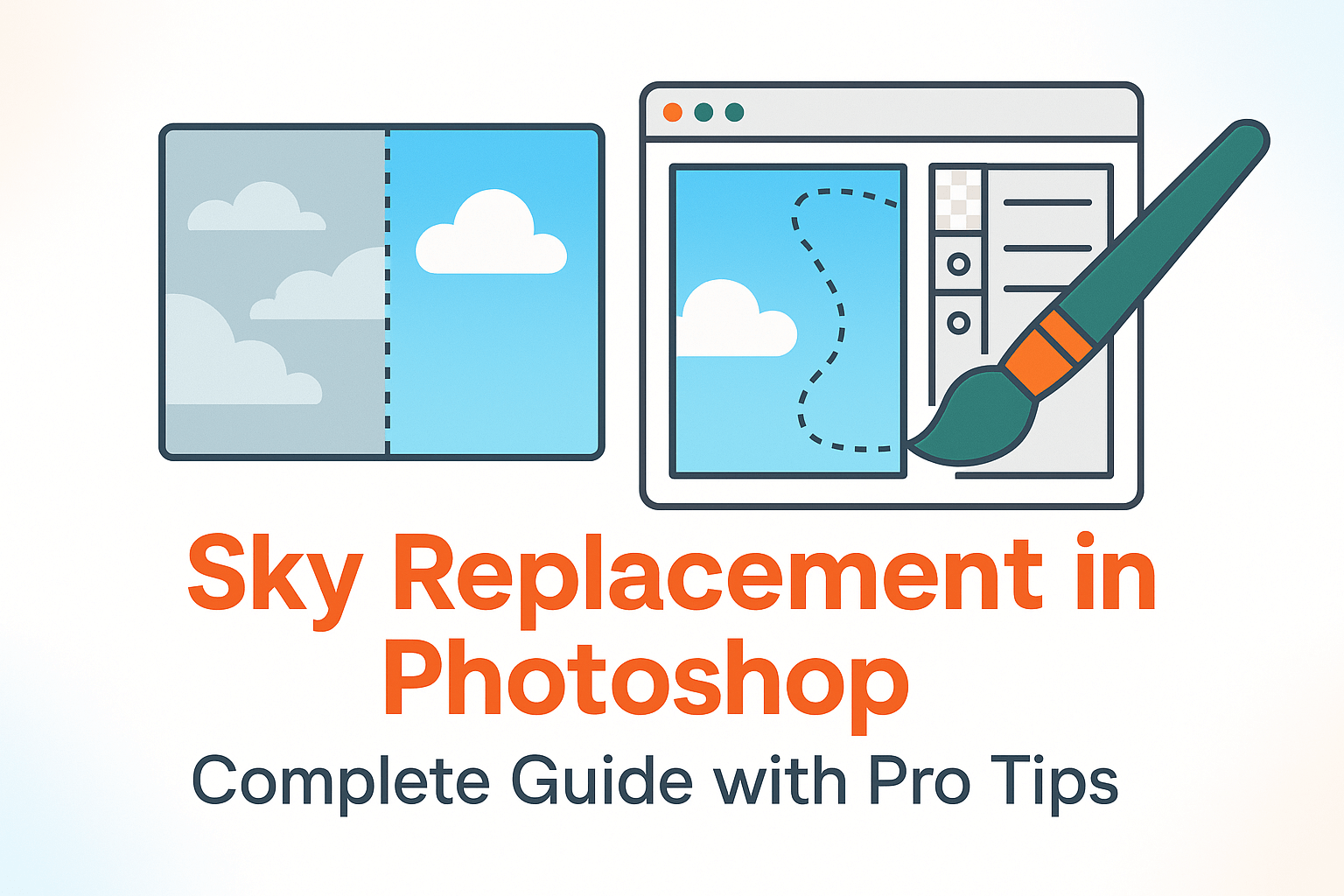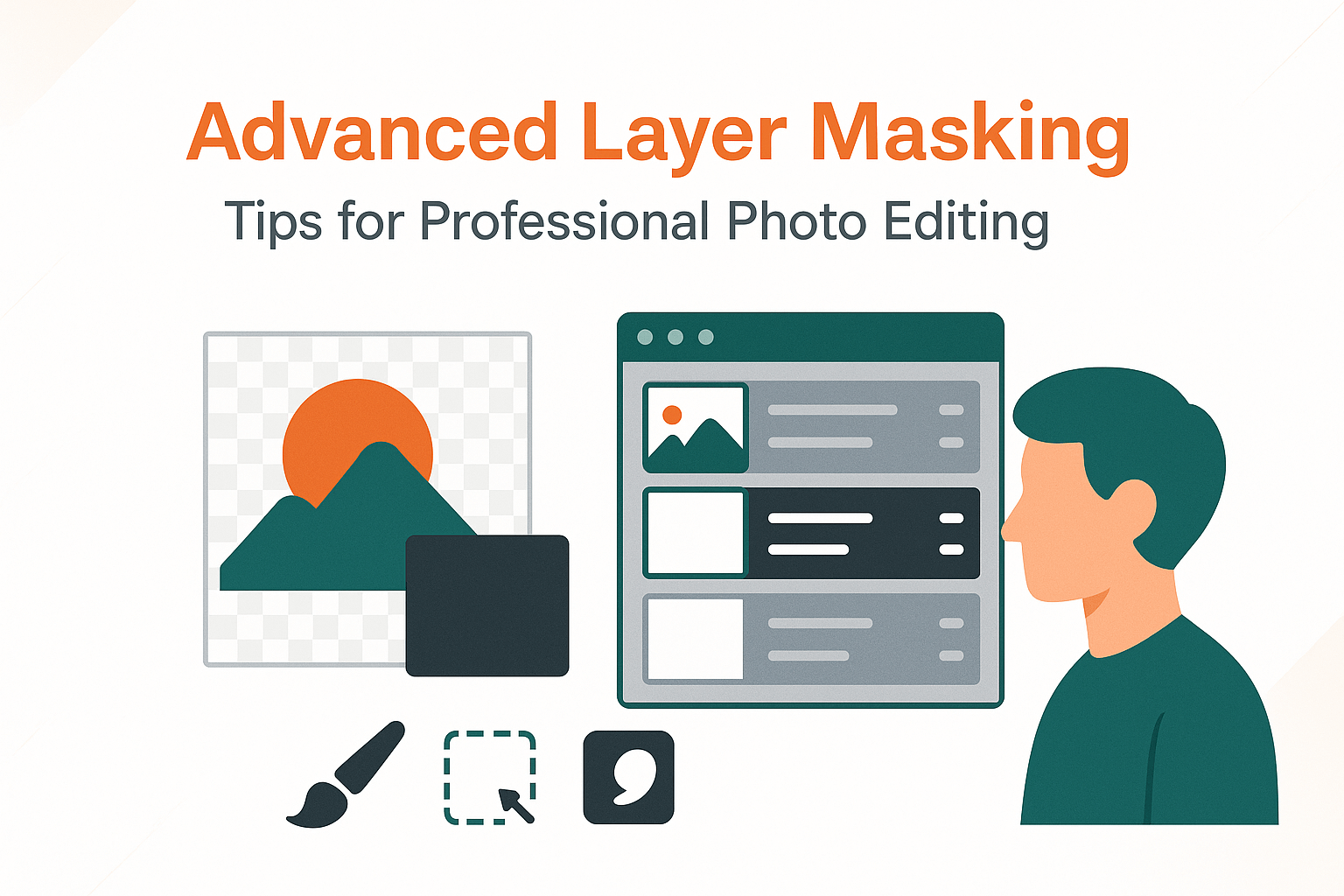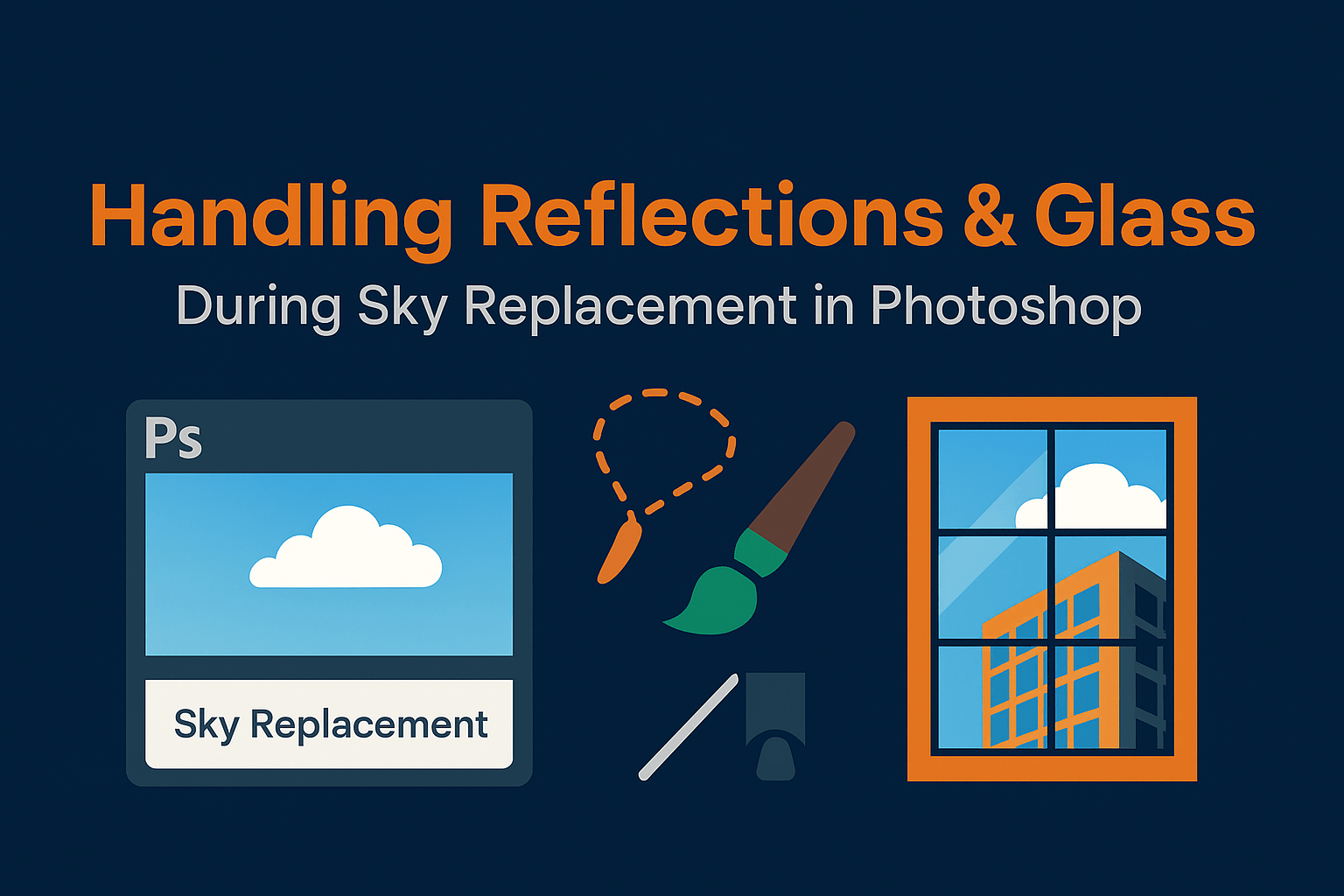
Handling Reflections & Glass During Sky Replacement in Photoshop
Sky replacement is easy when there’s no glass, water, or shiny surfaces. But once reflections come into play, things get tricky. In this guide, you’ll learn how to manage reflections and glass during sky replacement in Photoshop, step by step for natural, professional results.
Why Reflections & Glass Matter
When replacing a sky in Photoshop, it’s not enough to swap the background. Reflective surfaces like windows, glass buildings, or water must also reflect the new sky. Otherwise, the final image looks fake and breaks the illusion.
Adobe’s Sky Replacement documentation provides a foundation, but reflections require extra manual steps for realism.
Step 1: Duplicate and Flip the Sky
- Import your new sky as a layer.
- Duplicate the sky layer (Ctrl/Cmd + J).
- Flip it vertically (Edit > Transform > Flip Vertical).
- Position it to align with reflective surfaces (waterline, window edge).
Step 2: Blend Reflections with Masks
Apply a layer mask to the flipped sky and use a soft gradient brush to fade the reflection. This creates the natural falloff you’d see in real reflections.
For precision, refine the mask with advanced masking techniques such as feathering, density adjustments, or channel-based masks.
Step 3: Adjust Opacity for Realism
Reflections are always dimmer than the actual sky. Reduce the reflection layer’s opacity to 30–50%. For glass, lower it further (10–25%).
You can also set the blending mode to Overlay or Soft Light for subtle integration.
Step 4: Handling Transparent Glass
For glass windows, the new sky should appear faintly but not overpower the interior:
- Use a clipped Hue/Saturation adjustment layer to slightly tint the glass with sky colors.
- Mask carefully to ensure interiors remain visible.
- Lower the opacity to simulate the softness of glass reflection.
Tip: Add a Gaussian Blur to the reflection for frosted or imperfect glass effects.
Step 5: Color Matching Foreground and Reflections
Even subtle differences in color temperature can ruin realism. Use color matching techniques like Curves and Gradient Maps to align tones between sky, reflections, and foreground.
Advanced Techniques
- Use Blend If: Limit reflections to highlights only for water surfaces.
- Add Noise: Simulate natural glass imperfections or water texture.
- Smart Objects: Keep your reflection sky as a Smart Object so you can replace or update skies without redoing masks.
See also: Luminosity masks for controlling highlights in reflective surfaces.
Troubleshooting Common Issues
- Reflection looks too strong: Lower opacity or reduce contrast with Levels.
- Halos around glass edges: Refine the mask with feathering and density controls.
- Colors look mismatched: Apply global Color Balance or Selective Color adjustments.
- Perspective feels wrong: Warp or distort the flipped sky to align with reflective surfaces.
Related Reading
Handling reflections and glass is what separates a beginner sky swap from a professional composite. Combine these techniques with Photoshop’s Sky Replacement tool and advanced masking workflows for seamless, natural results.